filmov
tv
Exporting 720p video in Camtasia 8 (Windows)
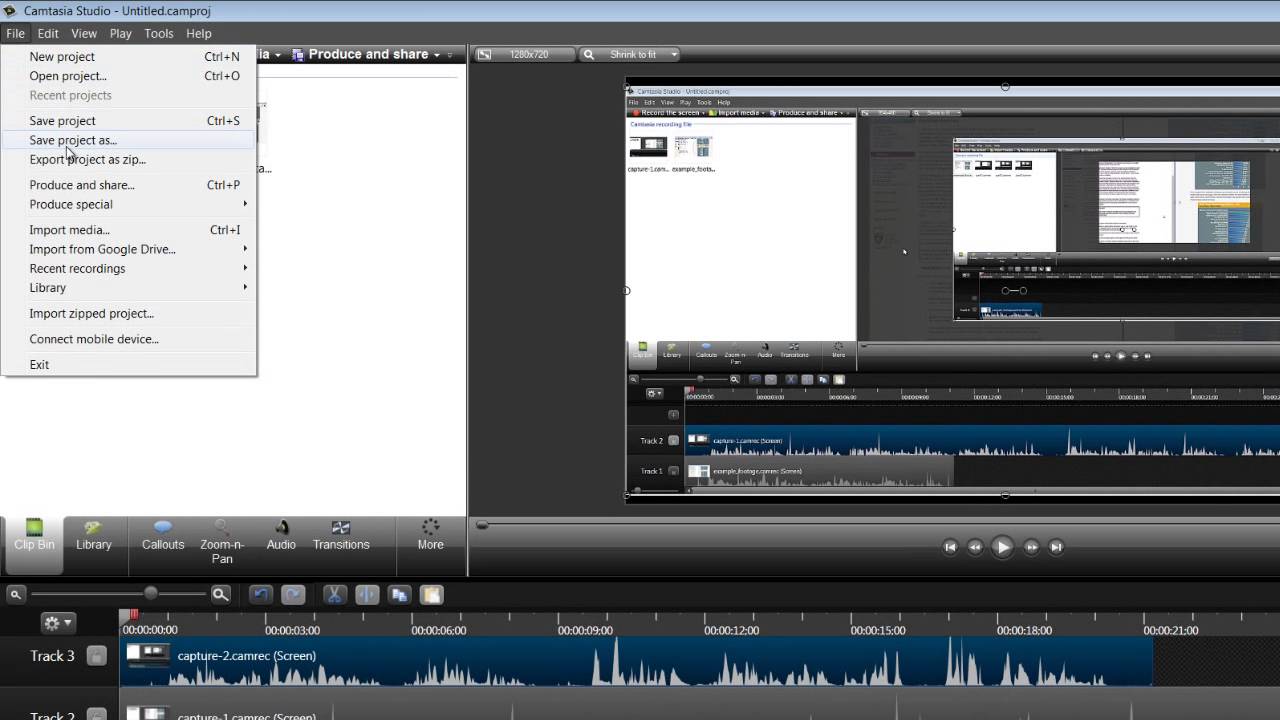
Показать описание
This video details how to export video in 720p (the highest resolution Kaltura will accept) in Camtasia 8 for Windows.
1. Click on the Canvas Size option above the preview.
2. Set the width to 1280 and the height to 720.
3. Adjust the screen size.
4. Click on File, and press Produce and Share.
5. Select Add/Edit Preset. Then press New. You may set your preset name. (For Example: HD quality video)
6. Under File Format, Select MP4- Flash/HTML 5 player.
7. Select the Size' tab. Under Video size, set the Width as 1280 and Height as 720.
8. Select the Video Setting tab. Set the Frame Rate to 30. Set the Encoding mode as Quality, then set the quality to 100%
9. Click Next, and then select Finish.
10. Select the Production Preset that you have just created (For Example: HD quality video)
11. Press Next, and then click Finish.
1. Click on the Canvas Size option above the preview.
2. Set the width to 1280 and the height to 720.
3. Adjust the screen size.
4. Click on File, and press Produce and Share.
5. Select Add/Edit Preset. Then press New. You may set your preset name. (For Example: HD quality video)
6. Under File Format, Select MP4- Flash/HTML 5 player.
7. Select the Size' tab. Under Video size, set the Width as 1280 and Height as 720.
8. Select the Video Setting tab. Set the Frame Rate to 30. Set the Encoding mode as Quality, then set the quality to 100%
9. Click Next, and then select Finish.
10. Select the Production Preset that you have just created (For Example: HD quality video)
11. Press Next, and then click Finish.
Exporting 720p video in Camtasia 8 (Windows)
Exporting 720p video in Camtasia 2 (Mac)
How to export 720p in camtasia studio
How To Export Highest Quality Video In Camtasia
How to Export Videos in 720p using Camtasia | Camtasia Export Video
How To Export Only Video in Camtasia
Tutorial_Exporting 720p video in Camtasia 8 (Windows)
How To Render 720p Videos on Camtasia Studio!
How to Export High-Quality Videos In Camtasia - Best Render Settings for Camtasia
How To Edit And Export 4K Video in Camtasia Studio 2018
How to Export Videos in Camtasia Studio in 720p
Export Video And Save Video in 720p in Camtasia | 720p Videos In Camtasia in Hindi
How to Render Camtasia Studio 9 HD Video 720p & 1080p - Tutorial for Beginners
How to Export videos in any Resolution and Arrange Folder in Camtasia 4k
How to Convert HD (720P) to Full HD (1080P) in Camtasia Studio 2020 |2019 | Essential Video Editing
Camtasia Studio-Best Render Settings For 1080p Video (Tutorial)
How To Export Camtasia Videos in HD 1080p (WORKS)
How to Export Video in 720p or 1080p for Camtasia Studio 9 and 8 || Technical lot
1080p and 720p Videos! | BEST RENDER SETTINGS FOR CAMTASIA 8 2016
How To Render A Video At 720p On Camtasia Studio 8
How To Export Your Videos From Camtasia in 1080p HD (WORKS)
How to Export Videos in Camtasia : Learn to export videos in Camtasia and edit them like a pro !
Camtasia for Windows: Exporting Your Project
How to Export Videos 4K format in Camtasia? Native 4K / Upscaling 1080p
Комментарии
 0:02:30
0:02:30
 0:01:22
0:01:22
 0:09:32
0:09:32
 0:04:09
0:04:09
 0:01:50
0:01:50
 0:01:48
0:01:48
 0:03:00
0:03:00
 0:03:49
0:03:49
 0:04:19
0:04:19
 0:02:54
0:02:54
 0:03:12
0:03:12
 0:01:07
0:01:07
 0:06:23
0:06:23
 0:05:26
0:05:26
 0:03:27
0:03:27
 0:04:52
0:04:52
 0:03:42
0:03:42
 0:03:43
0:03:43
 0:04:19
0:04:19
 0:02:01
0:02:01
 0:03:42
0:03:42
 0:04:40
0:04:40
 0:01:35
0:01:35
 0:03:34
0:03:34