filmov
tv
Save as Draft in Power Apps Form

Показать описание
In this video we will explore how to save Power Apps form data as Draft. We will leverage the PowerApps form control SubmitForm function and explore the options for saving data as Draft in SharePoint list. We will also apply filters to show Draft items that are Created By the current logged in User.
Save as Draft allows user to save their data without completing all the form data or form required field validations. The users can get back to the forms in draft & continue from where they left off and submit the form. Save as Draft feature is useful in scenarios of large or complex Power Apps forms.
Table of Contents:
00:00 - Intro
00:30 - Scenario - Power Apps Event Itinerary Power App connected to SharePoint list
01:34 - Add Save as Draft to Power Apps Forms
05:16 - Handling required field validations in Save as Draft scenarios
09:41 - Show Draft watermark in PowerApps gallery items
10:30 - Use Coalesce function to show default text for empty fields
11:26 - Show Draft items only if Created By the current logged in User
14:08 - Use Patch function to add empty value for required fields
16:26 - Possible scenarios & use cases for Save as Draft in Power Apps
17:40 - Subscribe to Reza Dorrani channel
#PowerApps #SharePoint #PowerAppsForms
Save as Draft allows user to save their data without completing all the form data or form required field validations. The users can get back to the forms in draft & continue from where they left off and submit the form. Save as Draft feature is useful in scenarios of large or complex Power Apps forms.
Table of Contents:
00:00 - Intro
00:30 - Scenario - Power Apps Event Itinerary Power App connected to SharePoint list
01:34 - Add Save as Draft to Power Apps Forms
05:16 - Handling required field validations in Save as Draft scenarios
09:41 - Show Draft watermark in PowerApps gallery items
10:30 - Use Coalesce function to show default text for empty fields
11:26 - Show Draft items only if Created By the current logged in User
14:08 - Use Patch function to add empty value for required fields
16:26 - Possible scenarios & use cases for Save as Draft in Power Apps
17:40 - Subscribe to Reza Dorrani channel
#PowerApps #SharePoint #PowerAppsForms
Комментарии
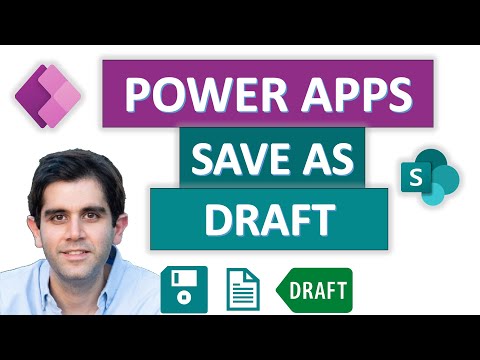 0:17:48
0:17:48
 0:27:21
0:27:21
 0:15:40
0:15:40
 0:18:29
0:18:29
 0:07:13
0:07:13
 0:05:55
0:05:55
 0:02:52
0:02:52
 0:00:08
0:00:08
 0:16:43
0:16:43
 0:11:29
0:11:29
 0:02:13
0:02:13
 0:02:51
0:02:51
 0:04:00
0:04:00
 0:02:28
0:02:28
 0:01:18
0:01:18
 0:01:38
0:01:38
 0:01:00
0:01:00
 0:05:45
0:05:45
 0:11:14
0:11:14
 0:01:16
0:01:16
 0:01:30
0:01:30
 0:00:11
0:00:11
 0:02:42
0:02:42
 0:05:59
0:05:59