filmov
tv
How to Get Free Android Source Codes from CodeCanyon: Decompile & Recompile APKs with Customizations
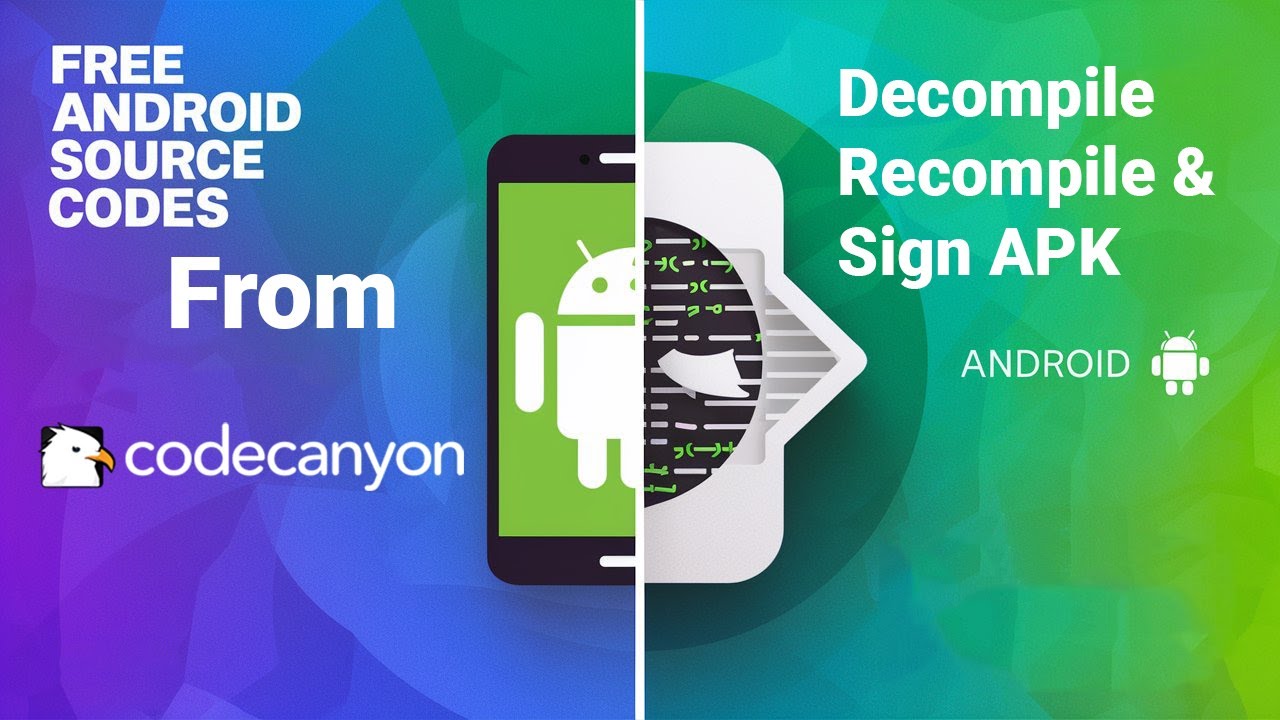
Показать описание
Welcome to our comprehensive tutorial on how to get free Android app source codes from CodeCanyon by decompiling and recompiling APK files. In this detailed guide, we will take you through every step of the process, from obtaining the source codes to customizing and signing your app. Whether you're a developer looking to expand your skills or someone interested in learning more about Android app development, this tutorial is perfect for you.
Introduction:
In this video, we will explore the fascinating world of Android app development by showing you how to decompile APK files from CodeCanyon, make necessary customizations, and recompile them. By the end of this tutorial, you will be able to change the app name, app icon, package name, AdMob ad IDs, and properly sign your app for distribution. We will provide a step-by-step walkthrough to ensure you understand each part of the process.
Step 1: Understanding CodeCanyon and APK Decompiling
CodeCanyon is a marketplace where developers can buy and sell app source codes. It’s a valuable resource for obtaining high-quality code that you can use as a starting point for your own projects. However, you might come across APK files instead of direct source codes. To work with these, you'll need to decompile the APK, which involves converting the compiled APK back into readable source code.
Step 2: Tools You’ll Need
Before we dive into the process, let's gather the tools you'll need:
APKTool: A tool for decompiling and recompiling APKs.
Java Development Kit (JDK): Necessary for running APKTool.
Android Studio: An IDE for Android development.
Notepad++ or any code editor: For editing the decompiled code.
Keytool and Jarsigner: Tools for signing the APK.
Step 3: Decompiling the APK
First, download and install APKTool and the Java Development Kit. Once installed, follow these steps:
Place the APK file you want to decompile in the same directory as APKTool.
Open a command prompt and navigate to the APKTool directory.
This command will create a folder with the decompiled contents of the APK. You can now access the source code and resources of the app.
Step 4: Making Customizations
Now that you have the decompiled source code, you can start making your customizations.
Changing the App Name:
Find the string resource that defines the app name, usually named app_name.
Change the value to your desired app name.
Changing the App Icon:
Replace the existing icon files in the res/mipmap folders with your new icon files.
Changing the Package Name:
Change the package attribute to your new package name.
Rename the directories in the smali folder to match your new package name.
Update any import statements in the code to reflect the new package name.
Changing AdMob Ad IDs:
Replace the existing AdMob IDs with your own.
Step 5: Recompiling the APK
After making the necessary changes, you need to recompile the APK. Follow these steps:
In the command prompt, navigate to the APKTool directory.
Run the command: apktool b yourapp where yourapp is the folder containing the decompiled and modified source code.
This command will create a new APK file in the dist directory within your app's folder.
Step 6: Signing the APK
To distribute the APK, it needs to be signed. Here’s how to sign your APK:
Generate a keystore if you don’t have one already:
vbnet
Copy code
Sign the APK using Jarsigner:
vbnet
Copy code
Align the APK using Zipalign (optional but recommended for optimization):
bash
Copy code
Conclusion:
Congratulations! You have successfully decompiled an APK, made customizations, recompiled it, and signed the APK. You now have a fully functional Android app ready for distribution. This process opens up numerous possibilities for learning and creating unique applications.
Remember to always respect the licenses of the original code and assets you use. CodeCanyon and similar platforms provide great resources, but it's important to follow their terms of use.
Additional Tips:
Backup your original APK before making any changes.
Test your app thoroughly on different devices and emulators to ensure all changes work correctly.
Stay updated with the latest versions of APKTool, JDK, and Android Studio for smooth operation.
Hope you found this tutorial helpful! For questions, comment below. Like, share, and subscribe for more Android tips.
Introduction:
In this video, we will explore the fascinating world of Android app development by showing you how to decompile APK files from CodeCanyon, make necessary customizations, and recompile them. By the end of this tutorial, you will be able to change the app name, app icon, package name, AdMob ad IDs, and properly sign your app for distribution. We will provide a step-by-step walkthrough to ensure you understand each part of the process.
Step 1: Understanding CodeCanyon and APK Decompiling
CodeCanyon is a marketplace where developers can buy and sell app source codes. It’s a valuable resource for obtaining high-quality code that you can use as a starting point for your own projects. However, you might come across APK files instead of direct source codes. To work with these, you'll need to decompile the APK, which involves converting the compiled APK back into readable source code.
Step 2: Tools You’ll Need
Before we dive into the process, let's gather the tools you'll need:
APKTool: A tool for decompiling and recompiling APKs.
Java Development Kit (JDK): Necessary for running APKTool.
Android Studio: An IDE for Android development.
Notepad++ or any code editor: For editing the decompiled code.
Keytool and Jarsigner: Tools for signing the APK.
Step 3: Decompiling the APK
First, download and install APKTool and the Java Development Kit. Once installed, follow these steps:
Place the APK file you want to decompile in the same directory as APKTool.
Open a command prompt and navigate to the APKTool directory.
This command will create a folder with the decompiled contents of the APK. You can now access the source code and resources of the app.
Step 4: Making Customizations
Now that you have the decompiled source code, you can start making your customizations.
Changing the App Name:
Find the string resource that defines the app name, usually named app_name.
Change the value to your desired app name.
Changing the App Icon:
Replace the existing icon files in the res/mipmap folders with your new icon files.
Changing the Package Name:
Change the package attribute to your new package name.
Rename the directories in the smali folder to match your new package name.
Update any import statements in the code to reflect the new package name.
Changing AdMob Ad IDs:
Replace the existing AdMob IDs with your own.
Step 5: Recompiling the APK
After making the necessary changes, you need to recompile the APK. Follow these steps:
In the command prompt, navigate to the APKTool directory.
Run the command: apktool b yourapp where yourapp is the folder containing the decompiled and modified source code.
This command will create a new APK file in the dist directory within your app's folder.
Step 6: Signing the APK
To distribute the APK, it needs to be signed. Here’s how to sign your APK:
Generate a keystore if you don’t have one already:
vbnet
Copy code
Sign the APK using Jarsigner:
vbnet
Copy code
Align the APK using Zipalign (optional but recommended for optimization):
bash
Copy code
Conclusion:
Congratulations! You have successfully decompiled an APK, made customizations, recompiled it, and signed the APK. You now have a fully functional Android app ready for distribution. This process opens up numerous possibilities for learning and creating unique applications.
Remember to always respect the licenses of the original code and assets you use. CodeCanyon and similar platforms provide great resources, but it's important to follow their terms of use.
Additional Tips:
Backup your original APK before making any changes.
Test your app thoroughly on different devices and emulators to ensure all changes work correctly.
Stay updated with the latest versions of APKTool, JDK, and Android Studio for smooth operation.
Hope you found this tutorial helpful! For questions, comment below. Like, share, and subscribe for more Android tips.
Комментарии
 0:24:06
0:24:06
 0:05:24
0:05:24
 0:02:10
0:02:10
 0:08:02
0:08:02
 0:03:55
0:03:55
 0:00:43
0:00:43
 0:06:31
0:06:31
 0:05:49
0:05:49
 0:01:05
0:01:05
 0:04:56
0:04:56
 0:06:06
0:06:06
 0:03:55
0:03:55
 0:03:51
0:03:51
 0:06:06
0:06:06
 0:08:11
0:08:11
 0:03:26
0:03:26
 0:01:27
0:01:27
 0:06:16
0:06:16
 0:03:10
0:03:10
 0:04:16
0:04:16
 0:03:15
0:03:15
 0:08:05
0:08:05
 0:06:43
0:06:43
 0:03:50
0:03:50