filmov
tv
ComfyUI: Batch Generate Text 2 Image. Easy Tutorial for automating multiple prompts
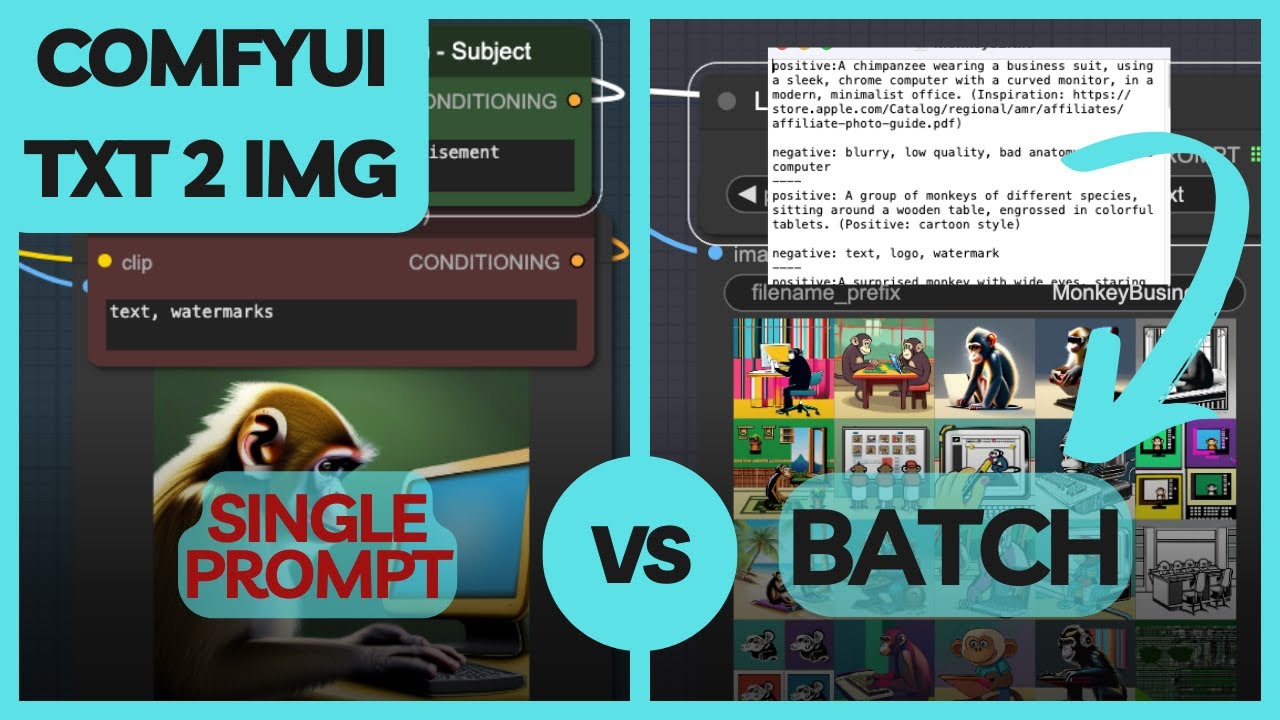
Показать описание
Tired of making one image at a time in ComfyUI? This video will show you a super easy trick to batch process your text prompts in ComfyUI and create a whole explosion of AI-generated art!
In this video you'll learn:
- How to use ComfyUI to make tons of images at once
- Common pitfalls and errors with custom nodes used.
- Prompt guide for generating awesome text prompts to get the pictures you want.
- Combining multiple prompts to generate unique concepts
This video is perfect for beginners with basic ComfyUI skills who want to learn how to become more efficient with AI art generation.
00:00 - Background
01:08 - Install Custom Nodes
01:37 - Setting up a basic Text to image workflow
03:12 - Modify your ComfyUI workflow for batch processing
03:58 - Create batch text file for multiple prompts
04:18 - Use text file in workflow
06:20 - Errors
06:42 - Bonus - Stable Diffusion Prompt Guide
07:38 - Pitfall
08:48 - Bonus - Combining prompts
Links mentioning in the video:
Formatting Prompt:
I would like to bulk import these prompts into a single text file. In this file each prompt has a "positive:" and "negative:" prefix, followed by the positive and negative prompt respectively. There is a empty line separating the positive and negative prompt. Each prompt then needs to be separated by a series of hyphens ("---"). I've listed an example output using 3 random prompts below. Use the prompts from the previous response and format it to match this style.
###Example output###
positive:1girl is walking through street,
raincoat, yellow umbrella
negative:text, watermark
-----------------
positive:museum, people are looking paintings, abstract
negative:text, watermark
----
positive:battle ground of space ships
negative:text, watermark
###End of example Output###
License code: PXAIHHGD4HM7YMSB
In this video you'll learn:
- How to use ComfyUI to make tons of images at once
- Common pitfalls and errors with custom nodes used.
- Prompt guide for generating awesome text prompts to get the pictures you want.
- Combining multiple prompts to generate unique concepts
This video is perfect for beginners with basic ComfyUI skills who want to learn how to become more efficient with AI art generation.
00:00 - Background
01:08 - Install Custom Nodes
01:37 - Setting up a basic Text to image workflow
03:12 - Modify your ComfyUI workflow for batch processing
03:58 - Create batch text file for multiple prompts
04:18 - Use text file in workflow
06:20 - Errors
06:42 - Bonus - Stable Diffusion Prompt Guide
07:38 - Pitfall
08:48 - Bonus - Combining prompts
Links mentioning in the video:
Formatting Prompt:
I would like to bulk import these prompts into a single text file. In this file each prompt has a "positive:" and "negative:" prefix, followed by the positive and negative prompt respectively. There is a empty line separating the positive and negative prompt. Each prompt then needs to be separated by a series of hyphens ("---"). I've listed an example output using 3 random prompts below. Use the prompts from the previous response and format it to match this style.
###Example output###
positive:1girl is walking through street,
raincoat, yellow umbrella
negative:text, watermark
-----------------
positive:museum, people are looking paintings, abstract
negative:text, watermark
----
positive:battle ground of space ships
negative:text, watermark
###End of example Output###
License code: PXAIHHGD4HM7YMSB
Комментарии
 0:10:54
0:10:54
 0:13:08
0:13:08
 0:07:20
0:07:20
 0:16:01
0:16:01
 0:16:03
0:16:03
 0:16:48
0:16:48
 0:02:01
0:02:01
 0:07:28
0:07:28
 0:07:01
0:07:01
 0:11:25
0:11:25
 0:07:39
0:07:39
 0:05:27
0:05:27
 0:27:47
0:27:47
 0:03:58
0:03:58
 0:23:11
0:23:11
 0:19:41
0:19:41
 0:21:32
0:21:32
 2:39:05
2:39:05
 0:03:07
0:03:07
 0:12:11
0:12:11
 0:16:25
0:16:25
 0:09:10
0:09:10
 0:11:32
0:11:32
 0:06:45
0:06:45