filmov
tv
How to change google chrome background image | Change chrome theme & color in a few minutes
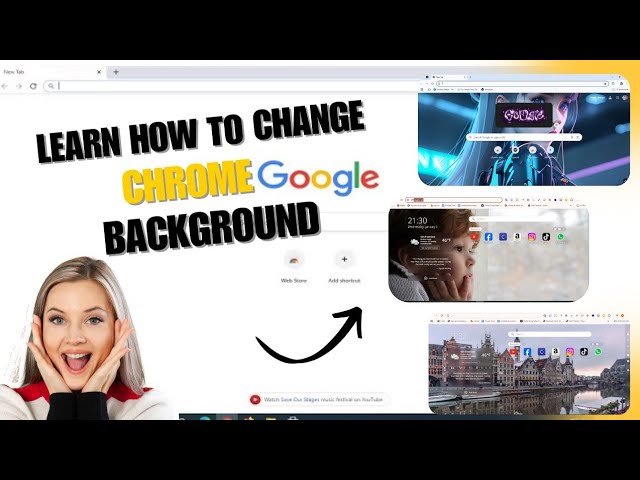
Показать описание
"Bored of your plain Chrome background? 🤔 Here's a simple trick to change it in seconds! Customize your Chrome browser and add your personal flair with just a few clicks! 🌟✨ #ChromeHacks #PersonalizeYourBrowser"
"Tired of staring at a blank Chrome tab? 😴 Spice it up by changing the background to something YOU love! 🌈🌟 Follow these easy steps to add a custom image to your Google Chrome in no time! #BrowserGlowUp "
"Transform your Google Chrome with a custom background in less than a minute! 😍 Whether it's your favorite photo or a cool theme, follow these quick steps and give your browser a new look! 🖼️ #ChromeMakeover #BrowserStyle"
"Did you know you can completely change the look of your Chrome browser? 🖥️✨ Change the background in seconds with these simple steps and personalize your web experience! 💻🌟 #ChromeMagic #TechTips"
"Say goodbye to boring new tabs! 🌟 Learn how to change your Google Chrome background with this super easy guide! Get creative and personalize your browsing! 🎨🖼️ #ChromeDesign #CustomizationHacks"
This video tutorial is about "How To Change Google Background Image | Change Chrome Theme & Color in a few minutes
If you want to change the background of google home page of chrome browser then do watch my this simple and quick tutorial in which I am sharing the easy way to change google background image, and set gif on background also theme and color on google chrome browser.
#GoogleChrome #ChromeCustomization #ChangeChromeBackground #BrowserCustomization #ChromeThemes #ChromeSettings #CustomBackground #ChromeNewTab #ChromeWallpaper #BrowserBackgroundImage #ChromeAppearance #UploadBackgroundChrome #ChromeTutorial
You can change the background image in Google Chrome by following these steps:
1. **Open Google Chrome**: Launch the browser on your computer.
2. **Open a new tab**: Press `Ctrl + T` (Windows) or `Command + T` (Mac) to open a new tab.
3. **Customize the background**:
- In the bottom-right corner of the new tab page, you will see a pencil icon or the text "Customize Chrome."
- Click on the **pencil icon** or **Customize Chrome**.
4. **Choose a background**:
- A panel will open with different options. You can choose from:
- **Chrome backgrounds**: A variety of categories with preloaded images.
- **Upload an image**: If you want to use your own image, click **Upload from device** and select an image from your computer.
5. **Set your background**: Once you select an image or upload your own, it will automatically be set as your Chrome background.
6. **Confirm the change**: Close the settings, and your new tab background should now display the chosen image.
Let me know if you need more help with this!
"Tired of staring at a blank Chrome tab? 😴 Spice it up by changing the background to something YOU love! 🌈🌟 Follow these easy steps to add a custom image to your Google Chrome in no time! #BrowserGlowUp "
"Transform your Google Chrome with a custom background in less than a minute! 😍 Whether it's your favorite photo or a cool theme, follow these quick steps and give your browser a new look! 🖼️ #ChromeMakeover #BrowserStyle"
"Did you know you can completely change the look of your Chrome browser? 🖥️✨ Change the background in seconds with these simple steps and personalize your web experience! 💻🌟 #ChromeMagic #TechTips"
"Say goodbye to boring new tabs! 🌟 Learn how to change your Google Chrome background with this super easy guide! Get creative and personalize your browsing! 🎨🖼️ #ChromeDesign #CustomizationHacks"
This video tutorial is about "How To Change Google Background Image | Change Chrome Theme & Color in a few minutes
If you want to change the background of google home page of chrome browser then do watch my this simple and quick tutorial in which I am sharing the easy way to change google background image, and set gif on background also theme and color on google chrome browser.
#GoogleChrome #ChromeCustomization #ChangeChromeBackground #BrowserCustomization #ChromeThemes #ChromeSettings #CustomBackground #ChromeNewTab #ChromeWallpaper #BrowserBackgroundImage #ChromeAppearance #UploadBackgroundChrome #ChromeTutorial
You can change the background image in Google Chrome by following these steps:
1. **Open Google Chrome**: Launch the browser on your computer.
2. **Open a new tab**: Press `Ctrl + T` (Windows) or `Command + T` (Mac) to open a new tab.
3. **Customize the background**:
- In the bottom-right corner of the new tab page, you will see a pencil icon or the text "Customize Chrome."
- Click on the **pencil icon** or **Customize Chrome**.
4. **Choose a background**:
- A panel will open with different options. You can choose from:
- **Chrome backgrounds**: A variety of categories with preloaded images.
- **Upload an image**: If you want to use your own image, click **Upload from device** and select an image from your computer.
5. **Set your background**: Once you select an image or upload your own, it will automatically be set as your Chrome background.
6. **Confirm the change**: Close the settings, and your new tab background should now display the chosen image.
Let me know if you need more help with this!
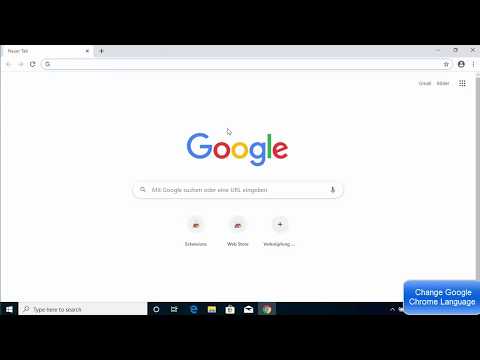 0:03:48
0:03:48
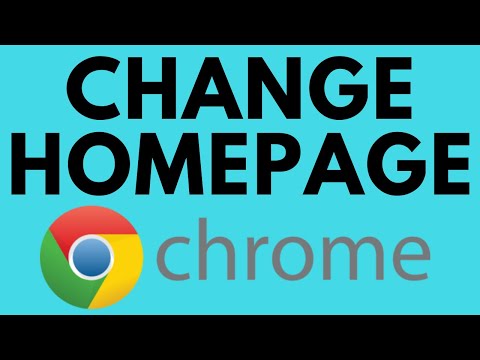 0:02:25
0:02:25
 0:01:47
0:01:47
 0:00:36
0:00:36
 0:01:45
0:01:45
 0:00:22
0:00:22
 0:00:20
0:00:20
 0:01:15
0:01:15
 0:01:15
0:01:15
 0:00:54
0:00:54
 0:00:21
0:00:21
 0:00:16
0:00:16
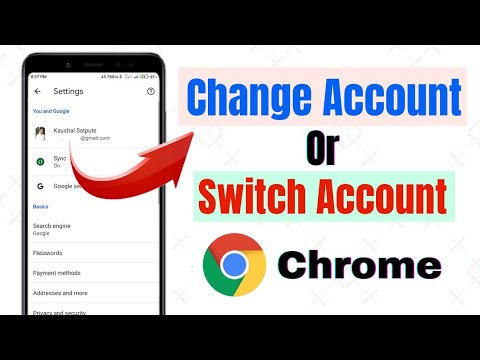 0:01:45
0:01:45
 0:02:37
0:02:37
 0:00:28
0:00:28
 0:01:01
0:01:01
 0:01:51
0:01:51
 0:00:34
0:00:34
 0:00:41
0:00:41
 0:00:15
0:00:15
 0:00:22
0:00:22
 0:01:46
0:01:46
 0:01:01
0:01:01
 0:00:20
0:00:20