filmov
tv
How to Convert Shapefiles to KML and DXF using ArcGIS
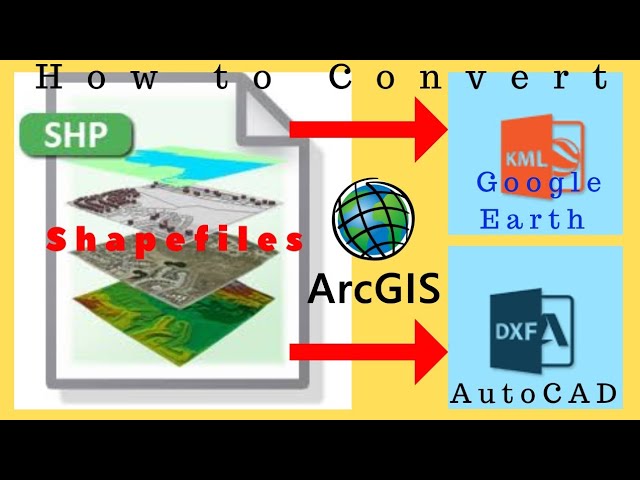
Показать описание
To convert shapefiles to both KML and DXF formats using ArcGIS, you can follow these steps:
Convert to KML:
ArcMap:
a. Open ArcMap and load the shapefile you want to convert to KML.
b. Navigate to "ArcToolbox."
c. Go to "Conversion Tools" ---- "To KML" ---- "Layer to KML."
d. In the "Layer to KML" tool, select your input layer (shapefile).
e. Specify the output location and name for the KML file.
f. Adjust any other settings as needed.
g. Click "OK" to run the tool.
Convert to DXF:
In ArcMap:
Open ArcMap:
Launch ArcMap and open the map document containing the layer you want to export.
Navigate to ArcToolbox:
Locate the ArcToolbox window. You can usually find it on the ArcMap interface or open it from the "Windows" menu.
Access the "To CAD" Tool:
In ArcToolbox, navigate to "Conversion Tools" ---- "To CAD" ---- "Export to CAD."
Specify Input Features:
In the "Export to CAD" tool, select the input features (layer or shapefile) you want to export. Click the browse button next to the "Input Features" parameter to choose your dataset.
Choose Output Type:
In the "Output Type" field, select the CAD format you want (e.g., DWG or DXF). You can export to AutoCAD DWG or DXF format.
Specify Output Location:
Provide a location and filename for the output CAD file by clicking the browse button next to the "Output CAD File" parameter.
Adjust Other Settings (Optional):
Depending on your requirements, you may have additional settings to configure, such as coordinate system options and layer properties.
Run the Tool:
Click "OK" to run the tool. ArcGIS will process the data and create the CAD file in the specified location.
Convert to KML:
ArcMap:
a. Open ArcMap and load the shapefile you want to convert to KML.
b. Navigate to "ArcToolbox."
c. Go to "Conversion Tools" ---- "To KML" ---- "Layer to KML."
d. In the "Layer to KML" tool, select your input layer (shapefile).
e. Specify the output location and name for the KML file.
f. Adjust any other settings as needed.
g. Click "OK" to run the tool.
Convert to DXF:
In ArcMap:
Open ArcMap:
Launch ArcMap and open the map document containing the layer you want to export.
Navigate to ArcToolbox:
Locate the ArcToolbox window. You can usually find it on the ArcMap interface or open it from the "Windows" menu.
Access the "To CAD" Tool:
In ArcToolbox, navigate to "Conversion Tools" ---- "To CAD" ---- "Export to CAD."
Specify Input Features:
In the "Export to CAD" tool, select the input features (layer or shapefile) you want to export. Click the browse button next to the "Input Features" parameter to choose your dataset.
Choose Output Type:
In the "Output Type" field, select the CAD format you want (e.g., DWG or DXF). You can export to AutoCAD DWG or DXF format.
Specify Output Location:
Provide a location and filename for the output CAD file by clicking the browse button next to the "Output CAD File" parameter.
Adjust Other Settings (Optional):
Depending on your requirements, you may have additional settings to configure, such as coordinate system options and layer properties.
Run the Tool:
Click "OK" to run the tool. ArcGIS will process the data and create the CAD file in the specified location.
 0:04:21
0:04:21
 0:05:21
0:05:21
 0:05:22
0:05:22
 0:01:36
0:01:36
 0:02:31
0:02:31
 0:06:45
0:06:45
 0:10:49
0:10:49
 0:04:40
0:04:40
 0:02:15
0:02:15
 0:10:05
0:10:05
 0:02:43
0:02:43
 0:07:14
0:07:14
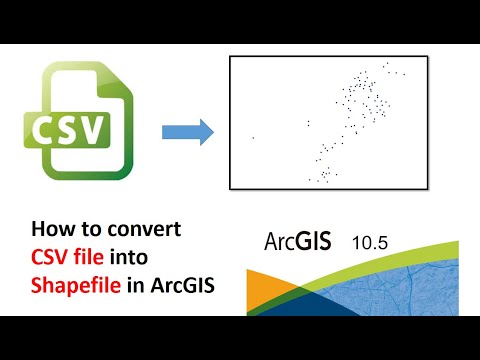 0:01:38
0:01:38
 0:02:15
0:02:15
 0:02:40
0:02:40
 0:01:56
0:01:56
 0:02:49
0:02:49
 0:03:03
0:03:03
 0:03:12
0:03:12
 0:01:46
0:01:46
 0:01:21
0:01:21
 0:03:56
0:03:56
 0:01:10
0:01:10
 0:02:34
0:02:34