filmov
tv
Separating LIME EXPORTER Exporters WITHOUT 3DS MAX! Part 2

Показать описание
LIST OF HOTKEYS BELOW
This is the second part of two part series that looks at how to separate models you export with Lime Exporter's online converter. This example will be a model that comes out of the exporter unorganized. By that I mean the model was grouped incorrectly inside of 3DS Max.
3DS Max is a pretty expensive software, and it is not worth getting if all you are doing is adjusting some models. Lime Exporter is an incredible tool and combined with Blender you can convert and organize any 3DS Max file you desire for Lumion.
QUICK BLENDER HOTKEYS
G - Grab (Move).
R - Rotate.
Tab - Swap Between Object/Edit Mode.
Middle Mouse - Orbit.
Shift + Middle Mouse - Pan.
NumPad 7 - Orthographic Top-Down.
Hold Z - Solid Mode/Wireframe Mode/ Material Preview/ Rendered Mode Menu.
L (In Edit Mode Only) - Select Linked. No need to left click just move hover and it will add to your current selection.
1,2,3 (In Edit Mode Only) - Changes Between Vertex/Edge/Face Selection Mode
P (In Edit Mode) - Separates Selected Objects.
X,Y,Z After G - Locks Move to Red, Green, Blue Axis Respectively.
NumPad "." - Focus on Select.
F2 (Object Mode) - Rename Object.
Download Blender
If you keep zooming into the same area, go to the Edit Menu, into preferences, into navigation and click zoom to mouse position. I hate not having this on so I recommend it.
Edit - Preferences - Navigation - Zoom to Mouse Position
*IMPORTANT NOTE* It doesn't matter what the origin point of the model is in Blender. The origin will always be where the point 0,0,0 is when you export. This is why some models have origin points far from them. It is because they were far from the world origin when they were exported.
Check out some of our other videos!
Separating LIME EXPORTER Exporters WITHOUT 3DS MAX! Part 1
REDUCE RENDER TIMES in LUMION! Up to 95%!
Sketchup to Blender Importer Add-on (Links in Description of Video)
Interior Lighting Effects
Lumion Render Passes
HDRIs in Lumion
Layering 3D Grass
My Way of Lighting Exteriors
Commentated Interior Walk-Through Scene
Let me know what you think in the comments below!
INTRO MUSIC:
Bensound has amazing music you should check it out :)
Timestamps in the video:
Introduction 0:00
Intro Video 0:38
Importing Lime Exporter Raw FBX to Lumion 0:50
Opening Blender 2:57
Save So Blender Won't Erase If It Crashes 3:40
Beginning to Separate Models 4:30
Separate Rug 6:06
Separate Lamp 7:30
Separate Foot Stool 10:20
Exporting Individual Models 11:22
Importing Into Lumion 13:30
Why You Should Learn Blender 16:25
Inverting Couch Scale 16:35
Conclusion 18:05
This is the second part of two part series that looks at how to separate models you export with Lime Exporter's online converter. This example will be a model that comes out of the exporter unorganized. By that I mean the model was grouped incorrectly inside of 3DS Max.
3DS Max is a pretty expensive software, and it is not worth getting if all you are doing is adjusting some models. Lime Exporter is an incredible tool and combined with Blender you can convert and organize any 3DS Max file you desire for Lumion.
QUICK BLENDER HOTKEYS
G - Grab (Move).
R - Rotate.
Tab - Swap Between Object/Edit Mode.
Middle Mouse - Orbit.
Shift + Middle Mouse - Pan.
NumPad 7 - Orthographic Top-Down.
Hold Z - Solid Mode/Wireframe Mode/ Material Preview/ Rendered Mode Menu.
L (In Edit Mode Only) - Select Linked. No need to left click just move hover and it will add to your current selection.
1,2,3 (In Edit Mode Only) - Changes Between Vertex/Edge/Face Selection Mode
P (In Edit Mode) - Separates Selected Objects.
X,Y,Z After G - Locks Move to Red, Green, Blue Axis Respectively.
NumPad "." - Focus on Select.
F2 (Object Mode) - Rename Object.
Download Blender
If you keep zooming into the same area, go to the Edit Menu, into preferences, into navigation and click zoom to mouse position. I hate not having this on so I recommend it.
Edit - Preferences - Navigation - Zoom to Mouse Position
*IMPORTANT NOTE* It doesn't matter what the origin point of the model is in Blender. The origin will always be where the point 0,0,0 is when you export. This is why some models have origin points far from them. It is because they were far from the world origin when they were exported.
Check out some of our other videos!
Separating LIME EXPORTER Exporters WITHOUT 3DS MAX! Part 1
REDUCE RENDER TIMES in LUMION! Up to 95%!
Sketchup to Blender Importer Add-on (Links in Description of Video)
Interior Lighting Effects
Lumion Render Passes
HDRIs in Lumion
Layering 3D Grass
My Way of Lighting Exteriors
Commentated Interior Walk-Through Scene
Let me know what you think in the comments below!
INTRO MUSIC:
Bensound has amazing music you should check it out :)
Timestamps in the video:
Introduction 0:00
Intro Video 0:38
Importing Lime Exporter Raw FBX to Lumion 0:50
Opening Blender 2:57
Save So Blender Won't Erase If It Crashes 3:40
Beginning to Separate Models 4:30
Separate Rug 6:06
Separate Lamp 7:30
Separate Foot Stool 10:20
Exporting Individual Models 11:22
Importing Into Lumion 13:30
Why You Should Learn Blender 16:25
Inverting Couch Scale 16:35
Conclusion 18:05
Комментарии
 0:12:18
0:12:18
 0:20:13
0:20:13
 0:10:53
0:10:53
 0:04:09
0:04:09
 0:02:50
0:02:50
 0:04:58
0:04:58
 0:01:30
0:01:30
 0:09:07
0:09:07
 0:19:56
0:19:56
 0:15:11
0:15:11
 0:02:24
0:02:24
 0:15:57
0:15:57
 0:00:16
0:00:16
 0:01:49
0:01:49
 0:00:23
0:00:23
 0:00:15
0:00:15
 0:00:17
0:00:17
 0:11:46
0:11:46
 0:00:49
0:00:49
 0:00:15
0:00:15
 0:00:28
0:00:28
 0:00:28
0:00:28
 0:01:31
0:01:31
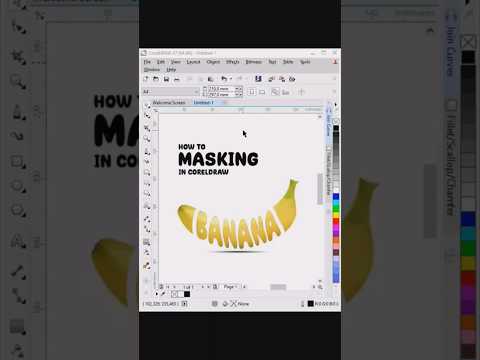 0:00:59
0:00:59