filmov
tv
How to Disable Driver Signature Enforcement in Windows 10

Показать описание
In today's tutorial, we will teach you how to disable driver signature enforcement in Windows 10.
Go to the left bottom corner of your desktop and click on windows icon. The start menu will pop up. You can see a small gear, above the same windows icon, click on it. It opens a Windows Settings tab. Go to ‘Update &Security’.
Scroll down and look for ‘Advanced startup’. Click on ‘Restart now’ under it. Your PC will restart. Click on ‘Troubleshoot’. Select ‘Advanced’ options. Click on ‘Startup Settings’. Click on ‘Restart’. Press F7 on your keyboard. Log into your PC. That’s it.
You can also use command prompt to disable driver signature enforcement in Windows 10.
Go to taskbar search and type ‘command prompt’. Right-click on it and choose ‘Run as administrator’. Click on ‘yes’ in the pop-up window.
Paste the command bcdedit /set testsigning off You can find it in the description box below. Press ‘Enter’. You’ll get a message saying ‘The operation completed successfully’.
Go to the left bottom corner of your desktop and click on windows icon. The start menu will pop up. You can see a small gear, above the same windows icon, click on it. It opens a Windows Settings tab. Go to ‘Update &Security’.
Scroll down and look for ‘Advanced startup’. Click on ‘Restart now’ under it. Your PC will restart. Click on ‘Troubleshoot’. Select ‘Advanced’ options. Click on ‘Startup Settings’. Click on ‘Restart’. Press F7 on your keyboard. Log into your PC. That’s it.
You can also use command prompt to disable driver signature enforcement in Windows 10.
Go to taskbar search and type ‘command prompt’. Right-click on it and choose ‘Run as administrator’. Click on ‘yes’ in the pop-up window.
Paste the command bcdedit /set testsigning off You can find it in the description box below. Press ‘Enter’. You’ll get a message saying ‘The operation completed successfully’.
 0:02:49
0:02:49
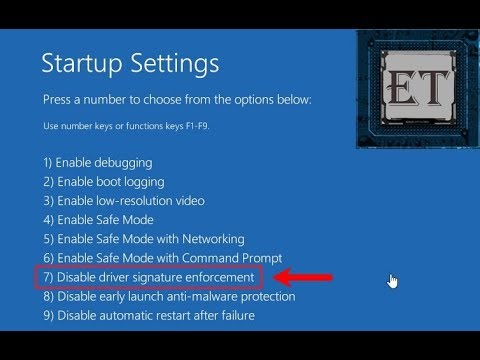 0:03:11
0:03:11
 0:02:26
0:02:26
 0:02:49
0:02:49
 0:03:46
0:03:46
 0:02:49
0:02:49
 0:02:31
0:02:31
 0:00:36
0:00:36
 0:02:28
0:02:28
 0:01:40
0:01:40
 0:01:20
0:01:20
 0:01:00
0:01:00
 0:01:15
0:01:15
 0:02:55
0:02:55
 0:00:34
0:00:34
 0:04:01
0:04:01
 0:02:19
0:02:19
 0:01:36
0:01:36
 0:01:24
0:01:24
 0:01:10
0:01:10
 0:02:01
0:02:01
 0:02:51
0:02:51
 0:01:45
0:01:45
 0:00:56
0:00:56