filmov
tv
iPhone WhatsApp Message Scheduling | How to Schedule WhatsApp Messages iPhone | Whatsapp update
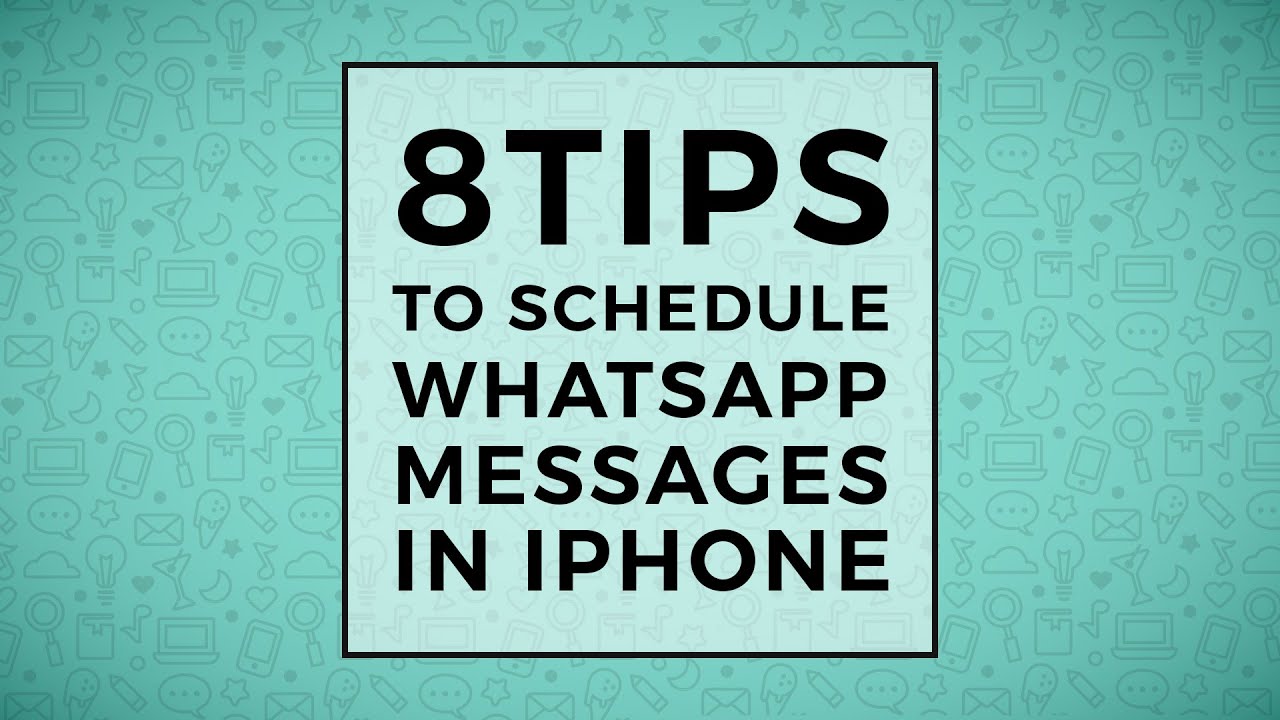
Показать описание
8 Tips to schedule WhatsApp messages in iPhone
Are you super busy to reply to the Whatsapp messages? Want to showcase the business Show using a virtual iPhone?
1. Download ‘ShortCuts’ application from Apple Store – open it
2. Go to the bottom part of the screen and choose Automation
3. Using + sign, do personal automation
4. Choose your time and date to schedule automation of messages
5. Add action to be automated.
Type in search bar ‘text’ and select the text option you want to be sent as automated replies
6. Add your message in the text field and search for + option below the text field to select WhatsApp option form the available applications in your phone
7. Send via WhatsApp, select recipient, tap next and done
8. The mobile user gets a notification at the scheduled time from Shortcuts.
Tap on it. The screen shows WhatsApp with the scheduled message. Send
#whatsapp #iPhoneWhatsApp #whatsappupdate #whatsappfeatures #whatsappmassage #whatsapp_new_update #whatsapp_new_features #whatsapptips #Whatsapptricks #whatsApp_message #ioswhatsapp_chat #whatsapptrends #whatsappupdate #socialmedia #socialmediaupdate #messagescheduling
For more such social media videos features and social media updates you can follow us on:
Mr. Amit Jadhav is One of India's leading Keynote speaker &
MD of Modelcam Technologies Pvt. Ltd
GET IN TOUCH
+91- 8237016167
Email:
Feel free to share this video.
Leave a comment and a LIKE. Also don’t forget to subscribe to the channel.
Are you super busy to reply to the Whatsapp messages? Want to showcase the business Show using a virtual iPhone?
1. Download ‘ShortCuts’ application from Apple Store – open it
2. Go to the bottom part of the screen and choose Automation
3. Using + sign, do personal automation
4. Choose your time and date to schedule automation of messages
5. Add action to be automated.
Type in search bar ‘text’ and select the text option you want to be sent as automated replies
6. Add your message in the text field and search for + option below the text field to select WhatsApp option form the available applications in your phone
7. Send via WhatsApp, select recipient, tap next and done
8. The mobile user gets a notification at the scheduled time from Shortcuts.
Tap on it. The screen shows WhatsApp with the scheduled message. Send
#whatsapp #iPhoneWhatsApp #whatsappupdate #whatsappfeatures #whatsappmassage #whatsapp_new_update #whatsapp_new_features #whatsapptips #Whatsapptricks #whatsApp_message #ioswhatsapp_chat #whatsapptrends #whatsappupdate #socialmedia #socialmediaupdate #messagescheduling
For more such social media videos features and social media updates you can follow us on:
Mr. Amit Jadhav is One of India's leading Keynote speaker &
MD of Modelcam Technologies Pvt. Ltd
GET IN TOUCH
+91- 8237016167
Email:
Feel free to share this video.
Leave a comment and a LIKE. Also don’t forget to subscribe to the channel.
Комментарии
 0:02:06
0:02:06
 0:02:00
0:02:00
 0:01:14
0:01:14
 0:02:04
0:02:04
 0:00:52
0:00:52
 0:02:27
0:02:27
 0:00:37
0:00:37
 0:00:49
0:00:49
 0:00:25
0:00:25
 0:03:14
0:03:14
 0:01:18
0:01:18
 0:02:20
0:02:20
 0:03:19
0:03:19
 0:01:01
0:01:01
 0:03:01
0:03:01
 0:01:06
0:01:06
 0:00:39
0:00:39
 0:02:24
0:02:24
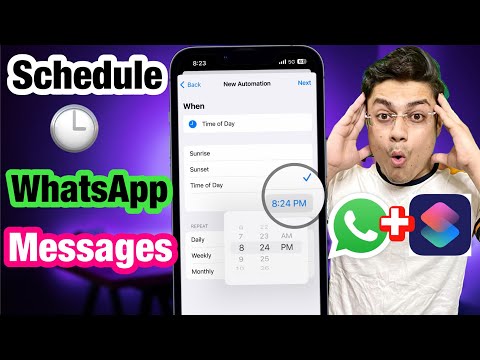 0:06:39
0:06:39
 0:01:01
0:01:01
 0:00:35
0:00:35
 0:00:35
0:00:35
 0:01:21
0:01:21
![[2023👍] How To](https://i.ytimg.com/vi/Muc3fORvGrs/hqdefault.jpg) 0:02:53
0:02:53