filmov
tv
How to Configure RIP Version 1 (RIPv1) on Cisco Router in Cisco Packet Tracer | Expert Guide 🌐🔧
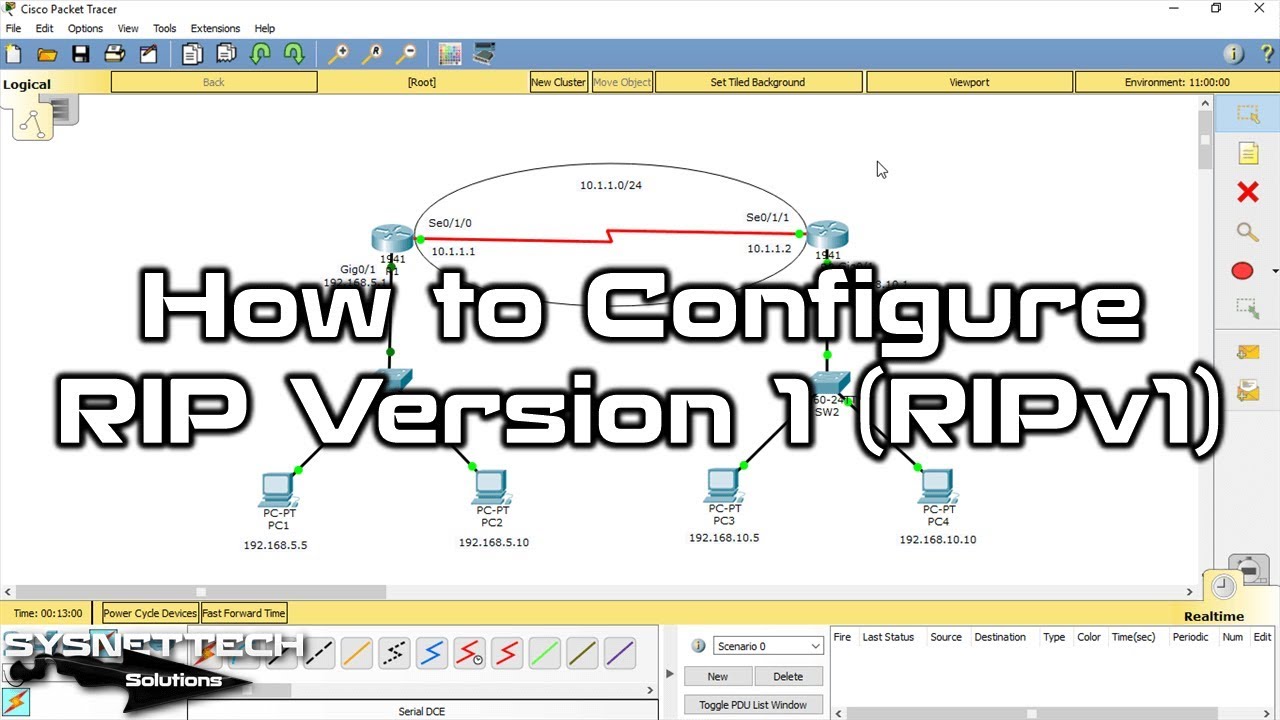
Показать описание
In this video, you will learn, one step at a time, how to set up Routing Information Protocol (RIP) using the Cisco Packet Tracer. The tutorial explains the key ideas about RIP, like how it operates, its features, and what you need to configure it.
If you follow the steps in the video, you can set up and adjust #RIP in a make-believe network. This lets you get hands-on experience with RIP, a standard routing method in computer networking.
━━━━━━━━━━━━━━━━━━━━━━
🔔 𝗦𝗨𝗕𝗦𝗖𝗥𝗜𝗕𝗘 & 𝗡𝗢𝗧𝗜𝗙𝗜𝗖𝗔𝗧𝗜𝗢𝗡𝗦 🔔
📖 𝗥𝗘𝗔𝗗 𝗧𝗛𝗘 𝗙𝗨𝗟𝗟 𝗔𝗥𝗧𝗜𝗖𝗟𝗘 📖
━━━━━━━━━━━━━━━━━━━━━━
If you are new to using Packet Tracer, don't worry! We've got you covered. To get started, please follow the step-by-step teachings below:
Step 1: Start by putting #PacketTracer on your computer. Depending on if you use Windows, Linux, or macOS, some videos show you exactly how to do this. Check them out at these links:
Step 2: After you've set up Packet Tracer on your host PC, add two #Cisco routers, a Cisco switch, and four PCs to your workspace.
Step 3: Now, make a network setup by connecting all the devices you added. Remember to give the routers serial interfaces and turn them on.
Step 4: Once your setup is ready, decide on a set of IP addresses for the link between the routers. Also, choose IP addresses for the LANs under the routers and keep a record of them in your workspace.
Step 5: Give each PC an IP address based on the network it's linked to.
Step 6: Remember how crucial the DCE cable is. It plays a significant role in making sure devices communicate correctly with each other.
Step 7: To figure out how to turn on the RIPv1 protocol and check if it's set up right, we suggest watching our video tutorial all the way through.
Step 8: Finally, make sure to subscribe to our YouTube channel to catch more helpful videos on Cisco Routing training.
We hope you find this information helpful. Don't hesitate to reach out if you have any questions or concerns.
🎥 LATEST POPULAR VIDEO TUTORIALS 🎥
━━━━━━━━━━━━━━━━━━━━━━
🌐 FOLLOW US ON SOCIAL PLATFORMS 🌐
━━━━━━━━━━━━━━━━━━━━━━
👍 Don't forget to follow us for updates! 🚀
━━━━━━━━━━━━━━━━━━━━━━
If you follow the steps in the video, you can set up and adjust #RIP in a make-believe network. This lets you get hands-on experience with RIP, a standard routing method in computer networking.
━━━━━━━━━━━━━━━━━━━━━━
🔔 𝗦𝗨𝗕𝗦𝗖𝗥𝗜𝗕𝗘 & 𝗡𝗢𝗧𝗜𝗙𝗜𝗖𝗔𝗧𝗜𝗢𝗡𝗦 🔔
📖 𝗥𝗘𝗔𝗗 𝗧𝗛𝗘 𝗙𝗨𝗟𝗟 𝗔𝗥𝗧𝗜𝗖𝗟𝗘 📖
━━━━━━━━━━━━━━━━━━━━━━
If you are new to using Packet Tracer, don't worry! We've got you covered. To get started, please follow the step-by-step teachings below:
Step 1: Start by putting #PacketTracer on your computer. Depending on if you use Windows, Linux, or macOS, some videos show you exactly how to do this. Check them out at these links:
Step 2: After you've set up Packet Tracer on your host PC, add two #Cisco routers, a Cisco switch, and four PCs to your workspace.
Step 3: Now, make a network setup by connecting all the devices you added. Remember to give the routers serial interfaces and turn them on.
Step 4: Once your setup is ready, decide on a set of IP addresses for the link between the routers. Also, choose IP addresses for the LANs under the routers and keep a record of them in your workspace.
Step 5: Give each PC an IP address based on the network it's linked to.
Step 6: Remember how crucial the DCE cable is. It plays a significant role in making sure devices communicate correctly with each other.
Step 7: To figure out how to turn on the RIPv1 protocol and check if it's set up right, we suggest watching our video tutorial all the way through.
Step 8: Finally, make sure to subscribe to our YouTube channel to catch more helpful videos on Cisco Routing training.
We hope you find this information helpful. Don't hesitate to reach out if you have any questions or concerns.
🎥 LATEST POPULAR VIDEO TUTORIALS 🎥
━━━━━━━━━━━━━━━━━━━━━━
🌐 FOLLOW US ON SOCIAL PLATFORMS 🌐
━━━━━━━━━━━━━━━━━━━━━━
👍 Don't forget to follow us for updates! 🚀
━━━━━━━━━━━━━━━━━━━━━━
Комментарии
 0:12:12
0:12:12
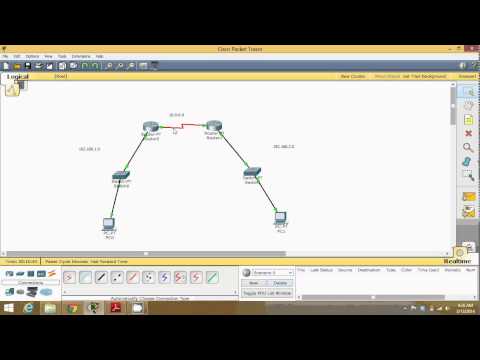 0:08:49
0:08:49
 0:13:42
0:13:42
 0:08:51
0:08:51
 0:08:46
0:08:46
 0:08:20
0:08:20
 0:03:10
0:03:10
 0:16:36
0:16:36
 0:12:24
0:12:24
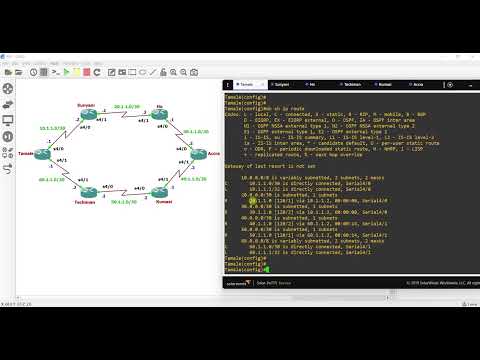 0:06:52
0:06:52
 0:16:14
0:16:14
 0:43:42
0:43:42
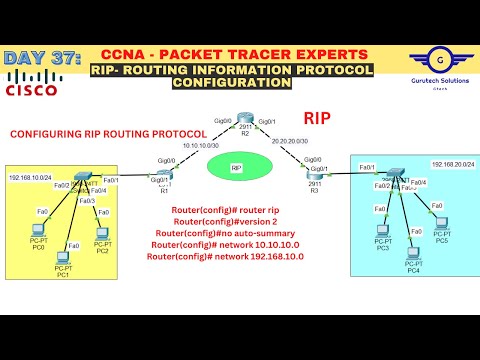 0:10:08
0:10:08
 0:00:31
0:00:31
 0:13:51
0:13:51
 0:06:31
0:06:31
 0:10:09
0:10:09
 0:05:23
0:05:23
 0:03:56
0:03:56
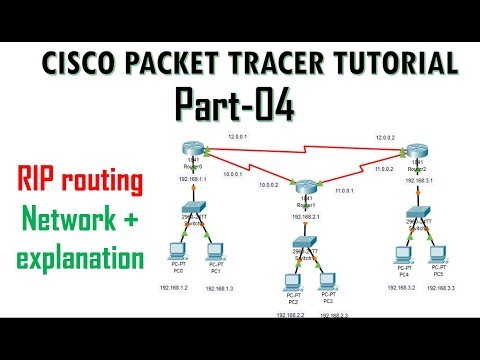 0:21:28
0:21:28
 0:13:47
0:13:47
 0:09:51
0:09:51
 0:20:27
0:20:27
 0:27:01
0:27:01