filmov
tv
How to Delete Text Messages on iPhone in 2024
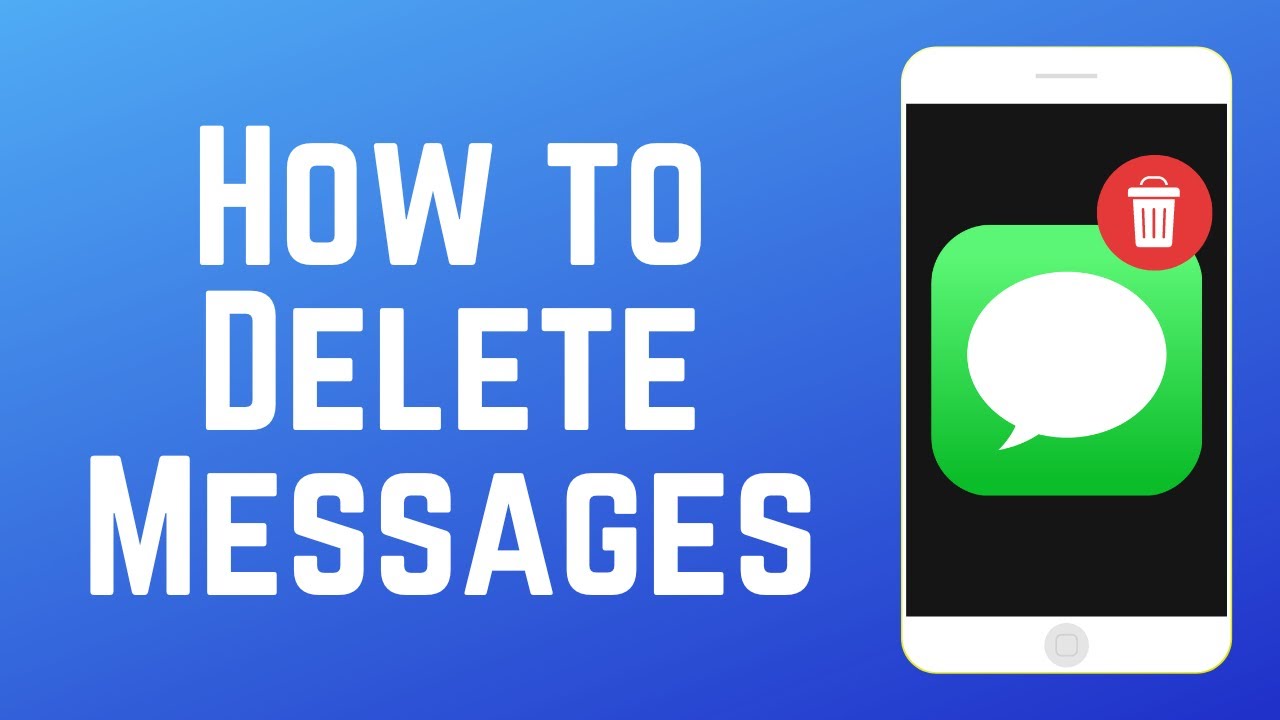
Показать описание
Want to delete a single message, multiple messages, or an entire conversation from your iPhone but not sure how? We’re here to help. Watch this video to learn how to delete text messages on iPhone.
#iphonetutorial #imessage
To delete individual messages, open the Messages app and go to the conversation you want to delete a message from. Scroll to the message you want to remove, then hold down the message bubble. This will reveal a pop-up menu. Select More. You’ll now see a check mark beside the message you’ve selected. You can then delete this individual message. If you want to delete multiple messages from this conversation, tap additional message bubbles to select more messages you want to remove. Then, tap the trash can icon in the bottom left corner. To confirm that you want to delete these messages, tap Delete.
To delete an entire text conversation, you won’t need to individually select each message you want to remove. Instead, go to your list of conversations and find the one you want to delete. Then, swipe that conversation to the left to reveal a delete button, and tap Delete to remove it. To confirm, tap Delete at the bottom.
That’s all it takes to delete single or multiple messages or entire text conversations on iPhone. Note that deleting messages on your own device will not delete the message for anyone else included in the conversation.
#iphonetutorial #imessage
To delete individual messages, open the Messages app and go to the conversation you want to delete a message from. Scroll to the message you want to remove, then hold down the message bubble. This will reveal a pop-up menu. Select More. You’ll now see a check mark beside the message you’ve selected. You can then delete this individual message. If you want to delete multiple messages from this conversation, tap additional message bubbles to select more messages you want to remove. Then, tap the trash can icon in the bottom left corner. To confirm that you want to delete these messages, tap Delete.
To delete an entire text conversation, you won’t need to individually select each message you want to remove. Instead, go to your list of conversations and find the one you want to delete. Then, swipe that conversation to the left to reveal a delete button, and tap Delete to remove it. To confirm, tap Delete at the bottom.
That’s all it takes to delete single or multiple messages or entire text conversations on iPhone. Note that deleting messages on your own device will not delete the message for anyone else included in the conversation.
Комментарии
 0:02:08
0:02:08
 0:01:12
0:01:12
 0:01:13
0:01:13
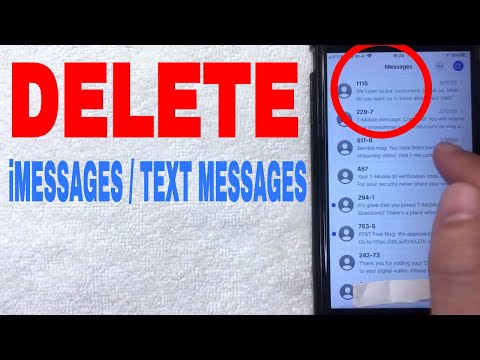 0:03:35
0:03:35
 0:01:01
0:01:01
 0:00:19
0:00:19
 0:01:28
0:01:28
 0:01:54
0:01:54
 0:00:57
0:00:57
 0:00:55
0:00:55
 0:01:25
0:01:25
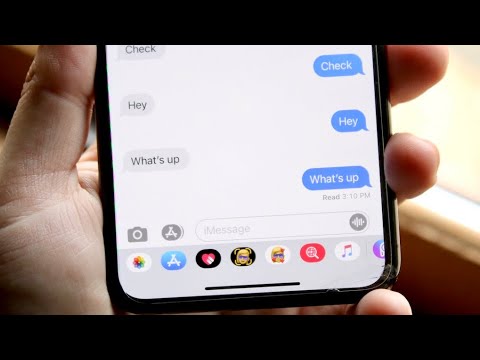 0:02:45
0:02:45
 0:00:52
0:00:52
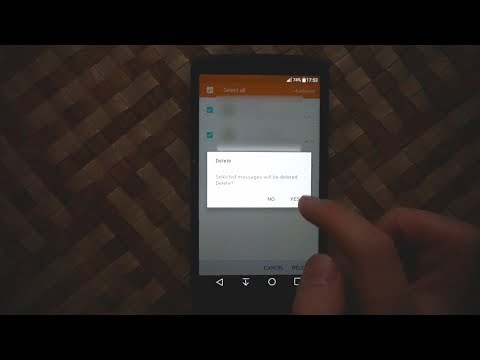 0:00:44
0:00:44
 0:01:02
0:01:02
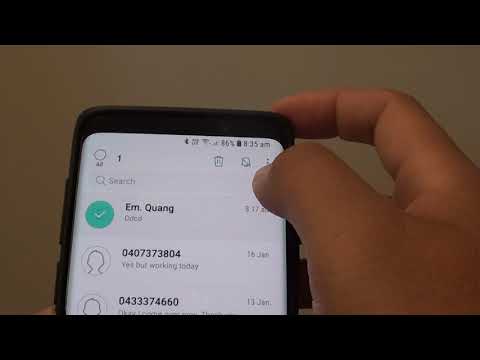 0:01:06
0:01:06
 0:00:24
0:00:24
 0:01:29
0:01:29
 0:02:40
0:02:40
 0:00:29
0:00:29
 0:00:37
0:00:37
 0:01:26
0:01:26
 0:02:32
0:02:32
 0:04:49
0:04:49