filmov
tv
📷 Excel CAMERA Tool - Create Linked Images that update automatically
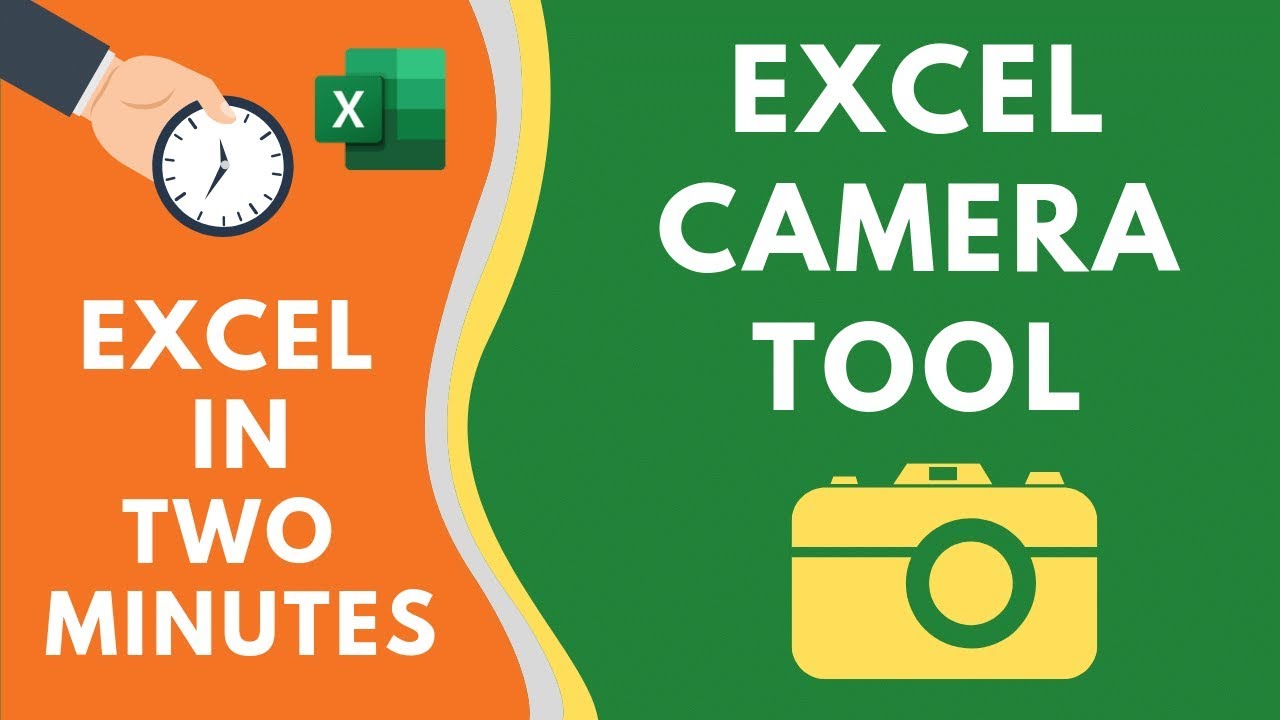
Показать описание
In this video, I will show you the camera tool in Excel, which you can use to create dynamically linked images that update when you change the original data.
Camera tool is not available by default in Excel, so you need to add it first in the Quick Access Toolbar. Once you have added it, you can create a linked image with a single click.
All you need to do is select the range of cells for which you want to create the image and then click on the camera tool icon in the QAT.
You can place the image on the same sheet or in any other sheet of the workbook.
In case you need to take a snapshot of a chart and create a linked picture, you need to select all the cells around it (in such a way that the chart is within the range of cells.
Once done, simply click on the camera tool icon and it will create a linked picture of the chart.
This tool can be really useful when you want to create a dashboard. You can use these images to quickly take a snapshot and create the dashboard.
This video is a part of my 'Excel is two-minute' series, where I share simple and quick tips to help you speed up your work and be more efficient
This YouTube channel is managed by Sumit Bansal (who also runs the TrumpExcel website). This channel is meant for people who want to learn Excel.
It covers a lot of Excel basics and advanced Excel topics such as Excel Formulas, Functions, Pivot Table, Shortcuts, Excel VBA, Macros, Excel Dashboards, Excel Charts, Conditional Formatting, Power Query, etc. Please subscribe to this channel to be the first to know when new Excel tutorials come out.
⚙️ Gear I Recommend:
Note: Some of these links here are affiliate links!
#Excel #ExcelTips #ExcelTutorial
Camera tool is not available by default in Excel, so you need to add it first in the Quick Access Toolbar. Once you have added it, you can create a linked image with a single click.
All you need to do is select the range of cells for which you want to create the image and then click on the camera tool icon in the QAT.
You can place the image on the same sheet or in any other sheet of the workbook.
In case you need to take a snapshot of a chart and create a linked picture, you need to select all the cells around it (in such a way that the chart is within the range of cells.
Once done, simply click on the camera tool icon and it will create a linked picture of the chart.
This tool can be really useful when you want to create a dashboard. You can use these images to quickly take a snapshot and create the dashboard.
This video is a part of my 'Excel is two-minute' series, where I share simple and quick tips to help you speed up your work and be more efficient
This YouTube channel is managed by Sumit Bansal (who also runs the TrumpExcel website). This channel is meant for people who want to learn Excel.
It covers a lot of Excel basics and advanced Excel topics such as Excel Formulas, Functions, Pivot Table, Shortcuts, Excel VBA, Macros, Excel Dashboards, Excel Charts, Conditional Formatting, Power Query, etc. Please subscribe to this channel to be the first to know when new Excel tutorials come out.
⚙️ Gear I Recommend:
Note: Some of these links here are affiliate links!
#Excel #ExcelTips #ExcelTutorial
Комментарии
 0:06:29
0:06:29
 0:04:26
0:04:26
 0:01:43
0:01:43
 0:04:39
0:04:39
 0:00:50
0:00:50
 0:01:51
0:01:51
 0:03:09
0:03:09
 0:02:51
0:02:51
 0:00:50
0:00:50
 0:03:22
0:03:22
 0:02:03
0:02:03
 0:02:33
0:02:33
 0:03:32
0:03:32
 0:08:04
0:08:04
 0:06:13
0:06:13
 0:01:53
0:01:53
 0:03:05
0:03:05
 0:04:31
0:04:31
 0:04:28
0:04:28
 0:06:47
0:06:47
 0:02:58
0:02:58
 0:04:39
0:04:39
 0:00:19
0:00:19
 0:03:03
0:03:03