filmov
tv
RAID Recovery: How to Recover Data from RAID Drive
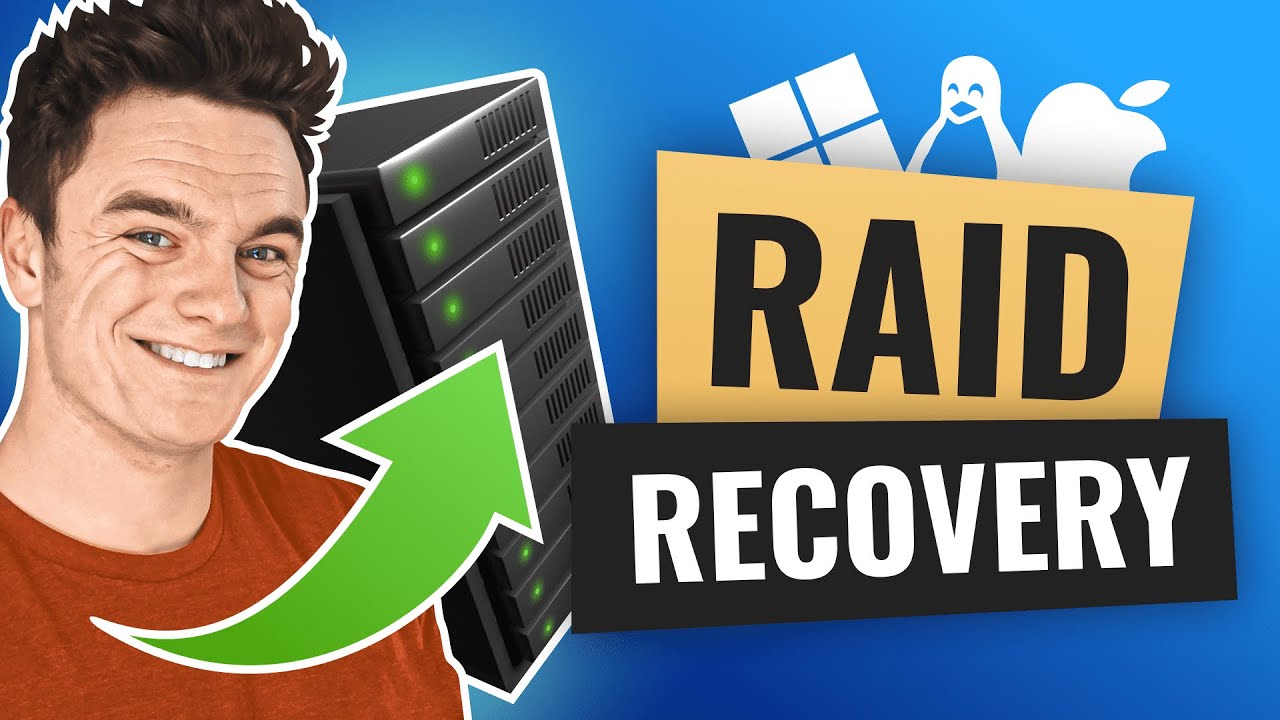
Показать описание
Chapters:
00:00 Intro
01:22 RAID capabilities of Disk Drill
02:44 Steps to recover RAID data
06:25 Conclusion
Despite RAID being considered safer for file storage, it is still not immune to data loss due to hardware failure, human error, or corruption. Disk Drill is a robust file recovery software with a built-in RAID recovery feature, making it an ideal choice for this task.
- Disk Drill for Windows supports the most common Windows, Mac, and Linux RAID types, including RAID 0, RAID 1, RAID 5, RAID 6, RAID 10, RAID 1E, JBOD, and Windows Storage Spaces.
- The Mac version of Disk Drill supports all that the Windows edition does, plus macOS software RAIDs, such as RAID 0, RAID 1, and JBOD.
- Disk Drill also covers a vast array of different file systems as well, allowing Linux RAID recovery from EXT2/3/4. This feature allows performing RAID data recovery from Linux-based hard drive enclosures and NAS devices.
📌Here is a detailed step-by-step guide to recover data from RAID drives:
1. Download and install Disk Drill from the link provided in the description.
2. Connect RAID Devices.
Ensure that your RAID device or devices are connected to your computer.
3. Open Disk Drill to check if the RAID is recognized by the software.
In the data recovery panel, you should see each drive that makes up the RAID. Navigate to the RAID panel on the left-hand side to see each RAID as one unit.
4. Scan the RAID as One Unit.
Instead of scanning individual drives, it's recommended to scan the entire RAID as one unit. Scanning the RAID as a whole increases the chance of recovery, especially for RAIDs with high redundancy.
5. Start the Scan.
Select your desired RAID from the list and click "Search for Lost Data."
6. Review and Recover Files.
You can wait for the scan to complete or preview files found in real-time. Once the scan is finished, you can browse through the files found on the RAID. Sort files by type, name, or any other metric that suits your needs. Review the recovery chances to determine the structural integrity of each file.
7. Select Files to Recover.
Choose the files you want to recover or select "Recover All" to recover all of them from the RAID.
8. Choose Save Location.
Select a different drive or location to save the recovered files. Do not save them to the RAID itself. Remember to avoid saving recovered files back to the same RAID to prevent overwriting data.
9. Complete the RAID array file recovery.
Disk Drill will restore the selected files to the save location you chose.
And with that, we’re done. That is how you perform RAID drive data recovery on your MAC, PC, or Linux file systems.
🔴 RECOMMENDED VIDEOS
Комментарии
 0:06:57
0:06:57
 0:07:39
0:07:39
 0:09:06
0:09:06
 0:17:05
0:17:05
 0:04:55
0:04:55
 0:03:27
0:03:27
 0:04:54
0:04:54
 0:04:53
0:04:53
 0:04:49
0:04:49
 0:04:52
0:04:52
 0:00:13
0:00:13
 0:11:01
0:11:01
 0:09:39
0:09:39
 0:14:01
0:14:01
 0:02:51
0:02:51
 0:04:12
0:04:12
 0:07:53
0:07:53
 0:06:00
0:06:00
 0:02:01
0:02:01
 0:05:26
0:05:26
 0:04:37
0:04:37
 0:23:22
0:23:22
 0:13:10
0:13:10
 0:08:34
0:08:34