filmov
tv
How to Open the App Store on an iPhone, check Description to learn about App Store.
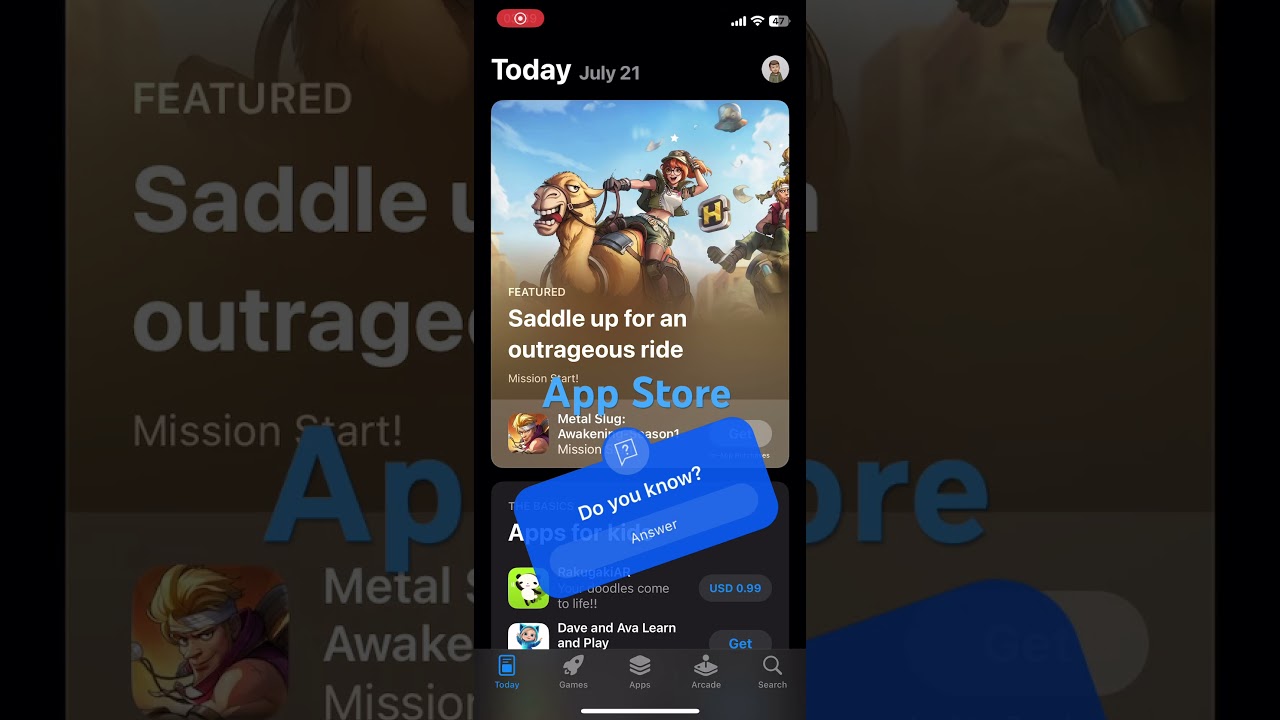
Показать описание
The App Store on your iPhone is where you can download and update apps, games, and other content. Here’s how you can open the App Store and a brief overview of its features:
How to Open the App Store
Find the App Store Icon:
Look for the App Store icon on your home screen. It is a blue icon with a white "A" made up of three lines.
Tap the App Store Icon:
Tap the App Store icon to open it.
Additional Ways to Open the App Store
Using Siri:
Activate Siri by pressing and holding the side button or Home button, or by saying "Hey Siri" if enabled.
Say "Open App Store" and Siri will open it for you.
Using the Search Function:
Swipe down from the middle of the home screen to open the search bar.
Type "App Store" in the search bar and tap the App Store icon when it appears in the search results.
About the App Store
The App Store is Apple's digital distribution platform for mobile apps on iOS devices. It offers a wide range of apps, games, and other digital content. Here are some key features and sections of the App Store:
Key Features
Browsing and Searching for Apps:
You can browse through different categories, such as Games, Productivity, Health, and more. Use the search bar at the top to find specific apps by name, developer, or keyword.
App Reviews and Ratings:
Each app has user reviews and ratings that can help you decide if you want to download it. You can also leave your own reviews and rate apps you’ve used.
App Updates:
The App Store notifies you when updates are available for your installed apps. You can update apps individually or all at once.
Purchasing and Downloading Apps:
Some apps are free, while others require payment. You can purchase apps directly through the App Store using your Apple ID. Free apps have a "Get" button, while paid apps show their price.
In-App Purchases and Subscriptions:
Many apps offer in-app purchases or subscription services. These can be managed through your Apple ID settings.
Sections of the App Store
Today:
This section features daily app suggestions, stories about developers, and curated lists of apps.
Games:
A dedicated section for games, including new releases, popular titles, and game categories.
Apps:
This section focuses on non-game apps, organized into categories like Health & Fitness, Photo & Video, and Education.
Arcade:
A subscription service that provides access to a collection of premium games without ads or in-app purchases.
Search:
Use this section to search for specific apps, games, or developers.
Updates:
View and install updates for your installed apps. You can also see the update history for each app.
Additional Tips
App Store Account Settings:
Access your account settings by tapping your profile picture in the top-right corner of the App Store. Here, you can manage your Apple ID, view your purchase history, redeem gift cards, and more.
Family Sharing:
With Family Sharing, you can share purchased apps with family members. This can be set up in your Apple ID settings.
App Store Notifications:
Manage notifications for app updates, recommendations, and more through the App Store settings on your device.
The App Store is an essential part of the iPhone experience, providing access to a vast array of apps and digital content to enhance the functionality and enjoyment of your device.
#AppStore #PlayStore #iPhoneApps #AndroidApps #DownloadApps #UpdateApps #AppSubscriptions #TechTutorial #SmartphoneTips #Shorts
How to Open the App Store
Find the App Store Icon:
Look for the App Store icon on your home screen. It is a blue icon with a white "A" made up of three lines.
Tap the App Store Icon:
Tap the App Store icon to open it.
Additional Ways to Open the App Store
Using Siri:
Activate Siri by pressing and holding the side button or Home button, or by saying "Hey Siri" if enabled.
Say "Open App Store" and Siri will open it for you.
Using the Search Function:
Swipe down from the middle of the home screen to open the search bar.
Type "App Store" in the search bar and tap the App Store icon when it appears in the search results.
About the App Store
The App Store is Apple's digital distribution platform for mobile apps on iOS devices. It offers a wide range of apps, games, and other digital content. Here are some key features and sections of the App Store:
Key Features
Browsing and Searching for Apps:
You can browse through different categories, such as Games, Productivity, Health, and more. Use the search bar at the top to find specific apps by name, developer, or keyword.
App Reviews and Ratings:
Each app has user reviews and ratings that can help you decide if you want to download it. You can also leave your own reviews and rate apps you’ve used.
App Updates:
The App Store notifies you when updates are available for your installed apps. You can update apps individually or all at once.
Purchasing and Downloading Apps:
Some apps are free, while others require payment. You can purchase apps directly through the App Store using your Apple ID. Free apps have a "Get" button, while paid apps show their price.
In-App Purchases and Subscriptions:
Many apps offer in-app purchases or subscription services. These can be managed through your Apple ID settings.
Sections of the App Store
Today:
This section features daily app suggestions, stories about developers, and curated lists of apps.
Games:
A dedicated section for games, including new releases, popular titles, and game categories.
Apps:
This section focuses on non-game apps, organized into categories like Health & Fitness, Photo & Video, and Education.
Arcade:
A subscription service that provides access to a collection of premium games without ads or in-app purchases.
Search:
Use this section to search for specific apps, games, or developers.
Updates:
View and install updates for your installed apps. You can also see the update history for each app.
Additional Tips
App Store Account Settings:
Access your account settings by tapping your profile picture in the top-right corner of the App Store. Here, you can manage your Apple ID, view your purchase history, redeem gift cards, and more.
Family Sharing:
With Family Sharing, you can share purchased apps with family members. This can be set up in your Apple ID settings.
App Store Notifications:
Manage notifications for app updates, recommendations, and more through the App Store settings on your device.
The App Store is an essential part of the iPhone experience, providing access to a vast array of apps and digital content to enhance the functionality and enjoyment of your device.
#AppStore #PlayStore #iPhoneApps #AndroidApps #DownloadApps #UpdateApps #AppSubscriptions #TechTutorial #SmartphoneTips #Shorts
Комментарии
 0:00:09
0:00:09
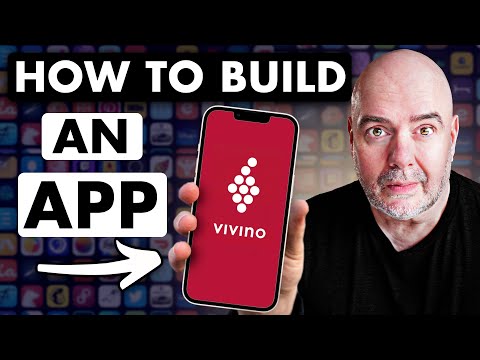 0:10:04
0:10:04
 0:00:20
0:00:20
 0:01:37
0:01:37
 0:08:16
0:08:16
 0:00:49
0:00:49
 0:01:23
0:01:23
 0:00:37
0:00:37
 0:01:18
0:01:18
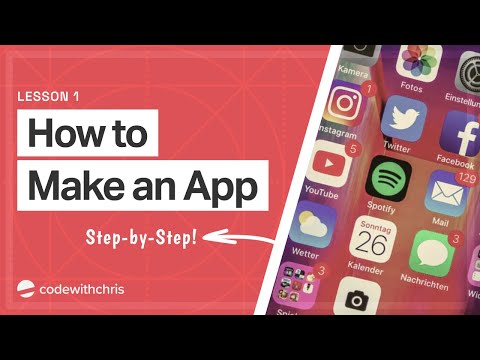 0:16:11
0:16:11
 0:01:29
0:01:29
 0:00:35
0:00:35
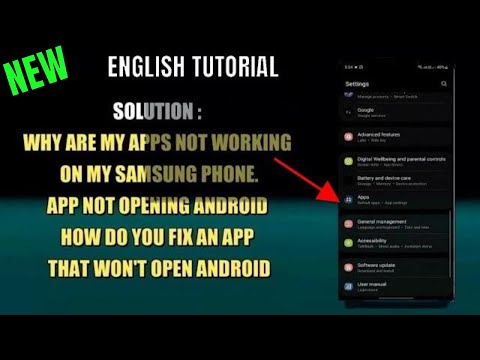 0:02:30
0:02:30
 0:01:38
0:01:38
 0:01:43
0:01:43
 0:02:09
0:02:09
 0:00:22
0:00:22
 0:00:24
0:00:24
 0:03:12
0:03:12
 0:00:35
0:00:35
 0:06:10
0:06:10
 0:06:00
0:06:00
 0:00:50
0:00:50
 0:01:14
0:01:14