filmov
tv
Troubleshooting AWS RDS to PgAdmin Connection Error: Timeout Expired
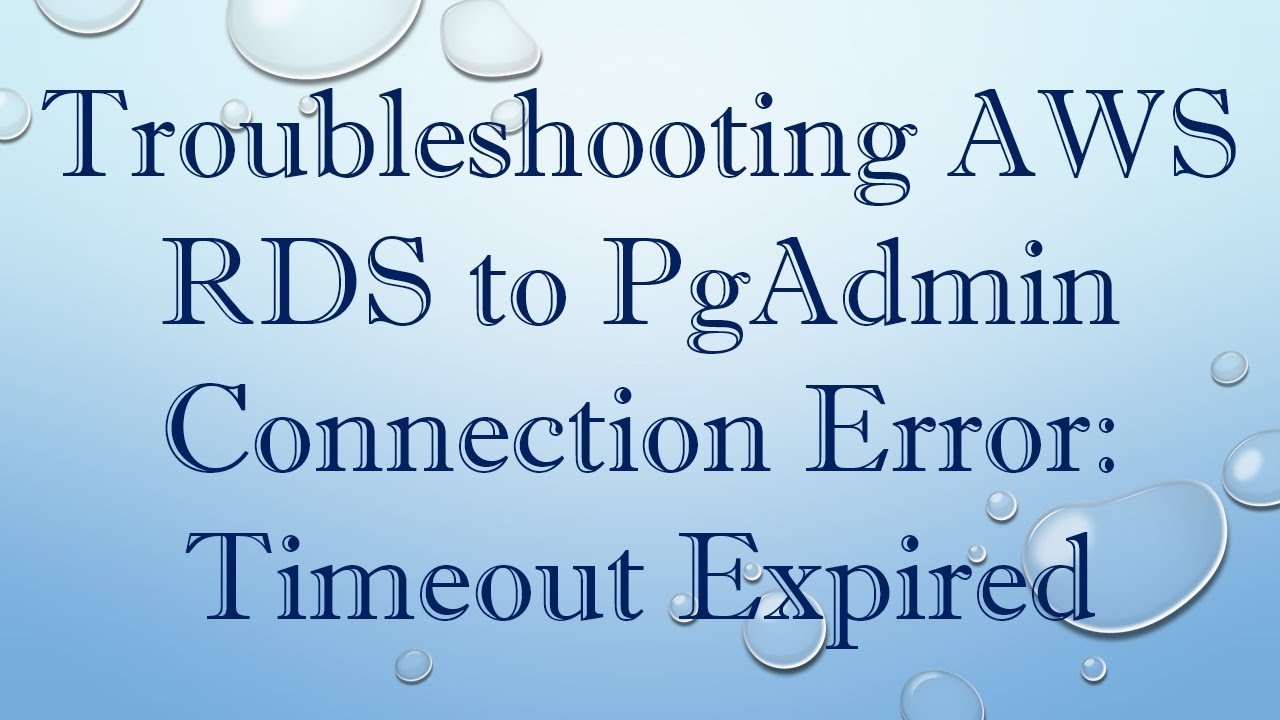
Показать описание
Disclaimer/Disclosure: Some of the content was synthetically produced using various Generative AI (artificial intelligence) tools; so, there may be inaccuracies or misleading information present in the video. Please consider this before relying on the content to make any decisions or take any actions etc. If you still have any concerns, please feel free to write them in a comment. Thank you.
---
Summary: Learn how to troubleshoot and resolve the "Error saving properties: Unable to connect to server: timeout expired" issue when connecting AWS RDS to PgAdmin. Explore potential causes and solutions to ensure a successful database connection.
---
Troubleshooting AWS RDS to PgAdmin Connection Error: Timeout Expired
If you're encountering the "Error saving properties: Unable to connect to server: timeout expired" issue when trying to connect AWS RDS to PgAdmin, don't worry – you're not alone. This error often stems from various factors, but the good news is that it's usually fixable. In this guide, we'll explore potential causes and provide step-by-step solutions to help you establish a successful connection.
Check Network Connectivity
The first step in troubleshooting any connection issue is to ensure that your network is functioning correctly. Verify that your internet connection is stable and that there are no firewall restrictions preventing PgAdmin from reaching the AWS RDS instance. Additionally, confirm that the RDS instance's security group is configured to allow incoming connections on the PostgreSQL port (default is 5432).
Validate RDS Endpoint and Port
Double-check the RDS endpoint and port number in PgAdmin. Ensure that you are using the correct values provided by AWS for your RDS instance. A common mistake is entering the wrong endpoint or port, leading to connection timeouts.
Adjust PgAdmin Connection Settings
PgAdmin has specific connection settings that might need adjustment. Open PgAdmin, navigate to the connection properties, and review the connection parameters. Ensure that the hostname or IP address, port, username, and password are accurate. Sometimes, resetting these values can resolve connection issues.
Test Connectivity Using Psql
Use the psql command-line tool to test the connection to your AWS RDS instance. This can help you determine whether the problem lies with PgAdmin or if there is a broader connectivity issue. If psql is successful, the problem may be specific to PgAdmin configurations.
[[See Video to Reveal this Text or Code Snippet]]
Check AWS RDS Status and Logs
Review the status of your AWS RDS instance through the AWS Management Console. Check for any ongoing maintenance or performance issues. Additionally, inspect the RDS instance logs for any errors or warnings that might provide insights into the connection problem.
Upgrade PgAdmin
Ensure that you are using the latest version of PgAdmin. Older versions may have bugs or compatibility issues that have been addressed in newer releases. Upgrading to the latest version can resolve unforeseen problems.
Consider Security Group and NACLs
Verify that the security group and network access control lists (NACLs) associated with your RDS instance permit traffic from your PgAdmin client. Make adjustments if necessary to allow inbound connections from your client IP address.
By following these troubleshooting steps, you should be able to identify and resolve the "Error saving properties: Unable to connect to server: timeout expired" issue between AWS RDS and PgAdmin. Remember to double-check your configurations, test connectivity, and stay informed about any AWS service updates that may impact your connection.
---
Summary: Learn how to troubleshoot and resolve the "Error saving properties: Unable to connect to server: timeout expired" issue when connecting AWS RDS to PgAdmin. Explore potential causes and solutions to ensure a successful database connection.
---
Troubleshooting AWS RDS to PgAdmin Connection Error: Timeout Expired
If you're encountering the "Error saving properties: Unable to connect to server: timeout expired" issue when trying to connect AWS RDS to PgAdmin, don't worry – you're not alone. This error often stems from various factors, but the good news is that it's usually fixable. In this guide, we'll explore potential causes and provide step-by-step solutions to help you establish a successful connection.
Check Network Connectivity
The first step in troubleshooting any connection issue is to ensure that your network is functioning correctly. Verify that your internet connection is stable and that there are no firewall restrictions preventing PgAdmin from reaching the AWS RDS instance. Additionally, confirm that the RDS instance's security group is configured to allow incoming connections on the PostgreSQL port (default is 5432).
Validate RDS Endpoint and Port
Double-check the RDS endpoint and port number in PgAdmin. Ensure that you are using the correct values provided by AWS for your RDS instance. A common mistake is entering the wrong endpoint or port, leading to connection timeouts.
Adjust PgAdmin Connection Settings
PgAdmin has specific connection settings that might need adjustment. Open PgAdmin, navigate to the connection properties, and review the connection parameters. Ensure that the hostname or IP address, port, username, and password are accurate. Sometimes, resetting these values can resolve connection issues.
Test Connectivity Using Psql
Use the psql command-line tool to test the connection to your AWS RDS instance. This can help you determine whether the problem lies with PgAdmin or if there is a broader connectivity issue. If psql is successful, the problem may be specific to PgAdmin configurations.
[[See Video to Reveal this Text or Code Snippet]]
Check AWS RDS Status and Logs
Review the status of your AWS RDS instance through the AWS Management Console. Check for any ongoing maintenance or performance issues. Additionally, inspect the RDS instance logs for any errors or warnings that might provide insights into the connection problem.
Upgrade PgAdmin
Ensure that you are using the latest version of PgAdmin. Older versions may have bugs or compatibility issues that have been addressed in newer releases. Upgrading to the latest version can resolve unforeseen problems.
Consider Security Group and NACLs
Verify that the security group and network access control lists (NACLs) associated with your RDS instance permit traffic from your PgAdmin client. Make adjustments if necessary to allow inbound connections from your client IP address.
By following these troubleshooting steps, you should be able to identify and resolve the "Error saving properties: Unable to connect to server: timeout expired" issue between AWS RDS and PgAdmin. Remember to double-check your configurations, test connectivity, and stay informed about any AWS service updates that may impact your connection.
 0:04:40
0:04:40
 0:01:12
0:01:12
 0:05:40
0:05:40
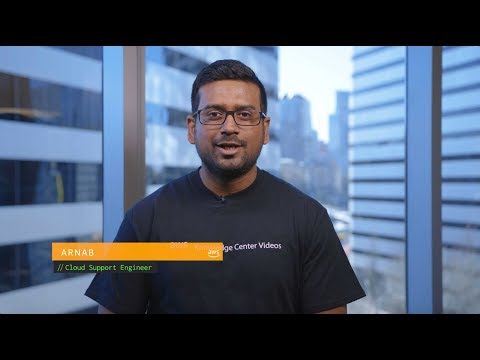 0:14:35
0:14:35
 0:01:05
0:01:05
 0:04:38
0:04:38
 0:06:46
0:06:46
 0:03:27
0:03:27
 0:03:29
0:03:29
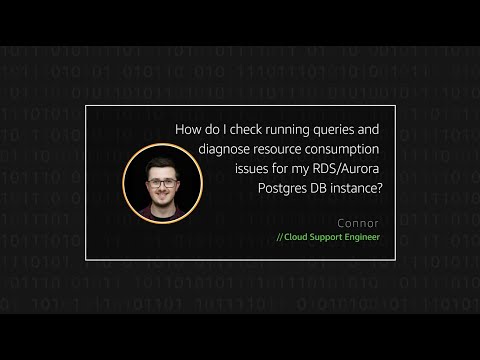 0:05:11
0:05:11
 0:02:29
0:02:29
 0:04:14
0:04:14
 0:10:50
0:10:50
 0:01:34
0:01:34
 0:03:54
0:03:54
 0:10:52
0:10:52
 0:10:16
0:10:16
 0:10:16
0:10:16
 0:07:21
0:07:21
 0:07:15
0:07:15
 0:12:58
0:12:58
 0:05:28
0:05:28
 0:15:57
0:15:57
 0:02:19
0:02:19