filmov
tv
How to Install Plugin in WordPress (free & easy)
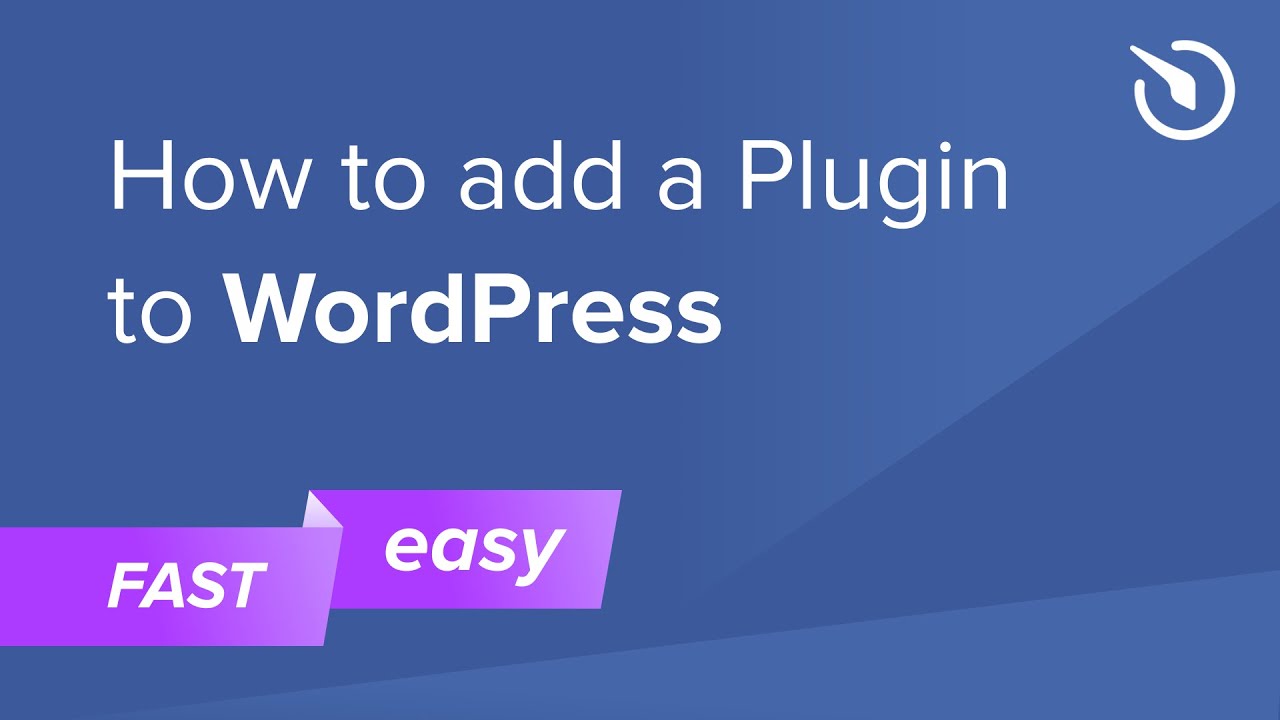
Показать описание
Add WordPress plugin to the website in less than 90 seconds -
Elfsight service offers more than 80 solutions for you to enhance any WordPress website. Our plugins allow people all around the world to add forms, audio files, galleries, buttons, chats, social feeds, and product reviews to their websites without programming.
Timeline:
0:00 Create plugin
0:53 Embed WordPress plugin on a single page
1:33 Add plugin to all pages
To embed the plugin on the homepage of your WordPress website, complete the guide:
1. Go to ‘Pages’ and select ‘Homepage’.
2. Add a custom HTML block to the required part of the page.
3. Paste your widget’s code in this block. Click ‘Update’.
In the instruction below, you'll learn how to add a floating plugin to all pages:
1. Go to ‘Appearance’ section and choose ‘Customize’.
2. Click ‘Widgets’, after - ‘Add a widget’.
2. Choose ‘Custom HTML’, and paste the installation code.
2. Press ‘Done’, and save the changes.
This is how easy you can integrate plugins to WordPress! If you wish to learn more about settings, widget installation, and features, you can contact our dedicated Support experts. They’ll eagerly answer all your requests!
Elfsight service offers more than 80 solutions for you to enhance any WordPress website. Our plugins allow people all around the world to add forms, audio files, galleries, buttons, chats, social feeds, and product reviews to their websites without programming.
Timeline:
0:00 Create plugin
0:53 Embed WordPress plugin on a single page
1:33 Add plugin to all pages
To embed the plugin on the homepage of your WordPress website, complete the guide:
1. Go to ‘Pages’ and select ‘Homepage’.
2. Add a custom HTML block to the required part of the page.
3. Paste your widget’s code in this block. Click ‘Update’.
In the instruction below, you'll learn how to add a floating plugin to all pages:
1. Go to ‘Appearance’ section and choose ‘Customize’.
2. Click ‘Widgets’, after - ‘Add a widget’.
2. Choose ‘Custom HTML’, and paste the installation code.
2. Press ‘Done’, and save the changes.
This is how easy you can integrate plugins to WordPress! If you wish to learn more about settings, widget installation, and features, you can contact our dedicated Support experts. They’ll eagerly answer all your requests!
Комментарии























