filmov
tv
Fix Steam Auth Timeout Error while playing Rust/Apex Legends (2023 updated)
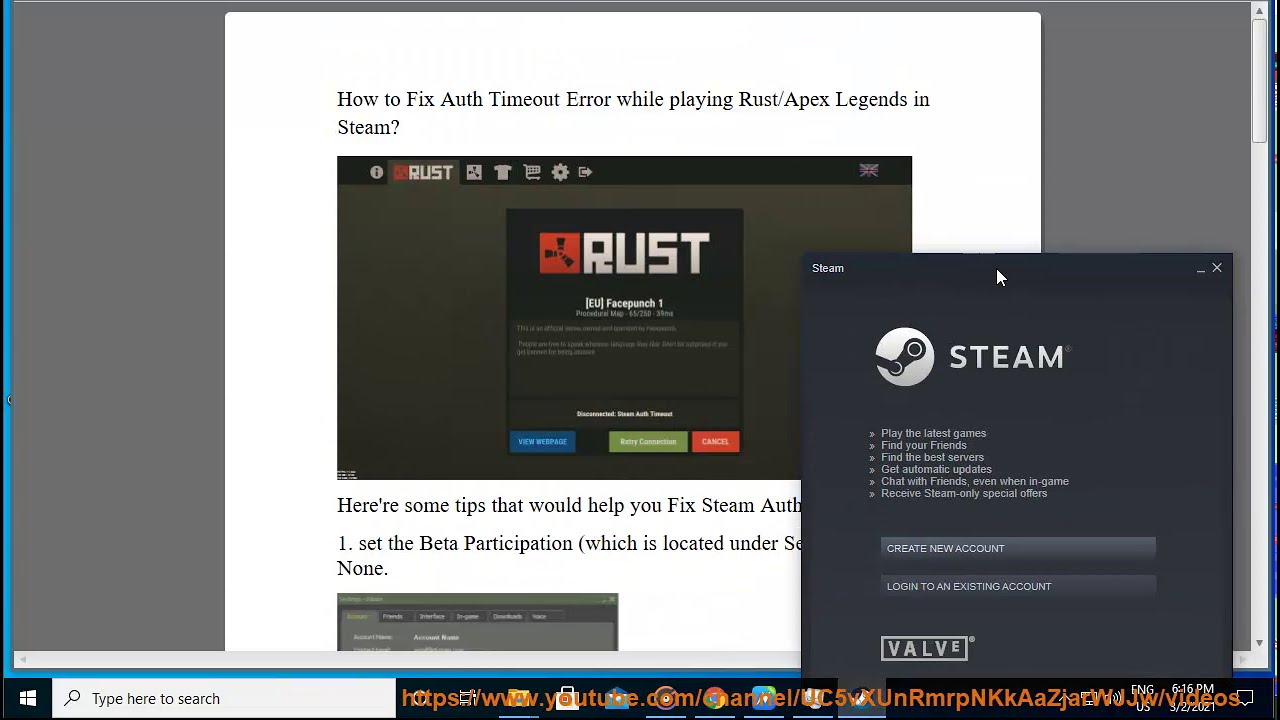
Показать описание
Here're some possible solutions that would help Fix Steam Auth Timeout Error while playing Rust/Apex Legends.
The Steam Auth Timeout error is an error message that can occur when playing Rust or Apex Legends on a PC launched through Steam. The error message means that the request either didn't reach the server or that the response never made it to the player's game. The error can be caused by a variety of issues, including underlying server problems, conflicting Steam beta channels, game integrity issues, corrupted files in Steam's download cache, and damaged game installation/launcher.
Here are some possible solutions to fix the Steam Auth Timeout error:
- Opt out of Steam beta channels. If you are participating in any Steam beta programs, they might conflict with Rust or Apex Legends. To opt out of Steam beta channels, open Steam and go to Settings - Account - Beta Participation. Click on Change and select None - Opt out of all beta programs. Restart Steam and try launching the game again.
- Verify the integrity of game files. File corruption in your game files can also cause the Steam Auth Timeout error. To verify the integrity of game files, open Steam and go to Library. Right-click on Rust or Apex Legends and select Properties. Go to Local Files and click on Verify Integrity of Game Files. Wait for the process to complete and then launch the game again.
- Clear Steam download cache. If you have a lot of items pending to be downloaded in Steam, this might cause bandwidth issues and affect the stability of the game. To clear Steam download cache, open Steam and go to Settings - Downloads. Click on Clear Download Cache and confirm. Restart Steam and launch the game again.
- Reinstall Steam and/or the game. If none of the above methods work, you might have to reinstall Steam and/or the game to fix any corrupted or missing files that might cause the error. To reinstall Steam, go to Control Panel - Programs and Features and uninstall Steam. Then download and install Steam from its official website. To reinstall Rust or Apex Legends, open Steam and go to Library. Right-click on Rust or Apex Legends and select Uninstall. Then download and install the game again from its store page.
i. There are a few reasons why Rust might be kicking you. Here are some things you can try:
* **Check your internet connection.** Make sure you are connected to the internet and that your connection is stable. You can try restarting your modem or router if you are having problems.
* **Restart Rust.** Sometimes a simple restart can fix the problem. To do this, close Rust completely and then reopen it.
* **Verify the integrity of game files.** Sometimes corrupted game files can cause Rust to kick you. To verify the integrity of your game files, follow these steps:
1. Close Rust completely.
2. Open Steam.
3. Right-click on Rust in your library and select "Properties."
4. Click on the "Local Files" tab.
5. Click on the "Verify Integrity of Game Files" button.
* **Disable any antivirus or firewall software you are using.** Antivirus and firewall software can sometimes interfere with Rust and cause it to kick you. To disable your antivirus or firewall software, follow these steps:
1. Open your antivirus or firewall software.
2. Look for an option to disable the software.
3. Disable the software.
* **Contact Rust support for help.**
Here are some additional things you can try:
* **Change your server settings.** If you are playing on a server with high ping or high latency, you may be more likely to be kicked. You can try changing your server settings to a server with lower ping or latency.
* **Use a wired connection.** A wired connection is more stable than a wireless connection and may help to reduce the likelihood of being kicked.
* **Upgrade your hardware.**
The Steam Auth Timeout error is an error message that can occur when playing Rust or Apex Legends on a PC launched through Steam. The error message means that the request either didn't reach the server or that the response never made it to the player's game. The error can be caused by a variety of issues, including underlying server problems, conflicting Steam beta channels, game integrity issues, corrupted files in Steam's download cache, and damaged game installation/launcher.
Here are some possible solutions to fix the Steam Auth Timeout error:
- Opt out of Steam beta channels. If you are participating in any Steam beta programs, they might conflict with Rust or Apex Legends. To opt out of Steam beta channels, open Steam and go to Settings - Account - Beta Participation. Click on Change and select None - Opt out of all beta programs. Restart Steam and try launching the game again.
- Verify the integrity of game files. File corruption in your game files can also cause the Steam Auth Timeout error. To verify the integrity of game files, open Steam and go to Library. Right-click on Rust or Apex Legends and select Properties. Go to Local Files and click on Verify Integrity of Game Files. Wait for the process to complete and then launch the game again.
- Clear Steam download cache. If you have a lot of items pending to be downloaded in Steam, this might cause bandwidth issues and affect the stability of the game. To clear Steam download cache, open Steam and go to Settings - Downloads. Click on Clear Download Cache and confirm. Restart Steam and launch the game again.
- Reinstall Steam and/or the game. If none of the above methods work, you might have to reinstall Steam and/or the game to fix any corrupted or missing files that might cause the error. To reinstall Steam, go to Control Panel - Programs and Features and uninstall Steam. Then download and install Steam from its official website. To reinstall Rust or Apex Legends, open Steam and go to Library. Right-click on Rust or Apex Legends and select Uninstall. Then download and install the game again from its store page.
i. There are a few reasons why Rust might be kicking you. Here are some things you can try:
* **Check your internet connection.** Make sure you are connected to the internet and that your connection is stable. You can try restarting your modem or router if you are having problems.
* **Restart Rust.** Sometimes a simple restart can fix the problem. To do this, close Rust completely and then reopen it.
* **Verify the integrity of game files.** Sometimes corrupted game files can cause Rust to kick you. To verify the integrity of your game files, follow these steps:
1. Close Rust completely.
2. Open Steam.
3. Right-click on Rust in your library and select "Properties."
4. Click on the "Local Files" tab.
5. Click on the "Verify Integrity of Game Files" button.
* **Disable any antivirus or firewall software you are using.** Antivirus and firewall software can sometimes interfere with Rust and cause it to kick you. To disable your antivirus or firewall software, follow these steps:
1. Open your antivirus or firewall software.
2. Look for an option to disable the software.
3. Disable the software.
* **Contact Rust support for help.**
Here are some additional things you can try:
* **Change your server settings.** If you are playing on a server with high ping or high latency, you may be more likely to be kicked. You can try changing your server settings to a server with lower ping or latency.
* **Use a wired connection.** A wired connection is more stable than a wireless connection and may help to reduce the likelihood of being kicked.
* **Upgrade your hardware.**
 0:01:01
0:01:01
 0:00:20
0:00:20
 0:01:39
0:01:39
 0:02:50
0:02:50
 0:05:14
0:05:14
 0:03:23
0:03:23
 0:02:46
0:02:46
 0:02:16
0:02:16
 0:01:48
0:01:48
 0:01:54
0:01:54
 0:01:18
0:01:18
 0:01:52
0:01:52
 0:03:11
0:03:11
![[EASY] How to](https://i.ytimg.com/vi/5uj9fpWC8NQ/hqdefault.jpg) 0:01:00
0:01:00
 0:02:50
0:02:50
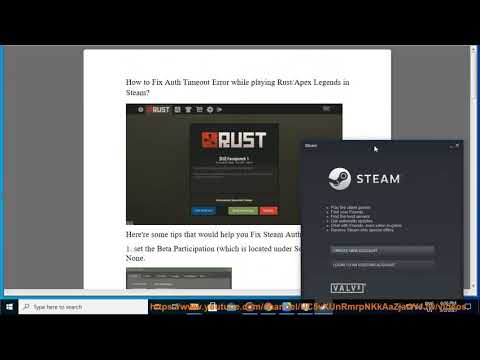 0:01:07
0:01:07
 0:01:06
0:01:06
 0:01:24
0:01:24
 0:03:55
0:03:55
 0:03:23
0:03:23
 0:03:33
0:03:33
 0:01:54
0:01:54
 0:02:25
0:02:25
 0:02:24
0:02:24