filmov
tv
Solve Oracle Virtual Machine installation Error ! Needs the Microsoft Visual C++ Redistributable ??
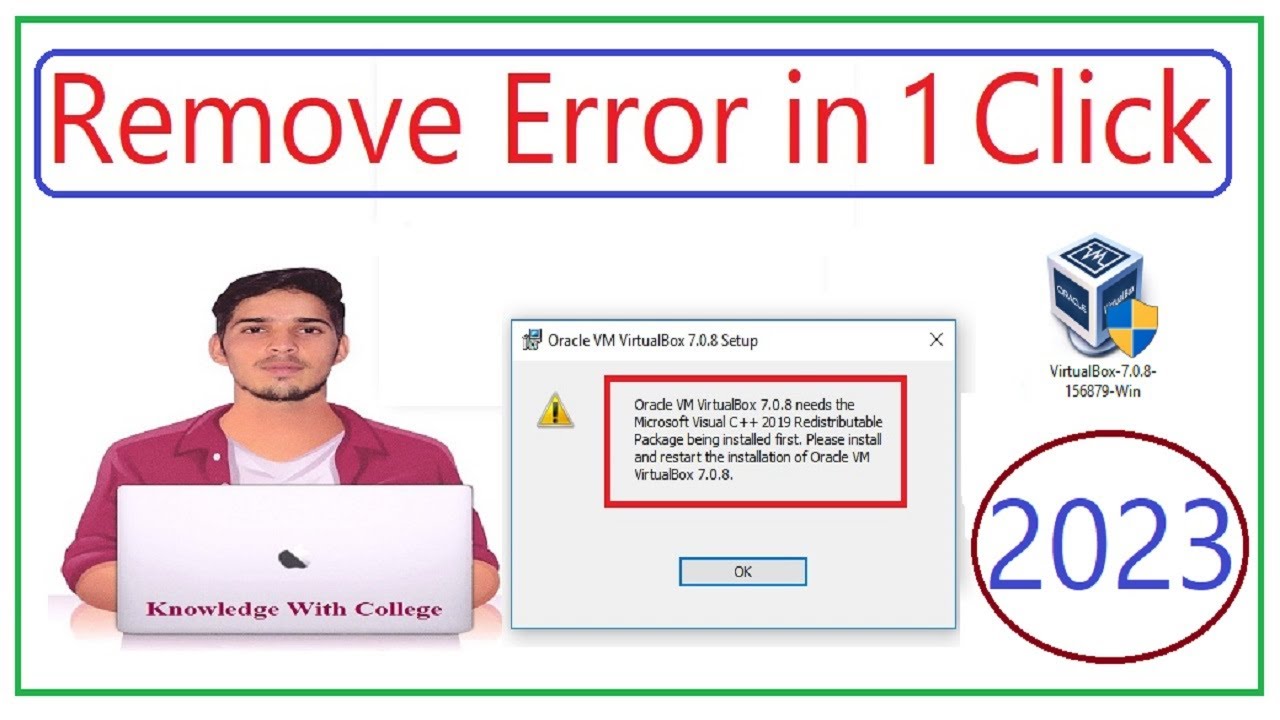
Показать описание
#virtualbox #error #knowledgewithcollege #microsoftvisualc++
How To Fix VirtualBox Fatal Error During Installation In the VM VirtualBox Windows 10,11. Oracle VM Virtual Box Needs the Microsoft Visual C++ 2019 Redistributable Package Being Installed First. In this video, VM Virtual Box having installation error due to missing of Microsoft Visual C++ Redistributable Packages. We need to install Microsoft Visual C++ Redistributable package first then restart the computer to be effected. Then We will try again to install VM Virtual Box. In this video we fixed the Installation Error In VM Virtual Box.
VM Used For ?
Oracle VM VirtualBox is cross-platform virtualization software. It allows users to extend their existing computer to run multiple operating systems including Microsoft Windows, Mac OS X, Linux, and Oracle Solaris, at the same time.
VirtualBox is a virtualization software that allows users to run multiple operating systems on a single physical machine. It allows users to test software, run multiple operating systems at the same time, and run operating systems on older or less powerful hardware.
In This Video We know How To Fix / Solve Oracle VM VirtualBox Needs the Microsoft Visual C++ Redistributable Package Being Installed First Error ..
Here Are The Steps To Fix Oracle VM VirtualBox Needs the Microsoft Visual C++ Redistributable Package Being Installed First Error
1. Click OK Button
2. Click Finish Button
3. Open Your Browser
4. Search this Visual Studio Redistributable C++ in Google .
6. Click File Explorer
7. Right-Click on This PC or Computer
8. Click Properties
9. Note Down Your System Type (Mine is 64-bit)
10. Click Close
11. Click Close
12. Now Click on Link According To Your System Type X64 So I Will Click ..
13. Wait For Download To Finish
14. Click To Install
15. Tick I agree to the license terms and conditions
16. Click Install Button
17. Wait For Installation To Finish
18. Click Restart Button To Restart Your Computer
19. After Restart Try To Install Virtual Box
20. Done ...
Youtube : -
Don't Forget To Like Share And Subscribe
How To Fix VirtualBox Fatal Error During Installation In the VM VirtualBox Windows 10,11. Oracle VM Virtual Box Needs the Microsoft Visual C++ 2019 Redistributable Package Being Installed First. In this video, VM Virtual Box having installation error due to missing of Microsoft Visual C++ Redistributable Packages. We need to install Microsoft Visual C++ Redistributable package first then restart the computer to be effected. Then We will try again to install VM Virtual Box. In this video we fixed the Installation Error In VM Virtual Box.
VM Used For ?
Oracle VM VirtualBox is cross-platform virtualization software. It allows users to extend their existing computer to run multiple operating systems including Microsoft Windows, Mac OS X, Linux, and Oracle Solaris, at the same time.
VirtualBox is a virtualization software that allows users to run multiple operating systems on a single physical machine. It allows users to test software, run multiple operating systems at the same time, and run operating systems on older or less powerful hardware.
In This Video We know How To Fix / Solve Oracle VM VirtualBox Needs the Microsoft Visual C++ Redistributable Package Being Installed First Error ..
Here Are The Steps To Fix Oracle VM VirtualBox Needs the Microsoft Visual C++ Redistributable Package Being Installed First Error
1. Click OK Button
2. Click Finish Button
3. Open Your Browser
4. Search this Visual Studio Redistributable C++ in Google .
6. Click File Explorer
7. Right-Click on This PC or Computer
8. Click Properties
9. Note Down Your System Type (Mine is 64-bit)
10. Click Close
11. Click Close
12. Now Click on Link According To Your System Type X64 So I Will Click ..
13. Wait For Download To Finish
14. Click To Install
15. Tick I agree to the license terms and conditions
16. Click Install Button
17. Wait For Installation To Finish
18. Click Restart Button To Restart Your Computer
19. After Restart Try To Install Virtual Box
20. Done ...
Youtube : -
Don't Forget To Like Share And Subscribe
 0:13:23
0:13:23
 0:07:50
0:07:50
 0:01:44
0:01:44
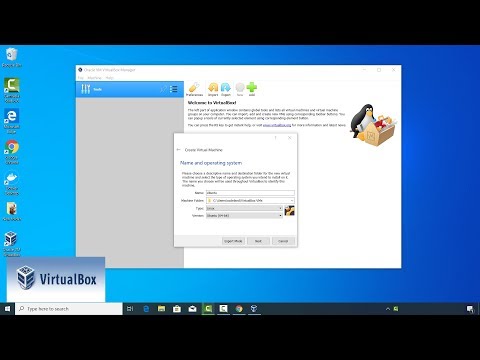 0:04:10
0:04:10
 0:06:28
0:06:28
 0:03:33
0:03:33
 0:00:00
0:00:00
 0:05:11
0:05:11
 1:50:06
1:50:06
 0:02:37
0:02:37
 0:08:25
0:08:25
 0:03:06
0:03:06
 0:03:14
0:03:14
 0:01:40
0:01:40
 0:08:48
0:08:48
 0:01:23
0:01:23
 0:04:55
0:04:55
 0:04:52
0:04:52
 0:01:01
0:01:01
 0:07:08
0:07:08
 0:04:00
0:04:00
 0:05:09
0:05:09
 0:07:30
0:07:30
 0:05:56
0:05:56