filmov
tv
How To Download & Install Resource Packs in Minecraft (2023)

Показать описание
How can you get resource packs in Minecraft Java Edition in 2023? Well, in this video, we show you exactly how to download and install resource packs for Minecraft PC. From where to get resource packs to how to add resource packs to Minecraft and start playing with them, it is all covered here. So, let’s jump right on into it!
Get an incredible DDOS Protected Minecraft server for you and your friends with Apex Minecraft Hosting!
---------------------------------------------
---------------------------------------------
---------------------------------------------
**SOCIAL MEDIA**
---------------------------------------------
★ My Gear
About this video: Resource packs are one of the best ways to take Minecraft Java Edition to the next level. They don’t require you to change anything else in Minecraft, and they are very easy to install. Luckily, in this guide, we show you how to download and install resource packs in Minecraft in 2023.
First things first, you will need to download a resource pack. You may have one downloaded, but if not, you can find a link in the description above to our list of over 15 resource packs that are always up to date to the newest version of Minecraft. We also have all kinds of different styles, so if you want a medieval resource pack, modern resource pack, cartoon resource pack, or realistic resource pack, we have something for you.
On our site, just click the download button under the Minecraft resource pack you want, and then go through the download process. Sadly, the process of how to download a resource pack in Minecraft Java Edition is different for every pack.
We can now move on to how to install resource packs in Minecraft 2023. This is very simple. Start off by opening up Minecraft. Then, from the Minecraft main menu click on ‘options’. Next, select ‘Resource Packs’. This is where you will be able to see all of the resource packs you have installed.
On the Resource Packs menu, click the ‘Open Pack Folder’ button in the bottom left. This will open your resource packs folder. All you need to do to install resource packs in Minecraft PC is drag-and-drop the resource pack you downloaded into this folder. It’s that easy.
When you go back into Minecraft, you will see the resource pack you installed in the ‘Available’ section of the resource pack menu. Hover over it and click the arrow that appears to move it to the selected section. You may need to confirm you want to install this pack if it isn’t for your current version of Minecraft. This is usually okay.
Finally, click ‘Done’ and your resource pack will activate! You can now play Minecraft, and enjoy your resource pack. If you do want to change your Minecraft resource pack while you are playing, open the pause menu, click ‘Options’, and ‘Resource Packs’. This is the same resource pack as on the main menu. You can add, activate, and deactivate resource packs here while you are in-game.
To turn off a resource pack on Minecraft PC, hover over it in the ‘selected’ section and click the arrow that appears. Click done, and the resource pack will be deactivated.
And that’s it! Now you know how to download and install resource packs in Minecraft Java Edition 2023. If you have any questions about how to get resource packs in Minecraft PC, please let us know in the comments. We will try our best to help you out.
Otherwise, if we did help you add resource packs to Minecraft Java Edition in 2023, please give this video a thumbs up and subscribe to the channel if you haven’t already. It really helps us out, and it means a ton to me. Thank you very, very much in advance!
Note: Some of the above links are affiliate links. I may receive a commission at no additional cost to you if you go to these sites and make a purchase.
Get an incredible DDOS Protected Minecraft server for you and your friends with Apex Minecraft Hosting!
---------------------------------------------
---------------------------------------------
---------------------------------------------
**SOCIAL MEDIA**
---------------------------------------------
★ My Gear
About this video: Resource packs are one of the best ways to take Minecraft Java Edition to the next level. They don’t require you to change anything else in Minecraft, and they are very easy to install. Luckily, in this guide, we show you how to download and install resource packs in Minecraft in 2023.
First things first, you will need to download a resource pack. You may have one downloaded, but if not, you can find a link in the description above to our list of over 15 resource packs that are always up to date to the newest version of Minecraft. We also have all kinds of different styles, so if you want a medieval resource pack, modern resource pack, cartoon resource pack, or realistic resource pack, we have something for you.
On our site, just click the download button under the Minecraft resource pack you want, and then go through the download process. Sadly, the process of how to download a resource pack in Minecraft Java Edition is different for every pack.
We can now move on to how to install resource packs in Minecraft 2023. This is very simple. Start off by opening up Minecraft. Then, from the Minecraft main menu click on ‘options’. Next, select ‘Resource Packs’. This is where you will be able to see all of the resource packs you have installed.
On the Resource Packs menu, click the ‘Open Pack Folder’ button in the bottom left. This will open your resource packs folder. All you need to do to install resource packs in Minecraft PC is drag-and-drop the resource pack you downloaded into this folder. It’s that easy.
When you go back into Minecraft, you will see the resource pack you installed in the ‘Available’ section of the resource pack menu. Hover over it and click the arrow that appears to move it to the selected section. You may need to confirm you want to install this pack if it isn’t for your current version of Minecraft. This is usually okay.
Finally, click ‘Done’ and your resource pack will activate! You can now play Minecraft, and enjoy your resource pack. If you do want to change your Minecraft resource pack while you are playing, open the pause menu, click ‘Options’, and ‘Resource Packs’. This is the same resource pack as on the main menu. You can add, activate, and deactivate resource packs here while you are in-game.
To turn off a resource pack on Minecraft PC, hover over it in the ‘selected’ section and click the arrow that appears. Click done, and the resource pack will be deactivated.
And that’s it! Now you know how to download and install resource packs in Minecraft Java Edition 2023. If you have any questions about how to get resource packs in Minecraft PC, please let us know in the comments. We will try our best to help you out.
Otherwise, if we did help you add resource packs to Minecraft Java Edition in 2023, please give this video a thumbs up and subscribe to the channel if you haven’t already. It really helps us out, and it means a ton to me. Thank you very, very much in advance!
Note: Some of the above links are affiliate links. I may receive a commission at no additional cost to you if you go to these sites and make a purchase.
Комментарии
 0:01:35
0:01:35
 0:02:57
0:02:57
 0:02:29
0:02:29
 0:02:20
0:02:20
 0:06:06
0:06:06
 0:04:45
0:04:45
 0:02:19
0:02:19
 0:02:51
0:02:51
 0:05:41
0:05:41
 0:02:39
0:02:39
 0:10:50
0:10:50
 0:01:38
0:01:38
 0:05:09
0:05:09
 0:01:48
0:01:48
 0:05:43
0:05:43
 0:11:17
0:11:17
 0:03:05
0:03:05
 0:01:51
0:01:51
 0:05:24
0:05:24
 0:03:28
0:03:28
 0:04:30
0:04:30
 0:03:23
0:03:23
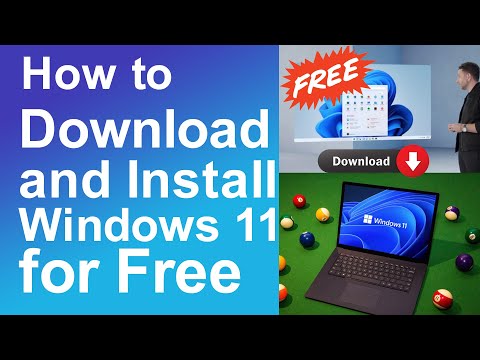 0:05:29
0:05:29
 0:13:14
0:13:14