filmov
tv
How to Removed Extra Packages in MikroTik RouterOS

Показать описание
#internet #router #wifi #winbox
4K Removed Extra Packages in MikroTik RouterOS
To remove extra packages in MikroTik RouterOS, you can follow these steps:
Access the MikroTik router's web interface: Open a web browser on your computer and enter the IP address of the MikroTik router in the address bar. The default IP address is usually "192.168.88.1". Press Enter to access the login page.
Log in to the router: Enter the username and password to log in to the MikroTik router's web interface. The default username is usually "admin", and the default password is blank (no password). If you've changed these credentials before, use the updated login information.
Navigate to the "System" menu: In the MikroTik web interface, click on the "System" menu located in the left-hand sidebar.
Open the "Packages" section: From the "System" menu, select "Packages". This will display a list of installed packages on your MikroTik router.
Remove unwanted packages: Locate the packages that you want to remove from the list. Select the checkboxes next to the packages you wish to remove.
Click on the "Remove" button: Once you have selected the packages you want to remove, click on the "Remove" button located at the top of the package list.
Confirm the removal: A confirmation dialog box will appear asking you to confirm the removal of the selected packages. Click "OK" to proceed with the removal.
Wait for the removal process to complete: The MikroTik router will begin removing the selected packages. The process may take a few moments to complete, depending on the number and size of the packages being removed.
Verify package removal: Once the removal process is finished, verify that the unwanted packages have been successfully removed from the "Packages" list.
Please exercise caution when removing packages from your MikroTik router. Ensure that you only remove packages that are unnecessary or unwanted, as removing essential packages can impact the functionality and stability of your router. If you are unsure about removing specific packages, consult the MikroTik documentation or seek guidance from MikroTik support.
Please My Channel and Pages follow Subscribe,Like and Share Thank You
====================================================================
1- Subscribe YouTube: I Like Pathan
_________________________________________________________________________
2- Subscribe YouTube: Zila Network
_________________________________________________________________________
3- Subscribe YouTube: Zila Pathan Vlogs
_________________________________________________________________________
4- follow my Facebook Page:Comedy TV
_________________________________________________________________________
5- follow my Facebook Page:
_________________________________________________________________________
6- TikTok Page Like and follow:
_________________________________________________________________________
====================================================================
4K Removed Extra Packages in MikroTik RouterOS
To remove extra packages in MikroTik RouterOS, you can follow these steps:
Access the MikroTik router's web interface: Open a web browser on your computer and enter the IP address of the MikroTik router in the address bar. The default IP address is usually "192.168.88.1". Press Enter to access the login page.
Log in to the router: Enter the username and password to log in to the MikroTik router's web interface. The default username is usually "admin", and the default password is blank (no password). If you've changed these credentials before, use the updated login information.
Navigate to the "System" menu: In the MikroTik web interface, click on the "System" menu located in the left-hand sidebar.
Open the "Packages" section: From the "System" menu, select "Packages". This will display a list of installed packages on your MikroTik router.
Remove unwanted packages: Locate the packages that you want to remove from the list. Select the checkboxes next to the packages you wish to remove.
Click on the "Remove" button: Once you have selected the packages you want to remove, click on the "Remove" button located at the top of the package list.
Confirm the removal: A confirmation dialog box will appear asking you to confirm the removal of the selected packages. Click "OK" to proceed with the removal.
Wait for the removal process to complete: The MikroTik router will begin removing the selected packages. The process may take a few moments to complete, depending on the number and size of the packages being removed.
Verify package removal: Once the removal process is finished, verify that the unwanted packages have been successfully removed from the "Packages" list.
Please exercise caution when removing packages from your MikroTik router. Ensure that you only remove packages that are unnecessary or unwanted, as removing essential packages can impact the functionality and stability of your router. If you are unsure about removing specific packages, consult the MikroTik documentation or seek guidance from MikroTik support.
Please My Channel and Pages follow Subscribe,Like and Share Thank You
====================================================================
1- Subscribe YouTube: I Like Pathan
_________________________________________________________________________
2- Subscribe YouTube: Zila Network
_________________________________________________________________________
3- Subscribe YouTube: Zila Pathan Vlogs
_________________________________________________________________________
4- follow my Facebook Page:Comedy TV
_________________________________________________________________________
5- follow my Facebook Page:
_________________________________________________________________________
6- TikTok Page Like and follow:
_________________________________________________________________________
====================================================================
 0:04:59
0:04:59
 0:01:21
0:01:21
 0:05:23
0:05:23
 0:01:33
0:01:33
 0:06:13
0:06:13
 0:05:17
0:05:17
 0:03:03
0:03:03
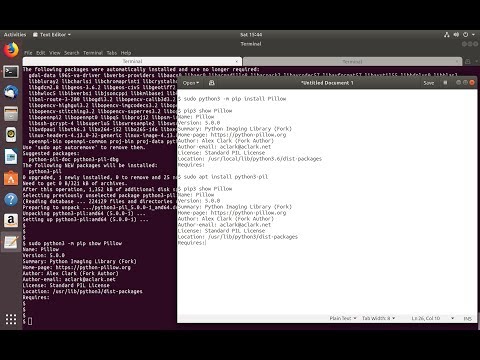 0:06:34
0:06:34
 0:16:28
0:16:28
 0:03:54
0:03:54
 0:09:42
0:09:42
 0:12:07
0:12:07
 0:04:06
0:04:06
 0:02:49
0:02:49
 0:09:42
0:09:42
 0:20:33
0:20:33
 0:19:52
0:19:52
 0:00:56
0:00:56
 0:03:30
0:03:30
 0:01:49
0:01:49
 0:05:53
0:05:53
 0:01:49
0:01:49
 0:01:37
0:01:37
 0:02:38
0:02:38