filmov
tv
How to Create Fillable PDF Forms on Windows

Показать описание
In this video, we'll show you how to create a fillable pdf form on Windows. This is a handy tool for collecting data from your users, and it's easy to use!
If you're a business or entrepreneur, then you know that collecting user data is essential for improving your user experience and increasing your business productivity. With this guide, you'll be able to easily create fillable pdf forms and collect user data in a simple and convenient way!
1. Create fillable PDF forms automatically.
With the "Recognize Form" feature, PDFelement allows you to create interactive forms automatically. Make a PDF fillable in just one click.
2. Make a PDF fillable form manually.
If the file cannot be recognized automatically to turn into a fillable PDF form, or you want to customize a PDF form, just add fillable fields to PDF files manually, such as text fields, image areas, check boxes, and labels in the PDF.
3. Fill out PDF forms.
Not all forms are fillable. With this PDF filler, you can easily fill out both fillable and non-interactive forms sent by others. You can sign the PDF forms after filling them.
4. Well-designed PDF form templates.
If you don't want to create a fillable PDF form from a scratch. PDFelement provides free and customizable PDF templates that meet different needs — invoices, receipts, contracts, etc.
⌚Timestamps:
0:00 Introduction
1:08 Create fillable PDF forms automatically
1:49 Add fillable fields
5:02 Fill out PDF forms
5:48 Well-design PDF form templates
7:11 How to create a fillable form in Word
7:52 Wrap up
📌About Wondershare PDFelement:
PDFelement is the easiest way to create, edit, convert and sign PDF forms and documents across desktop, mobile, and web. Sold globally in 9 different languages, PDFelement is the all-in-one PDF solution for users of all types, and the only complete PDF solution next to Adobe® Acrobat® available on Windows, Mac, iOS, & Android.
👀Watch related playlists and videos
🚩 Connect with PDFelement on social
At last, if you found this video helpful! Please give us a thumbs up 👍or leave a comment 💬 below! Also, you can SUBSCRIBE to our channel for a more helpful video! 🙆Thank you for watching!
If you're a business or entrepreneur, then you know that collecting user data is essential for improving your user experience and increasing your business productivity. With this guide, you'll be able to easily create fillable pdf forms and collect user data in a simple and convenient way!
1. Create fillable PDF forms automatically.
With the "Recognize Form" feature, PDFelement allows you to create interactive forms automatically. Make a PDF fillable in just one click.
2. Make a PDF fillable form manually.
If the file cannot be recognized automatically to turn into a fillable PDF form, or you want to customize a PDF form, just add fillable fields to PDF files manually, such as text fields, image areas, check boxes, and labels in the PDF.
3. Fill out PDF forms.
Not all forms are fillable. With this PDF filler, you can easily fill out both fillable and non-interactive forms sent by others. You can sign the PDF forms after filling them.
4. Well-designed PDF form templates.
If you don't want to create a fillable PDF form from a scratch. PDFelement provides free and customizable PDF templates that meet different needs — invoices, receipts, contracts, etc.
⌚Timestamps:
0:00 Introduction
1:08 Create fillable PDF forms automatically
1:49 Add fillable fields
5:02 Fill out PDF forms
5:48 Well-design PDF form templates
7:11 How to create a fillable form in Word
7:52 Wrap up
📌About Wondershare PDFelement:
PDFelement is the easiest way to create, edit, convert and sign PDF forms and documents across desktop, mobile, and web. Sold globally in 9 different languages, PDFelement is the all-in-one PDF solution for users of all types, and the only complete PDF solution next to Adobe® Acrobat® available on Windows, Mac, iOS, & Android.
👀Watch related playlists and videos
🚩 Connect with PDFelement on social
At last, if you found this video helpful! Please give us a thumbs up 👍or leave a comment 💬 below! Also, you can SUBSCRIBE to our channel for a more helpful video! 🙆Thank you for watching!
Комментарии
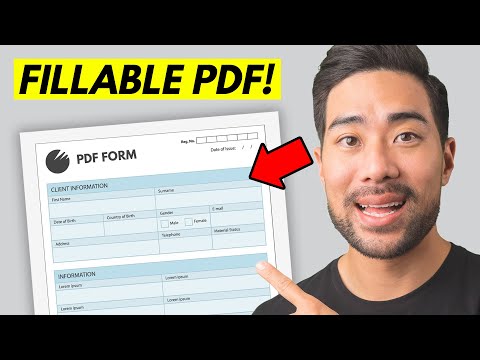 0:06:23
0:06:23
 0:12:38
0:12:38
 0:19:30
0:19:30
 0:12:28
0:12:28
 0:08:28
0:08:28
 0:05:12
0:05:12
 0:08:18
0:08:18
 0:09:05
0:09:05
 0:06:50
0:06:50
 0:02:34
0:02:34
 0:09:27
0:09:27
 0:04:29
0:04:29
 0:02:43
0:02:43
 0:04:57
0:04:57
 0:04:49
0:04:49
 0:08:13
0:08:13
 0:05:54
0:05:54
 0:00:25
0:00:25
 0:17:49
0:17:49
 0:07:14
0:07:14
 0:03:23
0:03:23
 0:03:48
0:03:48
 0:00:55
0:00:55
 0:03:13
0:03:13