filmov
tv
How to Create A Windows 10/8/7 Portable USB Drive - EaseUS

Показать описание
Besides, you can take your system anywhere by creating a portable Windows UBS. You can run your own Windows from USB on other computers, which will save your time and energy to take a laptop wherever you go on business.
How to create a Windows 10/8/7 portable USB?
EaseUS Todo Backup lets you create a Windows 10/8/7 portable USB drive with ease.
1.Things you need:
An external hard drive
The external hard drive cable
EaseUS Todo Backup
2. Preparations (Notices):
Check the unallocted space: The external USB hard drive must have enough unallocated space and it is on the left side of the drive.
Right-click the Windows button, choose Disk Management. Find the external USB drive, and check the unallocated space. If there isn’t enough space, you need to delete the external hard drive partitions to create more space.
Check the partition style: Ensure that the partition style is the same for both the external hard drive and the system drive: both MBR or both GPT.
Right-click the external hard drive, choose Properties. Click Volumes to check the partition style.
3. Steps to create a Windows 10 or Windows 7 portable USB:
Step 1. Connect the external hard drive to your PC and run EaseUS Todo Backup. Click System Clone.
Notice: Your USB drive must be larger than your system drive and boot partition. EaseUS Todo Backup will let you know whether your USB drive is big enough or not with System Clone.
Step 2. Select the destination disk - the USB drive to clone system drive, including system and boot partition. Click on Advanced options and tick Create a Portable Windows USB drive, then click Proceed.
Step 3. Wait till the System Clone process completes.
How to run Windows 10 or Windows 7 from a portable USB drive
Follow steps below to boot the computer from the Windows portable USB drive:
Step 1. Connect Windows 10/8/7 portable USB drive with computer and reboot PC.
Step 2. When the Windows logo appears, press F2 or Del continuously to enter BIOS.
Set computer to boot from USB drive and save the changes.
Step 3. Reboot PC and then you can run your original Windows system.
Follow this video and learn how to create a portable Windows system to use on any computer.
The tool is available for you to free download now:
#PortableWindows7USB #Windows10PortableUSB #EaseUSCreateBootableUSB #WindowsPortableUSB #CreatePortableUSB #CreateWindows7PortableUSB #CreateWindows10PortableUSB
------------------------------◆◆Follow and Subscribe◆◆-----------------------------
Thanks for watching this video, and if you are looking for more fantasy videos and tutorials, follow us on our YouTube channel, Facebook, or Twitter:
Subscribe:
View Our Channel:
Follow Us:
Комментарии
 0:04:18
0:04:18
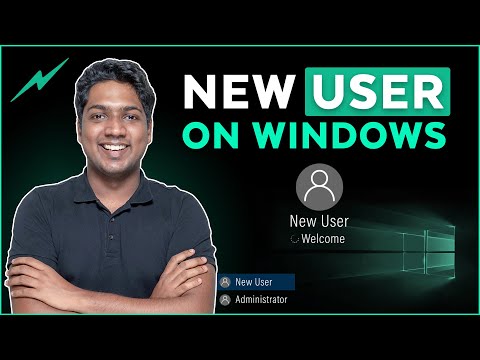 0:01:25
0:01:25
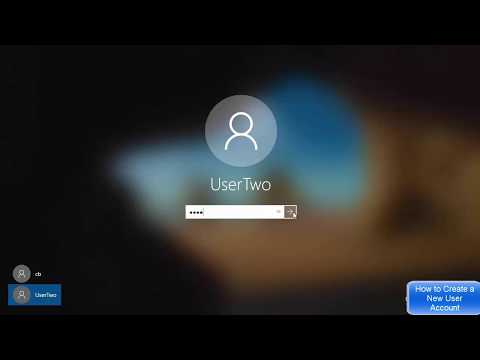 0:05:21
0:05:21
 0:03:39
0:03:39
 0:24:01
0:24:01
 0:01:25
0:01:25
 0:04:18
0:04:18
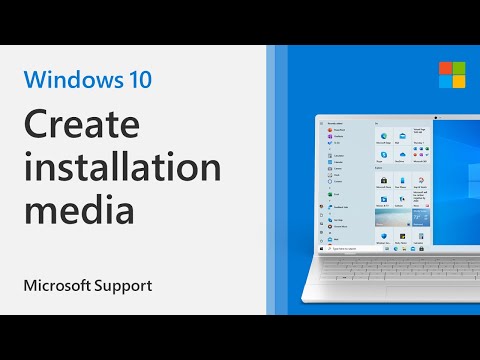 0:02:53
0:02:53
 0:02:44
0:02:44
 0:38:05
0:38:05
 0:10:50
0:10:50
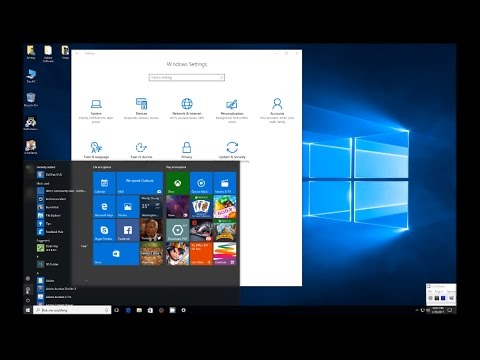 0:01:47
0:01:47
 0:04:50
0:04:50
 0:07:28
0:07:28
 0:04:41
0:04:41
 0:00:53
0:00:53
 0:07:18
0:07:18
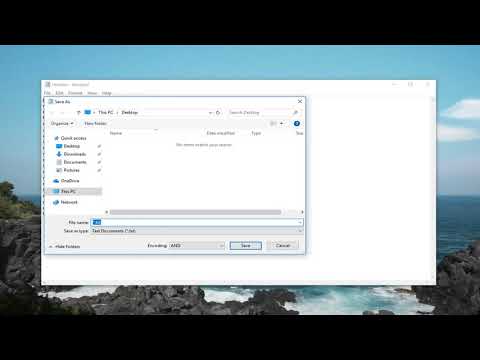 0:01:50
0:01:50
 0:06:53
0:06:53
 0:03:26
0:03:26
 0:00:48
0:00:48
 0:01:33
0:01:33
 0:09:13
0:09:13
 0:15:36
0:15:36