filmov
tv
How To Update Drivers For Windows 10
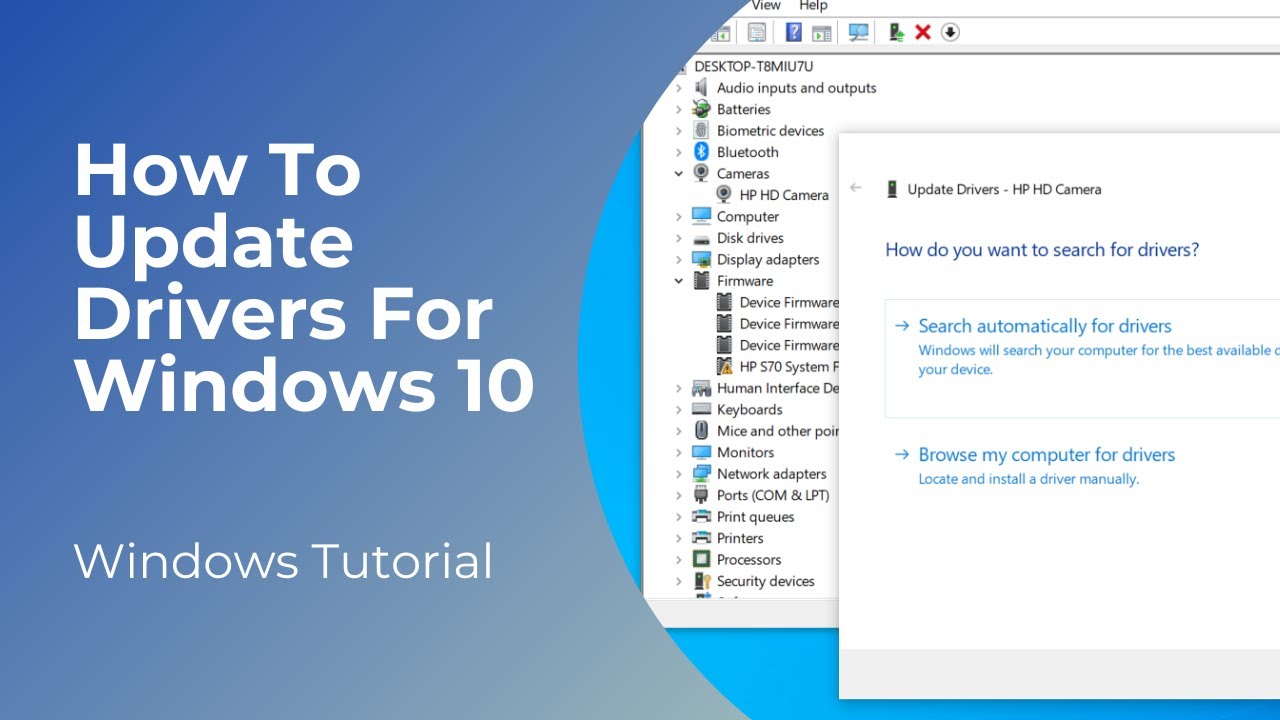
Показать описание
In today’s tutorial, I’m going to show you how to update drivers in Windows 10.
Updating drivers is an important task to perform if devices aren’t working correctly, or if you’re using outdated drivers, and you’re seeing performance issues.
*To update your drivers:*
1. Right click on the Windows icon located on the Windows start bar
2. Select the “Device Manager” option in the context menu
3. The “Device Manager” dialog window will now display. From here you can see all of the devices that are installed within your computer or laptop
4. Click on the menu option to expand the dropdown menu for the device you wish to update the drivers for
5. To update the driver, right click on the specific device, and select the “Update driver” option
6. A modal will display where you can select from two options, the first option is to search for drivers automatically online, and then the second is to browse your computer for driver updates that are stored locally
7. The best recommended way to update drivers is to use the first option, but if for some reason your computer or laptop doesn’t have internet access, and you have the driver update locally stored, then you can use the second option.
8. When you select the option to search for drivers automatically online, Windows will check to see if any updates are available, and if so, it'll update them. If no updates are available, then you'll be informed of that, and you'll be able to close the dialog window.
*Why is updating drivers important?*
Updating Windows drivers is important for several reasons, as it helps maintain the stability, security, and performance of your computer. Drivers are software components that enable communication between the operating system (e.g., Windows) and the hardware components of your system (e.g., graphics cards, network adapters, printers). Here are some key reasons why updating Windows drivers is crucial:
*Performance Improvement:* Driver updates often include performance enhancements and optimizations. Updated drivers can improve the efficiency of hardware components, leading to better overall system performance. This is particularly noticeable in graphics cards, network adapters, and storage controllers.
*Hardware Compatibility:* Newer hardware components may require updated drivers to function properly. If you install new hardware or peripherals on your system, updating drivers ensures compatibility and prevents issues related to outdated software.
*Bug Fixes:* Driver updates often address bugs or issues that have been discovered in previous versions. These bugs may cause system crashes, freezes, or other malfunctions. Updating drivers can resolve these issues and improve system stability.
*Security Fixes:* Some driver updates include security patches to address vulnerabilities that could be exploited by malicious software. Keeping drivers up to date is an important aspect of overall system security.
*Hardware Stability:* Outdated drivers may lead to hardware instability or incompatibility with certain software applications. Regular updates help ensure that your hardware components work reliably and efficiently.
*Feature Support:* New features and capabilities may be introduced with updated drivers. If you want to take advantage of the latest features offered by your hardware components, updating drivers is essential.
*Operating System Compatibility:* As operating systems receive updates, drivers may need to be updated to maintain compatibility. Ensuring that your drivers are compatible with the latest version of Windows helps prevent compatibility issues.
*System Optimization:* Driver updates can contribute to system optimization by fine-tuning the interaction between the operating system and hardware components. This can result in better resource utilization and improved responsiveness.
To update drivers in Windows, you can use the Device Manager, which is a built-in Windows tool that allows you to manage and update drivers for various hardware devices. Additionally, many hardware manufacturers provide driver updates on their websites, allowing users to download and install the latest versions.
Regularly checking for and applying driver updates is a good practice to keep your system running smoothly, enhance performance, and ensure that your hardware components are functioning optimally.
#windows10 #windows #drivers #howto #technology #techsupport
Updating drivers is an important task to perform if devices aren’t working correctly, or if you’re using outdated drivers, and you’re seeing performance issues.
*To update your drivers:*
1. Right click on the Windows icon located on the Windows start bar
2. Select the “Device Manager” option in the context menu
3. The “Device Manager” dialog window will now display. From here you can see all of the devices that are installed within your computer or laptop
4. Click on the menu option to expand the dropdown menu for the device you wish to update the drivers for
5. To update the driver, right click on the specific device, and select the “Update driver” option
6. A modal will display where you can select from two options, the first option is to search for drivers automatically online, and then the second is to browse your computer for driver updates that are stored locally
7. The best recommended way to update drivers is to use the first option, but if for some reason your computer or laptop doesn’t have internet access, and you have the driver update locally stored, then you can use the second option.
8. When you select the option to search for drivers automatically online, Windows will check to see if any updates are available, and if so, it'll update them. If no updates are available, then you'll be informed of that, and you'll be able to close the dialog window.
*Why is updating drivers important?*
Updating Windows drivers is important for several reasons, as it helps maintain the stability, security, and performance of your computer. Drivers are software components that enable communication between the operating system (e.g., Windows) and the hardware components of your system (e.g., graphics cards, network adapters, printers). Here are some key reasons why updating Windows drivers is crucial:
*Performance Improvement:* Driver updates often include performance enhancements and optimizations. Updated drivers can improve the efficiency of hardware components, leading to better overall system performance. This is particularly noticeable in graphics cards, network adapters, and storage controllers.
*Hardware Compatibility:* Newer hardware components may require updated drivers to function properly. If you install new hardware or peripherals on your system, updating drivers ensures compatibility and prevents issues related to outdated software.
*Bug Fixes:* Driver updates often address bugs or issues that have been discovered in previous versions. These bugs may cause system crashes, freezes, or other malfunctions. Updating drivers can resolve these issues and improve system stability.
*Security Fixes:* Some driver updates include security patches to address vulnerabilities that could be exploited by malicious software. Keeping drivers up to date is an important aspect of overall system security.
*Hardware Stability:* Outdated drivers may lead to hardware instability or incompatibility with certain software applications. Regular updates help ensure that your hardware components work reliably and efficiently.
*Feature Support:* New features and capabilities may be introduced with updated drivers. If you want to take advantage of the latest features offered by your hardware components, updating drivers is essential.
*Operating System Compatibility:* As operating systems receive updates, drivers may need to be updated to maintain compatibility. Ensuring that your drivers are compatible with the latest version of Windows helps prevent compatibility issues.
*System Optimization:* Driver updates can contribute to system optimization by fine-tuning the interaction between the operating system and hardware components. This can result in better resource utilization and improved responsiveness.
To update drivers in Windows, you can use the Device Manager, which is a built-in Windows tool that allows you to manage and update drivers for various hardware devices. Additionally, many hardware manufacturers provide driver updates on their websites, allowing users to download and install the latest versions.
Regularly checking for and applying driver updates is a good practice to keep your system running smoothly, enhance performance, and ensure that your hardware components are functioning optimally.
#windows10 #windows #drivers #howto #technology #techsupport
Комментарии
 0:01:13
0:01:13
 0:01:40
0:01:40
 0:00:18
0:00:18
 0:00:35
0:00:35
 0:05:21
0:05:21
 0:03:18
0:03:18
 0:01:49
0:01:49
 0:00:19
0:00:19
 0:03:07
0:03:07
 0:01:54
0:01:54
 0:00:20
0:00:20
 0:00:28
0:00:28
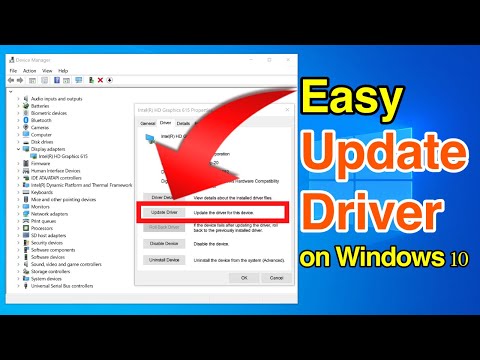 0:03:40
0:03:40
 0:01:00
0:01:00
 0:00:28
0:00:28
 0:00:53
0:00:53
 0:04:21
0:04:21
 0:03:35
0:03:35
 0:00:58
0:00:58
 0:00:53
0:00:53
 0:11:24
0:11:24
 0:00:32
0:00:32
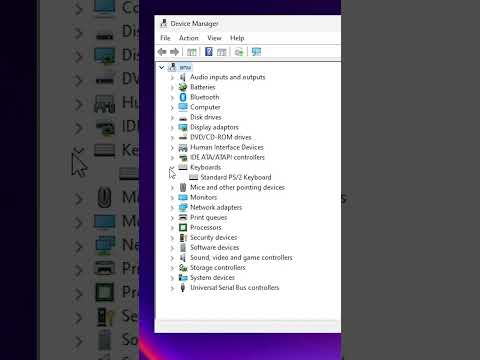 0:00:33
0:00:33
 0:09:59
0:09:59