filmov
tv
How to Download Call of Duty - WARZONE for free (PS4/PS5)
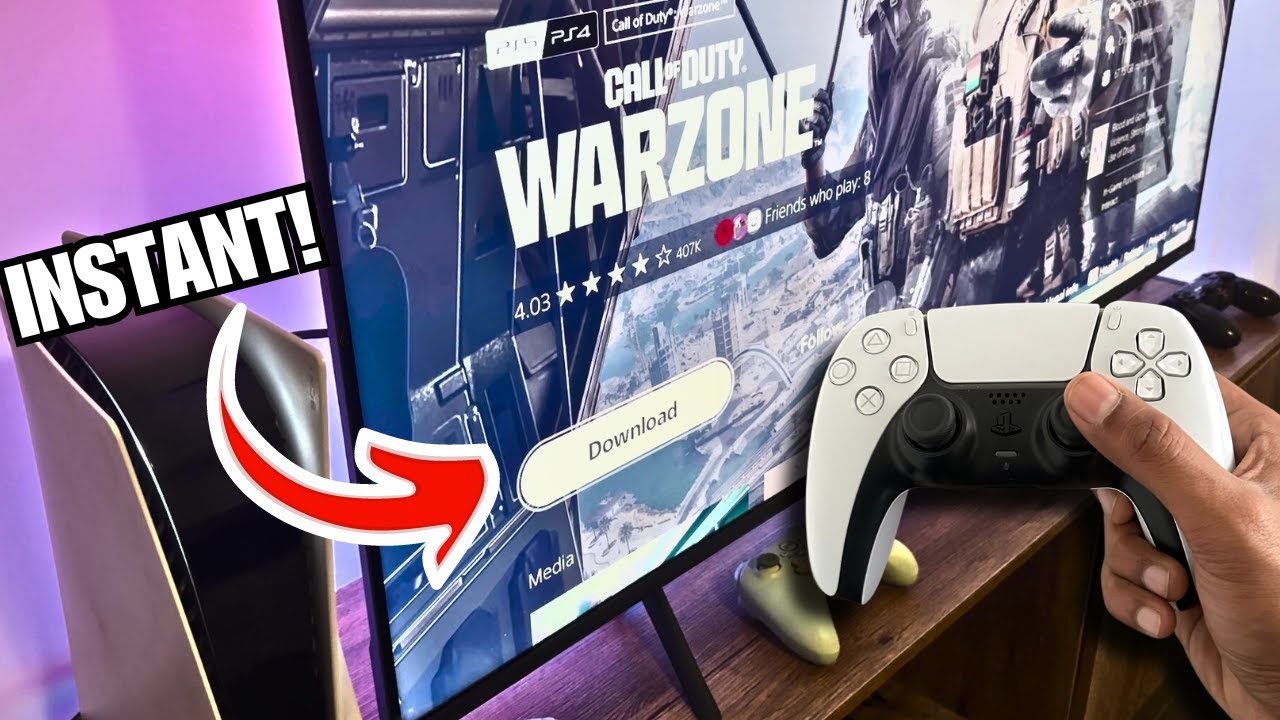
Показать описание
How to Download Call of Duty Warzone for Free on PS4 or PS5 | Step-by-Step Guide
Welcome to this video tutorial where I’ll walk you through how to download Call of Duty: Warzone for free on your PlayStation 4 or PlayStation 5. If you’ve been looking for an easy and quick guide to get this awesome game without any cost, you’re in the right place. Warzone is one of the most popular free battle royale games, with millions of players worldwide, and you don’t need to spend a single dollar to dive into its action-packed gameplay.
What is Call of Duty Warzone?
Before we dive into the process, let’s briefly talk about Call of Duty: Warzone. Released by Activision, Warzone is a free-to-play battle royale game that has captured the attention of gamers everywhere. It features massive multiplayer matches, intense gunfights, and a variety of game modes that allow you to play solo, with a duo, or in squads. The game offers a large map, Verdansk, with hundreds of players competing to be the last team standing. You can also participate in other game modes like Plunder, which adds a fresh twist to traditional battle royale mechanics.
Is Warzone Really Free?
Yes! Call of Duty: Warzone is completely free to download and play. While there are optional in-game purchases for skins, operators, and battle passes, you can enjoy the core game without spending anything. This free-to-play model allows anyone with a PlayStation, Xbox, or PC to download and start playing immediately. And today, I’ll show you how to do just that on your PlayStation 4 or PlayStation 5.
Requirements to Download Warzone
Before you start downloading Call of Duty: Warzone, make sure you have the following:
PlayStation 4 or PlayStation 5 – This video focuses on downloading the game on PS4 and PS5. Warzone is optimized for both consoles, with PS5 offering faster loading times and enhanced graphics due to its next-gen hardware.
Internet Connection – You will need a stable internet connection, as the game download is large—approximately 100 GB or more. It’s best to ensure you have enough bandwidth to handle the download.
Enough Storage Space – Warzone is a massive game, so be sure to have at least 100 GB of free space on your hard drive. If your PS4 or PS5 is running low on space, consider deleting some old games or apps to make room.
PlayStation Network Account – You’ll need a PSN account to access the PlayStation Store. While you don’t need PlayStation Plus to play Warzone, having a PSN account is necessary for downloading the game.
Step-by-Step Guide to Download Warzone
Now, let's get into the step-by-step process to download Call of Duty: Warzone on your PS4 or PS5.
Step 1: Turn on Your PS4 or PS5
First, power on your PlayStation 4 or PlayStation 5 and ensure it’s connected to the internet. Navigate to the home screen, where you’ll see all your installed games and apps.
Step 2: Open the PlayStation Store
From the home screen, scroll to the left and find the PlayStation Store icon. Click on it to open the store. The PlayStation Store is where you can download both paid and free games, including Warzone.
Step 3: Search for Call of Duty: Warzone
Once inside the PlayStation Store, navigate to the search bar, which is usually located at the top of the screen. Type in “Call of Duty: Warzone” and hit search. Warzone should appear in the results, sometimes alongside other Call of Duty titles like Modern Warfare or Black Ops: Cold War. Make sure to select the free version of Warzone.
Step 4: Download Call of Duty: Warzone
After selecting Call of Duty: Warzone from the search results, click the “Download” button. If you’re on PS5, you might also see an option to download the enhanced version optimized for next-gen consoles. The game is quite large, so depending on your internet speed, the download might take some time.
Step 5: Wait for Installation
Once the download is complete, your PlayStation will automatically begin installing the game. You can monitor the progress in your Downloads section, which can be accessed by pressing the PS button and navigating to the “Downloads/Uploads” menu. Once the installation is complete, Warzone will appear on your home screen, ready to play.
#howtodownloadwarzone #downloadcallofdutywarzone #warzoneps5 #warzoneps4
Welcome to this video tutorial where I’ll walk you through how to download Call of Duty: Warzone for free on your PlayStation 4 or PlayStation 5. If you’ve been looking for an easy and quick guide to get this awesome game without any cost, you’re in the right place. Warzone is one of the most popular free battle royale games, with millions of players worldwide, and you don’t need to spend a single dollar to dive into its action-packed gameplay.
What is Call of Duty Warzone?
Before we dive into the process, let’s briefly talk about Call of Duty: Warzone. Released by Activision, Warzone is a free-to-play battle royale game that has captured the attention of gamers everywhere. It features massive multiplayer matches, intense gunfights, and a variety of game modes that allow you to play solo, with a duo, or in squads. The game offers a large map, Verdansk, with hundreds of players competing to be the last team standing. You can also participate in other game modes like Plunder, which adds a fresh twist to traditional battle royale mechanics.
Is Warzone Really Free?
Yes! Call of Duty: Warzone is completely free to download and play. While there are optional in-game purchases for skins, operators, and battle passes, you can enjoy the core game without spending anything. This free-to-play model allows anyone with a PlayStation, Xbox, or PC to download and start playing immediately. And today, I’ll show you how to do just that on your PlayStation 4 or PlayStation 5.
Requirements to Download Warzone
Before you start downloading Call of Duty: Warzone, make sure you have the following:
PlayStation 4 or PlayStation 5 – This video focuses on downloading the game on PS4 and PS5. Warzone is optimized for both consoles, with PS5 offering faster loading times and enhanced graphics due to its next-gen hardware.
Internet Connection – You will need a stable internet connection, as the game download is large—approximately 100 GB or more. It’s best to ensure you have enough bandwidth to handle the download.
Enough Storage Space – Warzone is a massive game, so be sure to have at least 100 GB of free space on your hard drive. If your PS4 or PS5 is running low on space, consider deleting some old games or apps to make room.
PlayStation Network Account – You’ll need a PSN account to access the PlayStation Store. While you don’t need PlayStation Plus to play Warzone, having a PSN account is necessary for downloading the game.
Step-by-Step Guide to Download Warzone
Now, let's get into the step-by-step process to download Call of Duty: Warzone on your PS4 or PS5.
Step 1: Turn on Your PS4 or PS5
First, power on your PlayStation 4 or PlayStation 5 and ensure it’s connected to the internet. Navigate to the home screen, where you’ll see all your installed games and apps.
Step 2: Open the PlayStation Store
From the home screen, scroll to the left and find the PlayStation Store icon. Click on it to open the store. The PlayStation Store is where you can download both paid and free games, including Warzone.
Step 3: Search for Call of Duty: Warzone
Once inside the PlayStation Store, navigate to the search bar, which is usually located at the top of the screen. Type in “Call of Duty: Warzone” and hit search. Warzone should appear in the results, sometimes alongside other Call of Duty titles like Modern Warfare or Black Ops: Cold War. Make sure to select the free version of Warzone.
Step 4: Download Call of Duty: Warzone
After selecting Call of Duty: Warzone from the search results, click the “Download” button. If you’re on PS5, you might also see an option to download the enhanced version optimized for next-gen consoles. The game is quite large, so depending on your internet speed, the download might take some time.
Step 5: Wait for Installation
Once the download is complete, your PlayStation will automatically begin installing the game. You can monitor the progress in your Downloads section, which can be accessed by pressing the PS button and navigating to the “Downloads/Uploads” menu. Once the installation is complete, Warzone will appear on your home screen, ready to play.
#howtodownloadwarzone #downloadcallofdutywarzone #warzoneps5 #warzoneps4
Комментарии
 0:03:09
0:03:09
 0:00:44
0:00:44
 0:00:13
0:00:13
 0:08:19
0:08:19
 0:01:20
0:01:20
 0:01:21
0:01:21
 0:11:27
0:11:27
 0:01:30
0:01:30
 0:01:46
0:01:46
 0:04:23
0:04:23
 0:00:36
0:00:36
 0:00:21
0:00:21
 0:01:28
0:01:28
 0:03:02
0:03:02
 0:14:24
0:14:24
 0:00:16
0:00:16
 0:00:45
0:00:45
 0:00:14
0:00:14
 0:00:06
0:00:06
 0:07:09
0:07:09
 0:00:51
0:00:51
 0:01:00
0:01:00
 0:00:25
0:00:25
 0:03:12
0:03:12