filmov
tv
BEST SEQUENCE SETTINGS In Premiere Pro (1080P)

Показать описание
This is the BEST 1080P SEQUENCE SETTINGS In Premiere Pro
To create a 1080p sequence in Premiere Pro:
1. Open Premiere Pro and create a new project.
2. In the New Project dialog box, enter a name for your project and choose a location to save it.
3. Click "OK" to create the project.
4. In the Project panel, right-click and select "New Item" next "Sequence."
5. In the New Sequence dialog box, choose a preset that matches your footage settings. For 1080p, you can select "HDV" or "DSLR" presets.
6. Alternatively, you can customize your sequence settings by choosing "Settings" tab and adjusting the frame size to 1920x1080, the frame rate, and other settings accordingly.
7. Click "OK" to create the sequence.
8. Drag your video files to the Timeline panel to start editing in the 1080p sequence.
Now, your sequence is set to 1080p resolution in Premiere Pro.
Editing Mode: Custom
Timebase: 29.97 fps (or your preferred frame rate)
Frame Size: 1920x1080
Pixel Aspect Ratio: Square Pixels (1.0)
Fields: No Fields (Progressive Scan)
Display Format: 30fps Drop-Frame Timecode (or your preferred timecode)
Click "OK" to close the Custom Settings dialog box.
Click "OK" to create your new project
😍 LET'S CONNECT:
Hello, my name is Imoh King.
to learn Adobe Premiere Pro video Editing WhatsApp +2348154229098
+2348096944529
Other Tutorials
Other Tutorials
To create a 1080p sequence in Premiere Pro:
1. Open Premiere Pro and create a new project.
2. In the New Project dialog box, enter a name for your project and choose a location to save it.
3. Click "OK" to create the project.
4. In the Project panel, right-click and select "New Item" next "Sequence."
5. In the New Sequence dialog box, choose a preset that matches your footage settings. For 1080p, you can select "HDV" or "DSLR" presets.
6. Alternatively, you can customize your sequence settings by choosing "Settings" tab and adjusting the frame size to 1920x1080, the frame rate, and other settings accordingly.
7. Click "OK" to create the sequence.
8. Drag your video files to the Timeline panel to start editing in the 1080p sequence.
Now, your sequence is set to 1080p resolution in Premiere Pro.
Editing Mode: Custom
Timebase: 29.97 fps (or your preferred frame rate)
Frame Size: 1920x1080
Pixel Aspect Ratio: Square Pixels (1.0)
Fields: No Fields (Progressive Scan)
Display Format: 30fps Drop-Frame Timecode (or your preferred timecode)
Click "OK" to close the Custom Settings dialog box.
Click "OK" to create your new project
😍 LET'S CONNECT:
Hello, my name is Imoh King.
to learn Adobe Premiere Pro video Editing WhatsApp +2348154229098
+2348096944529
Other Tutorials
Other Tutorials
Комментарии
 0:02:16
0:02:16
 0:07:13
0:07:13
 0:09:10
0:09:10
 0:00:38
0:00:38
 0:00:33
0:00:33
 0:08:18
0:08:18
 0:01:28
0:01:28
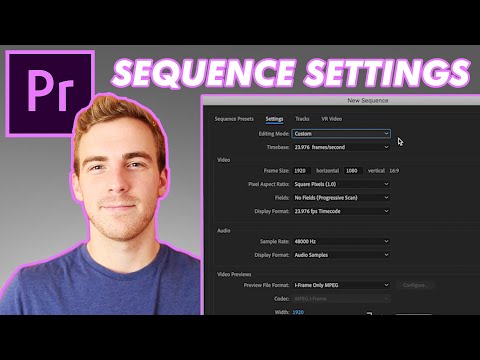 0:07:35
0:07:35
 0:11:35
0:11:35
 0:04:15
0:04:15
 0:05:59
0:05:59
 0:08:57
0:08:57
 0:06:21
0:06:21
 0:04:12
0:04:12
 0:03:08
0:03:08
 0:10:05
0:10:05
 0:00:45
0:00:45
 0:07:13
0:07:13
 0:03:40
0:03:40
 0:01:11
0:01:11
 0:00:26
0:00:26
 0:01:00
0:01:00
 0:10:35
0:10:35
 0:02:48
0:02:48