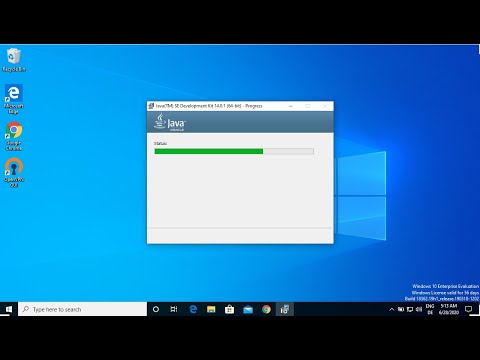filmov
tv
How To Install Java On Windows 10

Показать описание
How To Install Java On Windows 10
In this video I take you through the process of downloading and installing the latest Java version for windows.
What is Java?
Java is a programming language and computing platform first released by Sun Microsystems in 1995. There are lots of applications and websites that will not work unless you have Java installed, and more are created every day. Java is fast, secure, and reliable. From laptops to datacenters, game consoles to scientific supercomputers, cell phones to the Internet, Java is everywhere!
Is Java free to download?
Steps To Download & Install Java On Windows 10:
2. Once here, left click on Java Download
3. Once on the next page you will be greeted with the latest Java release, the recommended Java version for your operating system and the Oracle Java License Update which you can read in your own time. To download Java left click on "Agree and Start Free Download".
4. Windows file explorer will then open, prompting you to choose a file name and location to save the Java Installer. Once you have a chosen a location, left click on save.
5. Next, open the Java installer by left clicking on the arrow next to it on the bottom left hand corner of your browser and then left click on open.
6. Java setup will then open on the welcome page and updated licence terms. At the bottom left hand corner you can change the destination folder for your Java install and on the bottom right hand corner you can install or remove Java.
7. Left click on Install to begin the installation of Java on your computer.
8. Once the progress bar has finished, you will be taken to the completion page for a successful Java installation. Left click on close to close the installer.
9. You will now be able to run your program, application, game or server without any issues.
Congratulations you have successfully installed Java on Windows 10!
Timestamps:
0:00 Intro & Context
0:38 Java Free Download
2:12 Install Java
3:20 Closing & Outro
Social Media
#Java #InstallJava #JavaForWindows
DONT FORGET TO LIKE COMMENT AND SUBSCRIBE!
In this video I take you through the process of downloading and installing the latest Java version for windows.
What is Java?
Java is a programming language and computing platform first released by Sun Microsystems in 1995. There are lots of applications and websites that will not work unless you have Java installed, and more are created every day. Java is fast, secure, and reliable. From laptops to datacenters, game consoles to scientific supercomputers, cell phones to the Internet, Java is everywhere!
Is Java free to download?
Steps To Download & Install Java On Windows 10:
2. Once here, left click on Java Download
3. Once on the next page you will be greeted with the latest Java release, the recommended Java version for your operating system and the Oracle Java License Update which you can read in your own time. To download Java left click on "Agree and Start Free Download".
4. Windows file explorer will then open, prompting you to choose a file name and location to save the Java Installer. Once you have a chosen a location, left click on save.
5. Next, open the Java installer by left clicking on the arrow next to it on the bottom left hand corner of your browser and then left click on open.
6. Java setup will then open on the welcome page and updated licence terms. At the bottom left hand corner you can change the destination folder for your Java install and on the bottom right hand corner you can install or remove Java.
7. Left click on Install to begin the installation of Java on your computer.
8. Once the progress bar has finished, you will be taken to the completion page for a successful Java installation. Left click on close to close the installer.
9. You will now be able to run your program, application, game or server without any issues.
Congratulations you have successfully installed Java on Windows 10!
Timestamps:
0:00 Intro & Context
0:38 Java Free Download
2:12 Install Java
3:20 Closing & Outro
Social Media
#Java #InstallJava #JavaForWindows
DONT FORGET TO LIKE COMMENT AND SUBSCRIBE!
Комментарии