filmov
tv
How to Take Screenshot iPhone 14

Показать описание
How to Take a Screenshot on iPhone 14
0:05 Method 1
0:28 Method 2
0:52 Method 3
1:13 Method 4
Capturing a screenshot on your iPhone 14 is a quick and easy way to save information from your screen. Here are two simple methods you can use.
Method 1: Using the Buttons
Locate the Buttons: Ensure you know where the Side Button (right side) and Volume Up button (left side) are.
Press Both Buttons Simultaneously: Quickly press and release the Side Button and Volume Up button at the same time.
View Screenshot Preview: After you take a screenshot, a thumbnail will appear in the lower-left corner. Tap it to edit, share, or delete it, or swipe left to dismiss it.
Method 2: Using Back Tap (Optional)
Enable Back Tap: Go to Settings - Accessibility - Touch - Back Tap.
Set the Action: Choose either Double Tap or Triple Tap and select Screenshot as the action.
Capture with a Tap: Now, simply double-tap or triple-tap on the back of your iPhone to take a screenshot.
Your screenshots are saved automatically in the Photos app under Albums - Screenshots. With these two methods, you’ll be able to capture what’s on your screen whenever you need it!
#iphone14
#iphonetips
#iphonetricks
#techqa
#takescreenshot
#screenshot
0:05 Method 1
0:28 Method 2
0:52 Method 3
1:13 Method 4
Capturing a screenshot on your iPhone 14 is a quick and easy way to save information from your screen. Here are two simple methods you can use.
Method 1: Using the Buttons
Locate the Buttons: Ensure you know where the Side Button (right side) and Volume Up button (left side) are.
Press Both Buttons Simultaneously: Quickly press and release the Side Button and Volume Up button at the same time.
View Screenshot Preview: After you take a screenshot, a thumbnail will appear in the lower-left corner. Tap it to edit, share, or delete it, or swipe left to dismiss it.
Method 2: Using Back Tap (Optional)
Enable Back Tap: Go to Settings - Accessibility - Touch - Back Tap.
Set the Action: Choose either Double Tap or Triple Tap and select Screenshot as the action.
Capture with a Tap: Now, simply double-tap or triple-tap on the back of your iPhone to take a screenshot.
Your screenshots are saved automatically in the Photos app under Albums - Screenshots. With these two methods, you’ll be able to capture what’s on your screen whenever you need it!
#iphone14
#iphonetips
#iphonetricks
#techqa
#takescreenshot
#screenshot
 0:01:50
0:01:50
 0:00:36
0:00:36
 0:00:29
0:00:29
 0:02:15
0:02:15
 0:00:59
0:00:59
 0:03:27
0:03:27
 0:00:23
0:00:23
 0:00:26
0:00:26
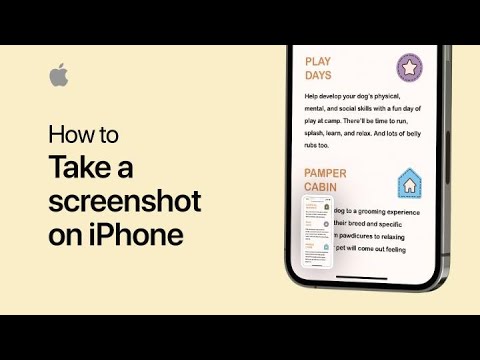 0:00:42
0:00:42
 0:02:13
0:02:13
 0:00:13
0:00:13
 0:00:26
0:00:26
 0:01:44
0:01:44
 0:00:15
0:00:15
 0:00:19
0:00:19
 0:01:51
0:01:51
 0:00:59
0:00:59
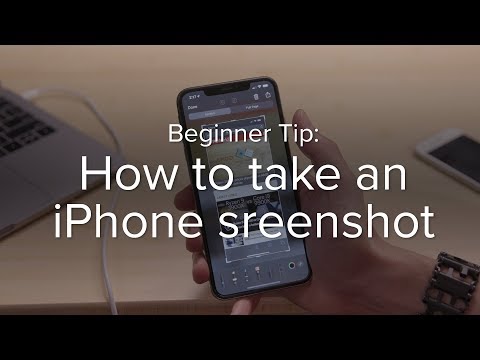 0:02:14
0:02:14
 0:00:21
0:00:21
 0:00:28
0:00:28
 0:01:00
0:01:00
 0:01:51
0:01:51
 0:00:21
0:00:21
 0:01:59
0:01:59