filmov
tv
How to Convert .crt to .pfx with OpenSSL | SSL Converter - RushTime.in
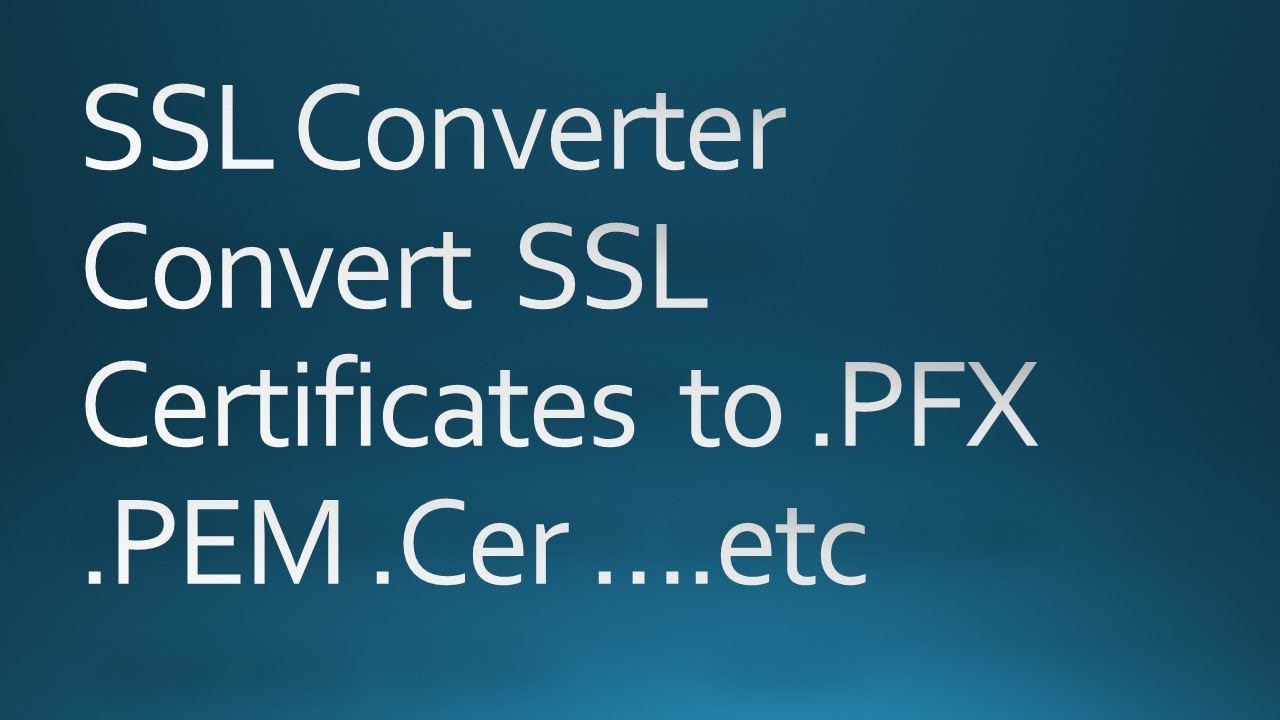
Показать описание
Hi Viewers,
Today, Will see how to convert .crt to .pfx SSL.
For this First you need to download OpenSSL Tool.
Open First URL to download OpenSSL tool.
Click on Download Now Button.
Let the file download.
Once downloaded you need to extract the file.
Now will extract the file and install it.
Now OpenSSL tool is installed in PC.
Lets Open It.
To Open You Need to Goto the folder where the OpenSSL is Installed.
Now We need to have the command to convert the .crt file to .pfx file.
Lets take the command from our blog, I will give the URL in Video Discription.
Copy the command from our blog
Now change the folder path where the .crt .key files are stored.
Copy the code and put it in the openssl window.
We got the error due to there is SPACE in the folder path.
Make sure the no SPACE in the Folder paths.
Now Will change the path and run the command.
Copy the new command and put it in OPenssl window.
Once you enter the command, you need to give the password for PFX, and this password will be used while installing the PFX in IIS.
Lets give the password.
Now the pfx File is generated. will see in the Output folder.
So Now will install Pfx in the iis manager.
Search for IIS in Search or type inetmgr command in Run Command prompt.
In My Pc IIS is not installed. will Install the iis now.
This will take some time to install so i will give the Installation Video in description you can check out the video how to install IIS in Windows.
I have Installed IIS Manager in My PC.
we can check how to import that .pfx file in iis and assign to the website.
Open IIS Manager from Run command
Enter inetmgr command and hit enter.
You can click on server certificate to install ssl or to import .pfx.
Select The .pfx path in the first box and enter the password which you have give while generating the .pfx file.
.pfx file is imported sucessfully.
Now will assign the certificate to website.
The cerficate is assigned to website sucessfuly.
Now the website will be able to browse the https.
Thats it.
Thank you.
Will catch up in the next video.
:).
Комментарии
 0:25:44
0:25:44
 0:05:35
0:05:35
 0:07:08
0:07:08
 0:08:26
0:08:26
 0:04:16
0:04:16
 0:05:29
0:05:29
 0:06:17
0:06:17
 0:06:17
0:06:17
 0:08:14
0:08:14
 0:10:13
0:10:13
 0:04:37
0:04:37
 0:15:00
0:15:00
 0:01:14
0:01:14
 0:29:33
0:29:33
 0:01:18
0:01:18
 0:01:04
0:01:04
 0:08:05
0:08:05
 0:05:09
0:05:09
 0:03:49
0:03:49
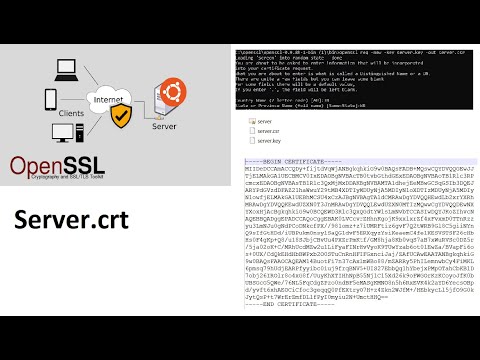 0:07:12
0:07:12
 0:00:16
0:00:16
 0:01:08
0:01:08
 0:00:26
0:00:26
 0:05:05
0:05:05