filmov
tv
How to attach file and image in an AOL Mail Account
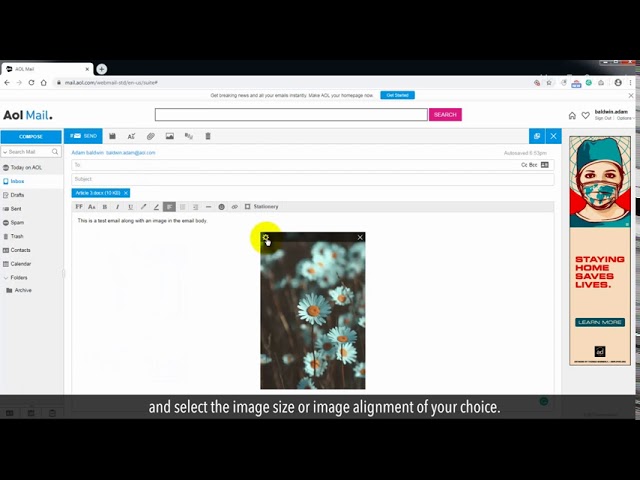
Показать описание
Your free AOL mail account allows you to attach a file and image up to 25 MB size. In this video, we will learn how to attach files and images in the AOL mail account. Follow these easy steps.
1. In your AOL Mail, click on Compose in the left sidebar.
2. You can click on the clip icon to attach an image or file or can click on the image icon to insert a picture in your email body.
3. Click on the clip icon and select your file from the PC location, and then click on Open to attach this file in our mail.
4. If you want to insert an image in the email then click on the image icon, select the image and click on the Open button. This will insert an image into the mail body.
5. You can change some settings of inserted images.
6. Click on the gear icon at the top left on the image, and select the image size or image alignment of your choice.
7. Click on the clip icon to attach an image.
8. Select the image from your local PC path, and click on the Open button.
9. Type the email id of receiver and Subject line, and then click on the Send button to send this email.
10. See, how easy it was to attach a file and image in AOL.
Content in this video is provided on an "as is" basis with no express or implied warranties whatsoever. Any reference of any third party logos, brand names, trademarks, services marks, trade names, trade dress and copyrights shall not imply any affiliation to such third parties, unless expressly specified
1. In your AOL Mail, click on Compose in the left sidebar.
2. You can click on the clip icon to attach an image or file or can click on the image icon to insert a picture in your email body.
3. Click on the clip icon and select your file from the PC location, and then click on Open to attach this file in our mail.
4. If you want to insert an image in the email then click on the image icon, select the image and click on the Open button. This will insert an image into the mail body.
5. You can change some settings of inserted images.
6. Click on the gear icon at the top left on the image, and select the image size or image alignment of your choice.
7. Click on the clip icon to attach an image.
8. Select the image from your local PC path, and click on the Open button.
9. Type the email id of receiver and Subject line, and then click on the Send button to send this email.
10. See, how easy it was to attach a file and image in AOL.
Content in this video is provided on an "as is" basis with no express or implied warranties whatsoever. Any reference of any third party logos, brand names, trademarks, services marks, trade names, trade dress and copyrights shall not imply any affiliation to such third parties, unless expressly specified
Комментарии
 0:04:02
0:04:02
 0:02:26
0:02:26
 0:02:25
0:02:25
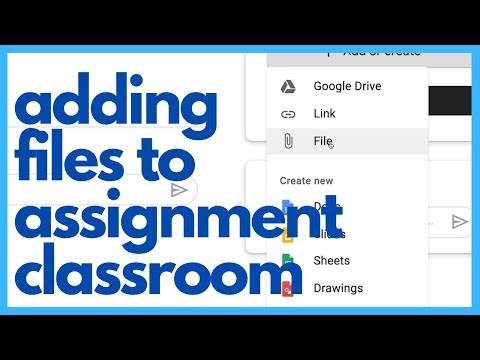 0:02:47
0:02:47
 0:01:15
0:01:15
 0:01:07
0:01:07
 0:01:00
0:01:00
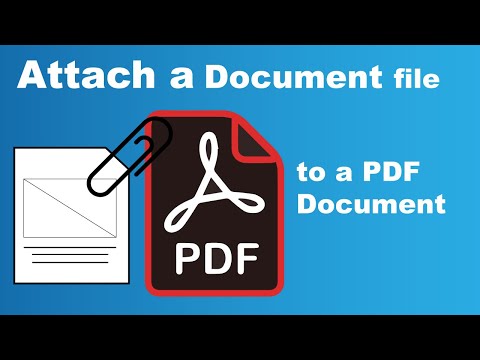 0:03:48
0:03:48
 0:18:03
0:18:03
 0:01:12
0:01:12
 0:03:29
0:03:29
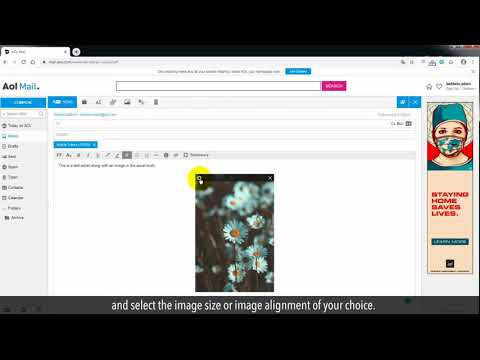 0:01:46
0:01:46
 0:01:47
0:01:47
 0:05:15
0:05:15
 0:06:52
0:06:52
 0:04:38
0:04:38
 0:03:52
0:03:52
 0:01:23
0:01:23
 0:04:13
0:04:13
 0:00:52
0:00:52
 0:00:33
0:00:33
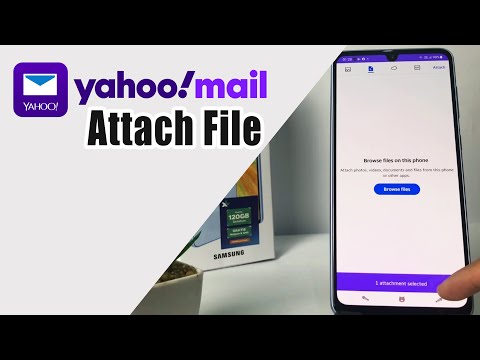 0:01:48
0:01:48
 0:00:45
0:00:45
 0:03:54
0:03:54