filmov
tv
How To Open Browser On Samsung Smart TV
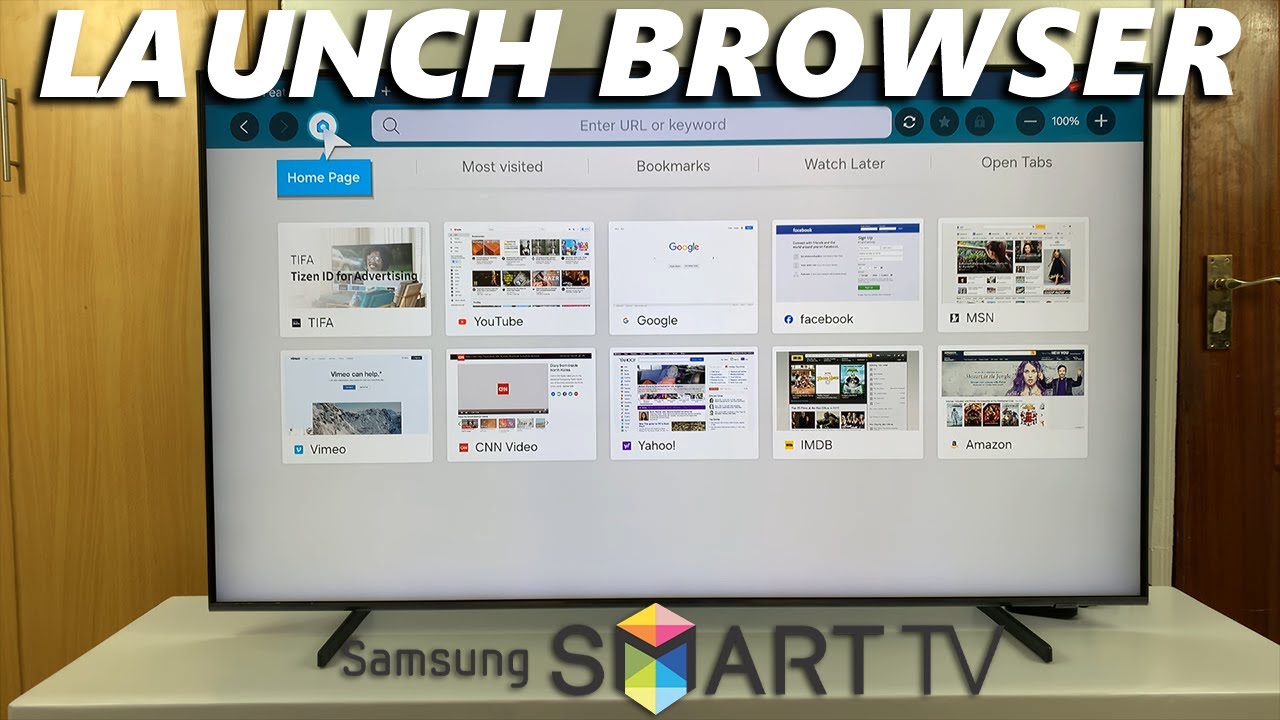
Показать описание
Learn how to open a browser on your Samsung Smart TV.
Whether you're looking to browse the web, stream content, or access online services, knowing how to navigate your TV's browser is essential. In this video, we'll guide you through the simple process of launching the browser on your Samsung Smart TV.
From finding the browser icon to navigating through the interface, we'll cover everything you need to know to get started. Our easy-to-follow instructions are suitable for all models of Samsung Smart TVs, making it effortless for you to enjoy a seamless browsing experience right from your living room.
Open Browser On Samsung Smart TV:
How To Launch Browser On Samsung Smart TV:
Step 1: To begin, ensure that your Samsung Smart TV is powered on and connected to the internet. This is essential for accessing the browser and browsing the web.
Step 2: Using your TV remote, navigate to the home screen of your Samsung Smart TV. This is typically achieved by pressing the "Home" button on your remote control.
Step 3: Once you're on the home screen, look for the icon that represents the internet browser. On Samsung Smart TVs, this icon is usually labeled as "Internet" or "Web Browser". It may be located among other pre-installed home screen apps. Press OK to launch it.
Step 4: If it is not in the home screen apps list, highlight the "Apps" option and press "OK". This is where you'll find a wide range of apps available for download.
Step 5: Navigate to the 'Settings' icon in the top-right corner of the Apps page. Press OK to open it. This will list for you all the apps available on your TV.
Step 6: Once you've located the "Internet" app, highlight it and scroll down to the "Add to Home" option. Press OK on your remote control, then confirm you want to add it to your home screen.
Step 7: Once it is added, you can head over to the home screen, highlight it and press OK. This will launch the web browser on your Samsung Smart TV, ready for you to start browsing.
You can now use the remote control to navigate through the browser interface, enter website URLs using the on-screen keyboard, and explore the web just like you would on a computer or mobile device.
#samsungsmarttv #smarttv #samsungelectronics #samsungexperience #tech #techtips #innovation #innovations #homeentertainment #smarthome #smarthomegadgets #entertainment #streaming #gaming #4ktv #hdr #internettv #smartliving #hometheater #connectedhome #futuretech #futuretechnology #cuttingedgetechnology #cuttingedgetech
-----My Gear for YouTube videos-----
As full disclosure, I use affiliate links on this channel and purchasing through these links earns me a small commission. The price you pay will be the same!
Whether you're looking to browse the web, stream content, or access online services, knowing how to navigate your TV's browser is essential. In this video, we'll guide you through the simple process of launching the browser on your Samsung Smart TV.
From finding the browser icon to navigating through the interface, we'll cover everything you need to know to get started. Our easy-to-follow instructions are suitable for all models of Samsung Smart TVs, making it effortless for you to enjoy a seamless browsing experience right from your living room.
Open Browser On Samsung Smart TV:
How To Launch Browser On Samsung Smart TV:
Step 1: To begin, ensure that your Samsung Smart TV is powered on and connected to the internet. This is essential for accessing the browser and browsing the web.
Step 2: Using your TV remote, navigate to the home screen of your Samsung Smart TV. This is typically achieved by pressing the "Home" button on your remote control.
Step 3: Once you're on the home screen, look for the icon that represents the internet browser. On Samsung Smart TVs, this icon is usually labeled as "Internet" or "Web Browser". It may be located among other pre-installed home screen apps. Press OK to launch it.
Step 4: If it is not in the home screen apps list, highlight the "Apps" option and press "OK". This is where you'll find a wide range of apps available for download.
Step 5: Navigate to the 'Settings' icon in the top-right corner of the Apps page. Press OK to open it. This will list for you all the apps available on your TV.
Step 6: Once you've located the "Internet" app, highlight it and scroll down to the "Add to Home" option. Press OK on your remote control, then confirm you want to add it to your home screen.
Step 7: Once it is added, you can head over to the home screen, highlight it and press OK. This will launch the web browser on your Samsung Smart TV, ready for you to start browsing.
You can now use the remote control to navigate through the browser interface, enter website URLs using the on-screen keyboard, and explore the web just like you would on a computer or mobile device.
#samsungsmarttv #smarttv #samsungelectronics #samsungexperience #tech #techtips #innovation #innovations #homeentertainment #smarthome #smarthomegadgets #entertainment #streaming #gaming #4ktv #hdr #internettv #smartliving #hometheater #connectedhome #futuretech #futuretechnology #cuttingedgetechnology #cuttingedgetech
-----My Gear for YouTube videos-----
As full disclosure, I use affiliate links on this channel and purchasing through these links earns me a small commission. The price you pay will be the same!
Комментарии
 0:00:24
0:00:24
 0:05:46
0:05:46
 0:01:17
0:01:17
 0:00:55
0:00:55
 0:01:43
0:01:43
 0:01:42
0:01:42
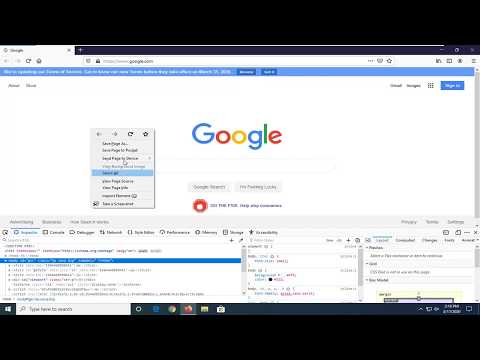 0:01:54
0:01:54
 0:07:13
0:07:13
 0:07:33
0:07:33
 0:01:45
0:01:45
 0:01:43
0:01:43
 0:01:35
0:01:35
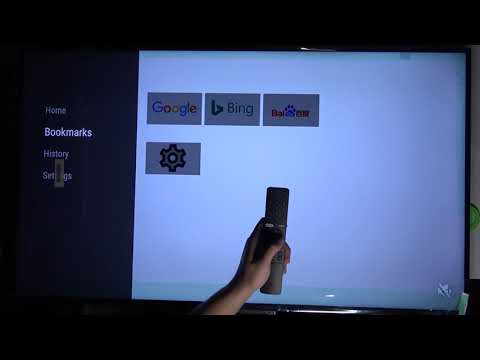 0:03:10
0:03:10
 0:01:12
0:01:12
 0:01:20
0:01:20
 0:00:59
0:00:59
 0:01:23
0:01:23
 0:01:01
0:01:01
 0:00:18
0:00:18
 0:00:27
0:00:27
 0:02:29
0:02:29
 0:01:42
0:01:42
 0:11:43
0:11:43
 0:03:07
0:03:07