filmov
tv
Mikrotik: HTTPS based Hotspot/Captive Portal Configuration
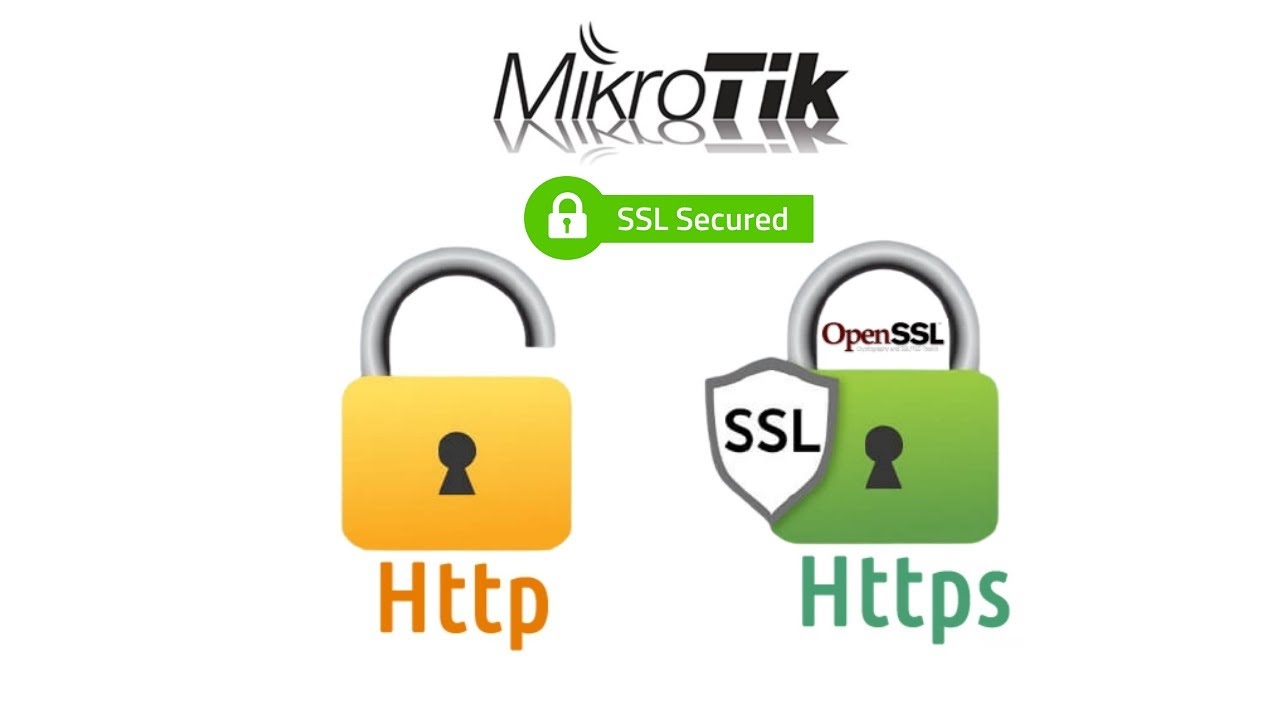
Показать описание
1-Configuration of LAN IP ( eth1 )
2- Configuration of WAN IP ( eth2 )
3- Verify Internet connectivity on Mikrotik.
4- Mikrotik Clock Configuration.
5- Enable DNS on Mikrotik.
6- Run HTTPS based Hotspot Service on Mikrotik Router on LAN
interface (eth1).
7- Generate Our Own CA Certificate.
8- Generate Our Own Hotspot SAN SSL Certificate and Digitally
Sign it through Our Own CA.
9- Import and install CA certificate on client computer and import
and install hotspot certificate on Mikrotik Router. .
10- Instruct Hotspot Service on Mikrotik to use SAN SSL Certificate
and also enable SSL Service on Mikrotik as well.
11- Verify Hotspot Service on Client Computer through web
browser ( Note: After turn on computer firstly open HTTPS
websites as included in SAN SSL Certificate ) with Hotspot
Server
Note: This will redirect to HTTPS login page).
12 Enter Username and Password on the login page and then
Click Login button and Use Internet On Client Computer
2- Configuration of WAN IP ( eth2 )
3- Verify Internet connectivity on Mikrotik.
4- Mikrotik Clock Configuration.
5- Enable DNS on Mikrotik.
6- Run HTTPS based Hotspot Service on Mikrotik Router on LAN
interface (eth1).
7- Generate Our Own CA Certificate.
8- Generate Our Own Hotspot SAN SSL Certificate and Digitally
Sign it through Our Own CA.
9- Import and install CA certificate on client computer and import
and install hotspot certificate on Mikrotik Router. .
10- Instruct Hotspot Service on Mikrotik to use SAN SSL Certificate
and also enable SSL Service on Mikrotik as well.
11- Verify Hotspot Service on Client Computer through web
browser ( Note: After turn on computer firstly open HTTPS
websites as included in SAN SSL Certificate ) with Hotspot
Server
Note: This will redirect to HTTPS login page).
12 Enter Username and Password on the login page and then
Click Login button and Use Internet On Client Computer
Mikrotik: HTTPS based Hotspot/Captive Portal Configuration
Mikrotik: HTTP based Hotspot/Captive Portal Configuration
mikrotik hotspot configuration step by step
Mikrotik Hotspot and External Captive Portal
Mikrotik- UBOUX Captive Portal Hotspot Login
Captive Portal Hotspot Mikrotik - Sharkwifi.com
External Captive Portal on Mikrotik with RADIUS
Basic Config MikroTik Captive Portal (Hotspot)
Responsive Hotspot Captive Portal Design For Mikrotik Router
MikroTik Hotspot Configuration Step by Step | Captive Portal #2
Mikrotik Piso Wifi Portal
Mikrotik hotspot portal - Voucher type with save and extend function
Carrier grade captive portal @ hotspot.koeln
Login hotspot mikrotik dengan media sosial captive portal social wifi
cara setting captive portal menggunakan mikrotik
Captive portal login wifi mikrotik dengan email
MikroTik hotspot redirect user to website
mikrotik hotspot with radius | mikrotik user manager configuration |
CAPTIVE PORTAL MIKROTIK
Konfigurasi HotSpot Captive Portal pada Router Pfsense
Steps on How to Upload Hotspot Login Portal in MikroTik Router
Mikrotik Hotspot - M-Tik Voucher Generator & Bandwidth Management | Mikrotik Configuration Tutor...
Mikrotik Captive Portal Design
EnGenius SkyKey I Guest WiFi Setup with Captive Portal using Facebook Social Login
Комментарии
 0:33:04
0:33:04
 0:16:55
0:16:55
 0:08:16
0:08:16
 0:08:02
0:08:02
 0:01:33
0:01:33
 0:00:31
0:00:31
 0:04:38
0:04:38
 0:36:21
0:36:21
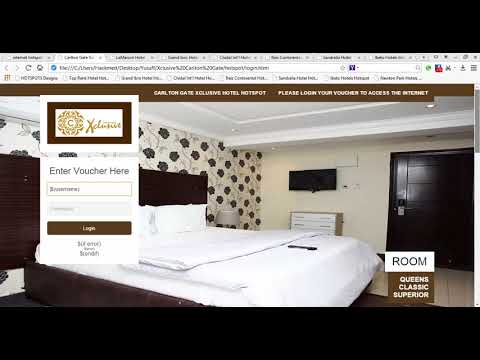 0:06:12
0:06:12
 0:03:46
0:03:46
 0:00:27
0:00:27
 0:01:06
0:01:06
 0:35:13
0:35:13
 0:00:35
0:00:35
 0:11:18
0:11:18
 0:00:43
0:00:43
 0:01:12
0:01:12
 0:13:35
0:13:35
 0:02:27
0:02:27
 0:08:21
0:08:21
 0:03:09
0:03:09
 0:35:22
0:35:22
 0:04:47
0:04:47
 0:02:27
0:02:27