filmov
tv
How to Upload Your Project to GitHub Using VS Code | Step-by-Step Guide (2024)

Показать описание
🚀 Welcome to our tutorial on how to upload your project to a GitHub repository using Visual Studio Code (VS Code)! In this step-by-step guide, you'll learn everything you need to know to get your project online and share it with the world.
🔍 In this video, you will learn:
How to set up Git and create a GitHub account.
How to initialize your project folder as a Git repository.
How to commit your changes and push your project to GitHub.
Managing branches and resolving merge conflicts in VS Code.
Best practices for maintaining your GitHub repository.
💡 Why Use GitHub?
GitHub is a powerful platform for version control and collaboration, making it easy to share your code, collaborate with others, and keep track of changes over time. Learning to use GitHub is essential for any developer, whether you're working on personal projects or collaborating in a team.
📚 What You Will Need:
A GitHub account
Visual Studio Code installed on your computer
Basic understanding of the command line (optional)
🛠️ Tutorial Breakdown:
0:00 - Introduction
1:00 - Setting Up Git and GitHub Account
2:30 - Initializing Your Project in VS Code
4:00 - Committing Changes to Git
5:30 - Pushing Your Project to GitHub
7:00 - Managing Branches in VS Code
8:30 - Resolving Merge Conflicts
10:00 - Best Practices for GitHub Repositories
🔔 Subscribe for More Programming Tutorials on Git, GitHub, and software development tips!
FAQs:
How do I upload my project to GitHub using VS Code?
What is the difference between Git and GitHub?
How do I manage branches in GitHub?
How do I resolve merge conflicts in VS Code?
Related Tutorials:
Beginner's Guide to Git and GitHub
How to Create a GitHub Repository
Git Branching Basics
Create a new repository on the command line
Step 1 : git init
Step 2 : git commit -m "first commit"
Step 3 : git branch -M main
Step 5 : git push -u origin main
--------------------------------------------------------------------------------------------------------------------------------------------
Push an existing repository from the command line
Step 2 : git branch -M main
Step 3 : git push -u origin main
---------------------------------------------------------------------------------------------------------------------------------------------
Update existing repository from the command line
Step 1 : git add .
Step 2 : git commit -m "first commit"
Step 3 : git push -u origin main
🔍 In this video, you will learn:
How to set up Git and create a GitHub account.
How to initialize your project folder as a Git repository.
How to commit your changes and push your project to GitHub.
Managing branches and resolving merge conflicts in VS Code.
Best practices for maintaining your GitHub repository.
💡 Why Use GitHub?
GitHub is a powerful platform for version control and collaboration, making it easy to share your code, collaborate with others, and keep track of changes over time. Learning to use GitHub is essential for any developer, whether you're working on personal projects or collaborating in a team.
📚 What You Will Need:
A GitHub account
Visual Studio Code installed on your computer
Basic understanding of the command line (optional)
🛠️ Tutorial Breakdown:
0:00 - Introduction
1:00 - Setting Up Git and GitHub Account
2:30 - Initializing Your Project in VS Code
4:00 - Committing Changes to Git
5:30 - Pushing Your Project to GitHub
7:00 - Managing Branches in VS Code
8:30 - Resolving Merge Conflicts
10:00 - Best Practices for GitHub Repositories
🔔 Subscribe for More Programming Tutorials on Git, GitHub, and software development tips!
FAQs:
How do I upload my project to GitHub using VS Code?
What is the difference between Git and GitHub?
How do I manage branches in GitHub?
How do I resolve merge conflicts in VS Code?
Related Tutorials:
Beginner's Guide to Git and GitHub
How to Create a GitHub Repository
Git Branching Basics
Create a new repository on the command line
Step 1 : git init
Step 2 : git commit -m "first commit"
Step 3 : git branch -M main
Step 5 : git push -u origin main
--------------------------------------------------------------------------------------------------------------------------------------------
Push an existing repository from the command line
Step 2 : git branch -M main
Step 3 : git push -u origin main
---------------------------------------------------------------------------------------------------------------------------------------------
Update existing repository from the command line
Step 1 : git add .
Step 2 : git commit -m "first commit"
Step 3 : git push -u origin main
 0:04:24
0:04:24
 0:08:08
0:08:08
 0:13:18
0:13:18
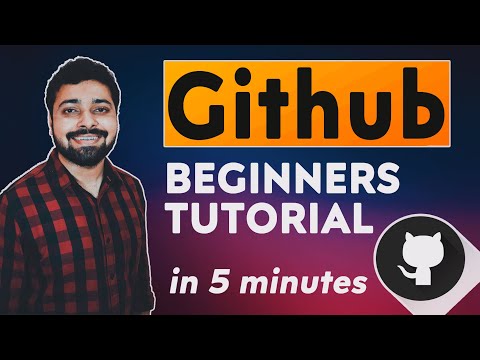 0:04:31
0:04:31
 0:02:30
0:02:30
 0:03:29
0:03:29
 0:01:35
0:01:35
 0:10:27
0:10:27
 0:14:16
0:14:16
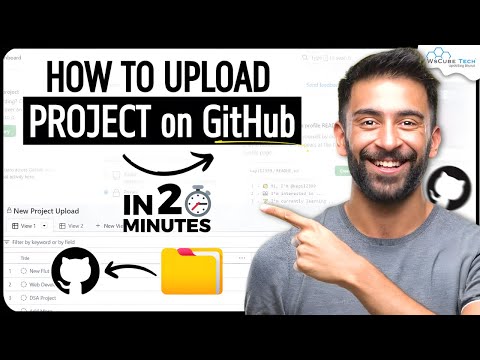 0:22:25
0:22:25
 0:02:36
0:02:36
 0:01:59
0:01:59
 0:00:49
0:00:49
 0:05:31
0:05:31
 0:02:20
0:02:20
 0:03:13
0:03:13
 0:09:14
0:09:14
 0:01:00
0:01:00
 0:01:05
0:01:05
 0:05:06
0:05:06
 0:03:04
0:03:04
 0:00:36
0:00:36
 0:05:58
0:05:58
 0:03:47
0:03:47