filmov
tv
How to add Token Google Maps API? Bitrix24 App - Maps Mobile
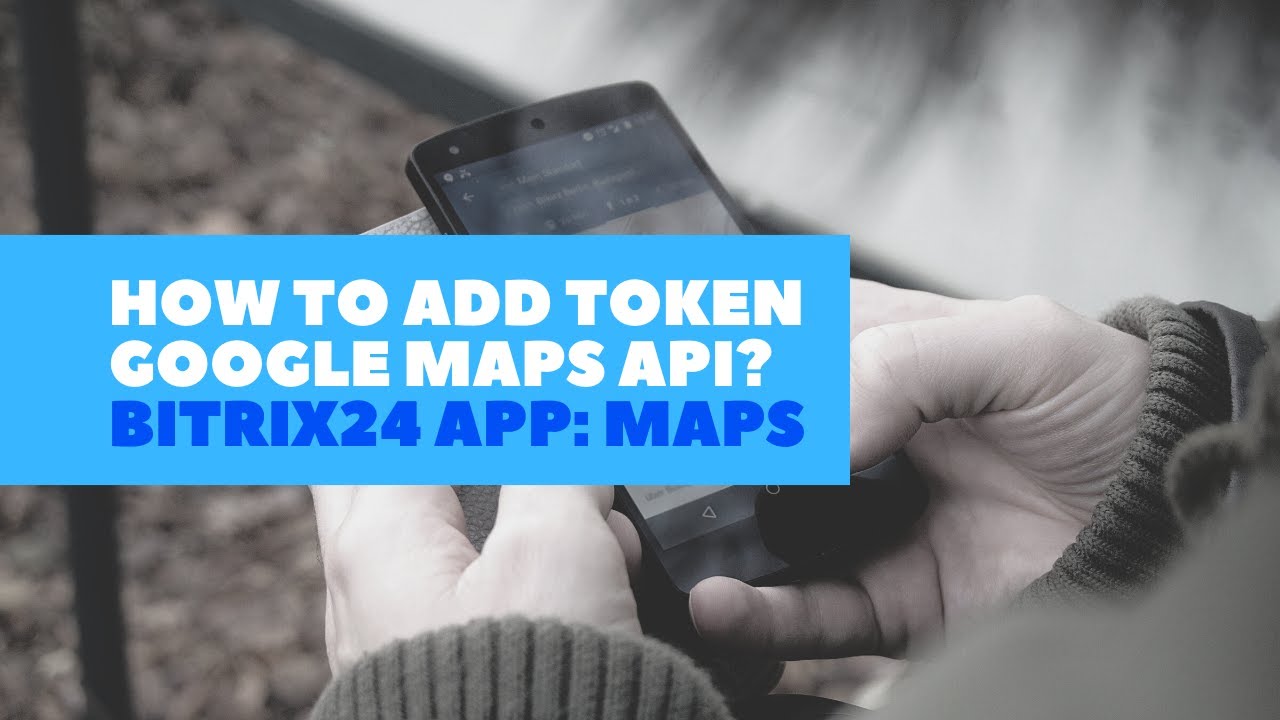
Показать описание
ATTENTION! When using the test (demo) version, you no longer need to enter the Google API Token! We've made it easier to install the app so you can test it seamlessly and without any problems!
Google API Token will need to be activated only after the trial period expires and/or the license key is purchased.
In order to successfully generate the API code, you need to create a paid google account (business account).
IMPORTANT: you will be able to customize the limits, and if you do not exceed the limits (see below), then you will not have to pay for usage, but you still need to connect a billing account.
1) Follow the link to the Google Cloud Platform Console. Sign in to your regular Google account.
2) Go to the "Billing" tab, select the "Manage Billing Accounts" option, then "Add billing account".
3) Next, we fill in the data in 3 steps: we indicate the country, phone number (and the verification code that will come to it).
And in the third step, enter information about the company.
! You can enter the data of the company in which the employee works. It is also possible to enter random values and everything will still work.
Fill in the fields: Tax info - you can enter VAT (NIP) of your company, or you can enter any 9-digit number. After filling in, click “Start trial period”.
IMPORTANT! Connecting (or using) a business account and a payment card is a mandatory step for setting up the correct operation of the appl! You will have no additional costs from Google while adhering to the free tier restrictions.
Next, we fill out a small questionnaire from Google and return to the main interface of the Google Cloud Platform.
4) In the menu, select API and Services - Credentials.
5) Here we click Create Credentials - copy the created key and paste it into our application. Save it.
6) Сlick - Restrict key. Here we can give a name for the key, in Application Restrictions we leave the item “No”, but in API Restrictions we select 4 items - Directions API, Geocoding API, Maps Embed API and Maps JavaScript API.
If you did not see these items, you need to add them to the library so that they become available.
To do this, scroll to the Google Maps ( item in the menu - Go to the API tab. You will see here all the enabled APIs. Select the needed item and click “Enable”.
After that, it will appear in the list, edit the created API key.
ATTENTION: For the added APIs, it is necessary to SET LIMITS ON THE TOKEN, IN ORDER NOT TO GO OUT OF FREE USAGE LIMITS.
The limits are reflected HERE. To set the limits, go to the APIs & Services Dashboard, select a project (if there are several), select an API from the list, click on the "Quotas" tab and edit the limits in accordance with the conditions above (pay special attention to the Maps JavaScript API).
!! The application uses the Google Maps service in full compliance with the Google Maps Platform Terms of Service.
Want to try out the full functionality of the application, but don't have time to figure out the settings? We'll install the demo version on your Bitrix24.
Contact us if you need any help:
+48 226022810
 0:02:52
0:02:52
 0:03:44
0:03:44
 0:08:54
0:08:54
 0:04:02
0:04:02
 0:02:18
0:02:18
 0:03:15
0:03:15
 0:02:32
0:02:32
 0:02:31
0:02:31
 0:18:08
0:18:08
 0:06:04
0:06:04
 0:15:49
0:15:49
 0:16:35
0:16:35
 0:04:43
0:04:43
 0:09:59
0:09:59
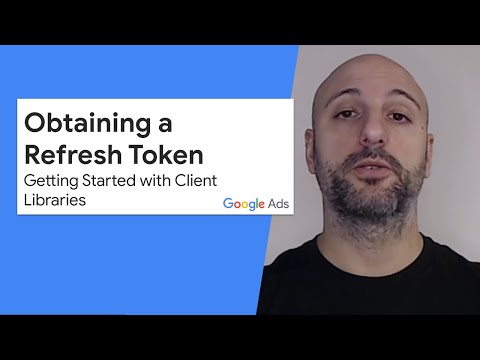 0:04:37
0:04:37
 0:00:19
0:00:19
 0:28:05
0:28:05
 0:02:26
0:02:26
 0:05:34
0:05:34
 0:03:18
0:03:18
 0:12:11
0:12:11
 0:14:44
0:14:44
 0:06:22
0:06:22
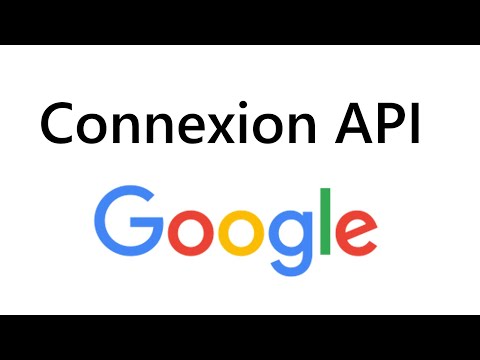 0:09:15
0:09:15