filmov
tv
How to Install a SIM Card Iphone 14

Показать описание
How to Install a SIM Card in iPhone 14
0:05 Sim tray position
0:22 Sim tray closer look
1:03 Cheking Network
Installing a SIM card in your iPhone 14 is a simple process that enables cellular connectivity for calls, messages, and data. Follow these steps to properly insert a SIM card.
Step-by-Step Instructions
Locate the SIM Tray: Find the SIM tray on the side of your iPhone 14. It’s typically on the right edge of the device.
Prepare the SIM Ejector Tool:
Use the SIM ejector tool that came with your iPhone. If you don’t have it, a small paper clip can work as a substitute.
Eject the SIM Tray:
Insert the SIM ejector tool or paper clip into the small hole next to the SIM tray.
Apply gentle pressure until the tray pops out slightly, then pull the tray out fully.
Place the SIM Card:
Align the SIM card with the tray, ensuring the metal contacts are facing down and the card fits within the tray's outline.
Place the card securely into the tray to prevent movement.
Insert the SIM Tray Back:
Gently push the SIM tray back into the slot until it clicks in place. Make sure it’s aligned properly to avoid damage.
Check for Activation:
Once the SIM card is installed, your iPhone 14 should automatically detect it. You’ll see signal bars in the upper right corner once the network is connected.
Your iPhone 14 is now ready to use with your SIM card for cellular services. If you encounter any issues with activation, try restarting the device, or contact your carrier for assistance.
#iphone14
#iphonetips
#iphonetricks
#techqa
#simtray
#insertsim
0:05 Sim tray position
0:22 Sim tray closer look
1:03 Cheking Network
Installing a SIM card in your iPhone 14 is a simple process that enables cellular connectivity for calls, messages, and data. Follow these steps to properly insert a SIM card.
Step-by-Step Instructions
Locate the SIM Tray: Find the SIM tray on the side of your iPhone 14. It’s typically on the right edge of the device.
Prepare the SIM Ejector Tool:
Use the SIM ejector tool that came with your iPhone. If you don’t have it, a small paper clip can work as a substitute.
Eject the SIM Tray:
Insert the SIM ejector tool or paper clip into the small hole next to the SIM tray.
Apply gentle pressure until the tray pops out slightly, then pull the tray out fully.
Place the SIM Card:
Align the SIM card with the tray, ensuring the metal contacts are facing down and the card fits within the tray's outline.
Place the card securely into the tray to prevent movement.
Insert the SIM Tray Back:
Gently push the SIM tray back into the slot until it clicks in place. Make sure it’s aligned properly to avoid damage.
Check for Activation:
Once the SIM card is installed, your iPhone 14 should automatically detect it. You’ll see signal bars in the upper right corner once the network is connected.
Your iPhone 14 is now ready to use with your SIM card for cellular services. If you encounter any issues with activation, try restarting the device, or contact your carrier for assistance.
#iphone14
#iphonetips
#iphonetricks
#techqa
#simtray
#insertsim
 0:02:05
0:02:05
 0:02:32
0:02:32
 0:09:27
0:09:27
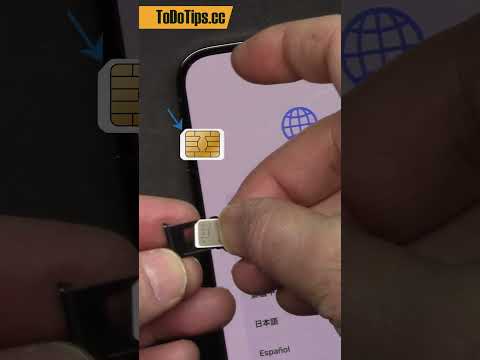 0:00:33
0:00:33
 0:00:56
0:00:56
 0:01:06
0:01:06
 0:00:40
0:00:40
 0:02:49
0:02:49
 0:05:25
0:05:25
 0:00:31
0:00:31
 0:00:32
0:00:32
 0:01:21
0:01:21
 0:00:19
0:00:19
 0:01:44
0:01:44
 0:01:39
0:01:39
 0:04:55
0:04:55
 0:00:12
0:00:12
 0:02:59
0:02:59
 0:02:23
0:02:23
 0:00:41
0:00:41
 0:05:03
0:05:03
 0:04:30
0:04:30
 0:02:27
0:02:27
 0:00:42
0:00:42