filmov
tv
How to Sort Text and Numbers in Excel: Step-by-Step Guide

Показать описание
How to Sort Text and Numbers in Excel: Step-by-Step Guide.
In this comprehensive tutorial, we will walk you through the process of sorting text and numbers in Excel. Sorting data in Excel is a crucial skill for anyone working with spreadsheets, as it helps organize and analyze information efficiently. Whether you are dealing with alphanumeric strings, product IDs, or mixed data types, this video will show you how to sort text and numbers seamlessly.
Learn how to sort text and numbers in Excel, sorting alphanumeric data in Excel and Excel sort of mixed data.
Learn how to use helper columns in Excel in this Excel sorting tutorial, organize data in Excel and Excel data management.
This sorting text and numbers tutorial is useful in getting used to using Excel string functions for sorting, efficient data sorting in Excel.
Amazon:*
Steps to Sort Text and Numbers in Excel:
1. Select Your Data: Begin by selecting the range of cells that you want to sort. This can include columns with both text and numbers.
2. Open the Sort Tool: Navigate to the Data tab on the Excel ribbon and click on the Sort button. This will open the Sort dialog box.
3. Choose Your Sort Criteria: In the Sort dialog box, you can specify the column you want to sort by and choose whether to sort in ascending or descending order. For mixed data, you may need to create helper columns to separate text and numbers.
4. Use Helper Columns: If your data includes alphanumeric strings, use Excel functions like TEXTAFTER or MID to extract numbers from text. This allows you to sort numbers as numbers and text as text.
5. Apply the Sort: Once you have set up your sort criteria, click OK to apply the sort. Your data will now be organized according to your specifications.
Sorting text and numbers in Excel is important because it allows you to manage large datasets more effectively. By sorting data, you can quickly find and analyze specific information, making your work more efficient and accurate. This video will cover various scenarios, including sorting mixed numbers and text, sorting by multiple levels, and using string functions to handle complex data.
By the end of this video, you will have a solid understanding of how to sort text and numbers in Excel, enabling you to handle your data with confidence and precision.
Watch the video carefully without skipping to see all the steps needed in this video.
Subscribe and click the Bell to watch more videos.
Check it, buy it, post it and tag it #ionhowto or #rednumberone
Join this channel to get access to perks:
Any questions?
Feel free to ask in the comments section below.
Subscribe, Like and SHARE this video with your friends!
We earn money from qualifying purchases using our affiliate links.
Affiliate links are marked with a star. *
When you use our * links, you support this channel.
As an Amazon Associate I earn from qualifying purchases.
In this comprehensive tutorial, we will walk you through the process of sorting text and numbers in Excel. Sorting data in Excel is a crucial skill for anyone working with spreadsheets, as it helps organize and analyze information efficiently. Whether you are dealing with alphanumeric strings, product IDs, or mixed data types, this video will show you how to sort text and numbers seamlessly.
Learn how to sort text and numbers in Excel, sorting alphanumeric data in Excel and Excel sort of mixed data.
Learn how to use helper columns in Excel in this Excel sorting tutorial, organize data in Excel and Excel data management.
This sorting text and numbers tutorial is useful in getting used to using Excel string functions for sorting, efficient data sorting in Excel.
Amazon:*
Steps to Sort Text and Numbers in Excel:
1. Select Your Data: Begin by selecting the range of cells that you want to sort. This can include columns with both text and numbers.
2. Open the Sort Tool: Navigate to the Data tab on the Excel ribbon and click on the Sort button. This will open the Sort dialog box.
3. Choose Your Sort Criteria: In the Sort dialog box, you can specify the column you want to sort by and choose whether to sort in ascending or descending order. For mixed data, you may need to create helper columns to separate text and numbers.
4. Use Helper Columns: If your data includes alphanumeric strings, use Excel functions like TEXTAFTER or MID to extract numbers from text. This allows you to sort numbers as numbers and text as text.
5. Apply the Sort: Once you have set up your sort criteria, click OK to apply the sort. Your data will now be organized according to your specifications.
Sorting text and numbers in Excel is important because it allows you to manage large datasets more effectively. By sorting data, you can quickly find and analyze specific information, making your work more efficient and accurate. This video will cover various scenarios, including sorting mixed numbers and text, sorting by multiple levels, and using string functions to handle complex data.
By the end of this video, you will have a solid understanding of how to sort text and numbers in Excel, enabling you to handle your data with confidence and precision.
Watch the video carefully without skipping to see all the steps needed in this video.
Subscribe and click the Bell to watch more videos.
Check it, buy it, post it and tag it #ionhowto or #rednumberone
Join this channel to get access to perks:
Any questions?
Feel free to ask in the comments section below.
Subscribe, Like and SHARE this video with your friends!
We earn money from qualifying purchases using our affiliate links.
Affiliate links are marked with a star. *
When you use our * links, you support this channel.
As an Amazon Associate I earn from qualifying purchases.
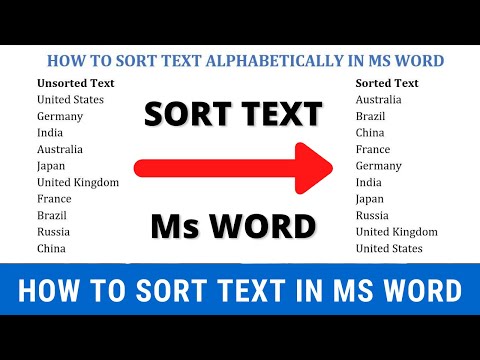 0:01:35
0:01:35
 0:00:14
0:00:14
 0:01:02
0:01:02
 0:02:36
0:02:36
 0:05:58
0:05:58
 0:03:09
0:03:09
 0:05:46
0:05:46
 0:02:33
0:02:33
 0:07:30
0:07:30
 0:01:13
0:01:13
 0:00:30
0:00:30
 0:00:19
0:00:19
 0:02:01
0:02:01
 0:00:56
0:00:56
 0:06:36
0:06:36
 0:00:40
0:00:40
 0:03:35
0:03:35
 0:03:42
0:03:42
 0:03:32
0:03:32
 0:01:35
0:01:35
 0:00:31
0:00:31
 0:00:55
0:00:55
 0:02:18
0:02:18
 0:03:54
0:03:54