filmov
tv
How To Deploy an Executable JavaFX 16 Application JAR File Using IntelliJ 2020.3.3 on Windows 10 x64

Показать описание
This tutorial shows you how to deploy an executable JavaFX 16 application jar file using IntelliJ 2020.3.3 on Windows 10 x64. It contains JavaFX application with JavaFX library and DLL (.dll) files that can be accessed by a Windows program. In this way, you can run your JavaFX application by simply double clicking the jar file.
Java installation directory.
C:\Program Files\Java\jdk-16
JavaFX installation directory.
C:\Program Files\Java\javafx-sdk-16
Setting Environment Variables
JAVA_HOME="C:\Program Files\Java\jdk-16"
JAVA_HOME tells your OS where there Java installation directory lives.
PATH="%JAVA_HOME%\bin"
PATH specifies where the Java executable directory resides.
If it complaints about an existing MANIFEST.MF file, you can remove it from out/production/HowTo59/META-INF/. HowTo59 refers to your project name.
VM options
--module-path "C:\Program Files\Java\javafx-sdk-16\lib"
JDK 16
JavaFX SceneBuilder 15.0.1
IntelliJ IDEA 2020.3.3
Windows 10 Pro x64
#JavaFX16 #ExecutableJar #DeployJar #CreateJar
Java installation directory.
C:\Program Files\Java\jdk-16
JavaFX installation directory.
C:\Program Files\Java\javafx-sdk-16
Setting Environment Variables
JAVA_HOME="C:\Program Files\Java\jdk-16"
JAVA_HOME tells your OS where there Java installation directory lives.
PATH="%JAVA_HOME%\bin"
PATH specifies where the Java executable directory resides.
If it complaints about an existing MANIFEST.MF file, you can remove it from out/production/HowTo59/META-INF/. HowTo59 refers to your project name.
VM options
--module-path "C:\Program Files\Java\javafx-sdk-16\lib"
JDK 16
JavaFX SceneBuilder 15.0.1
IntelliJ IDEA 2020.3.3
Windows 10 Pro x64
#JavaFX16 #ExecutableJar #DeployJar #CreateJar
Комментарии
 0:02:10
0:02:10
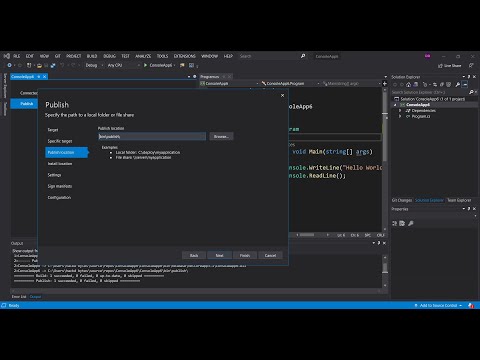 0:08:39
0:08:39
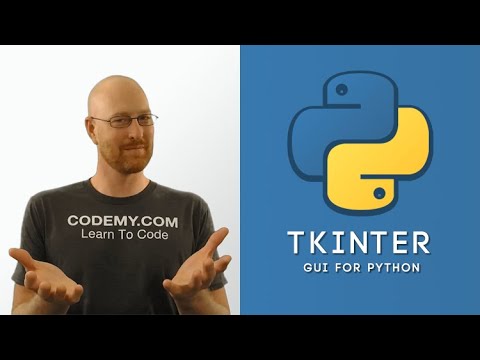 0:09:55
0:09:55
 0:05:09
0:05:09
 0:08:20
0:08:20
 0:05:23
0:05:23
 0:03:39
0:03:39
 0:23:27
0:23:27
 1:15:48
1:15:48
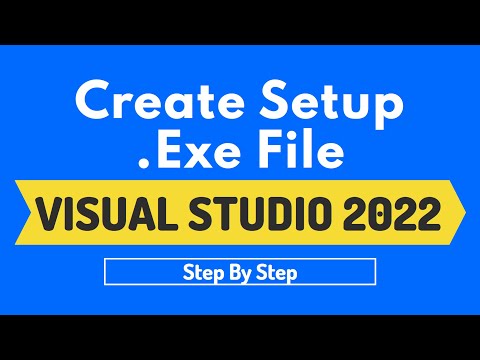 0:12:58
0:12:58
 0:02:33
0:02:33
 0:10:15
0:10:15
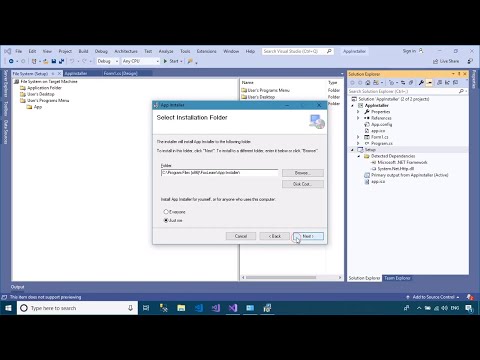 0:07:04
0:07:04
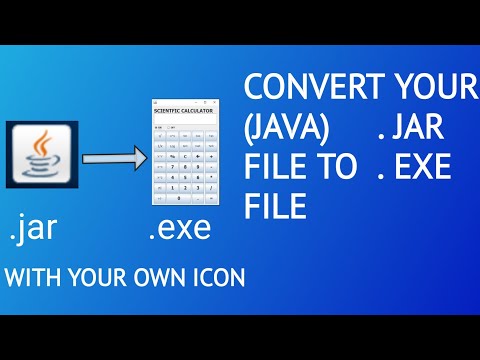 0:03:03
0:03:03
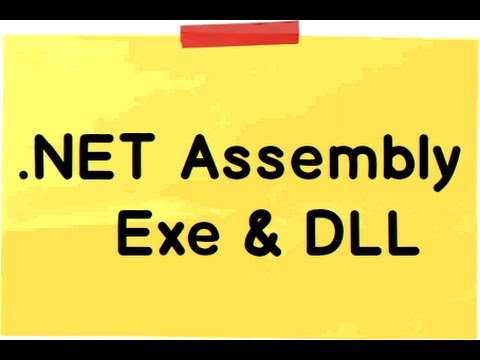 0:09:54
0:09:54
 0:05:46
0:05:46
 0:02:05
0:02:05
 0:09:11
0:09:11
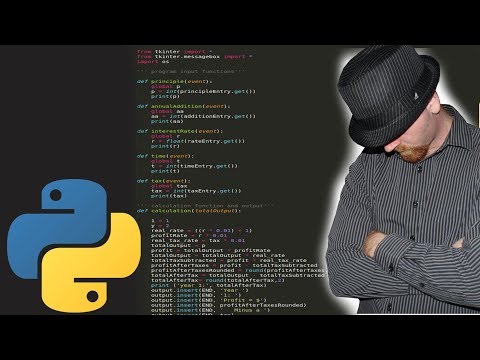 0:06:28
0:06:28
 0:03:34
0:03:34
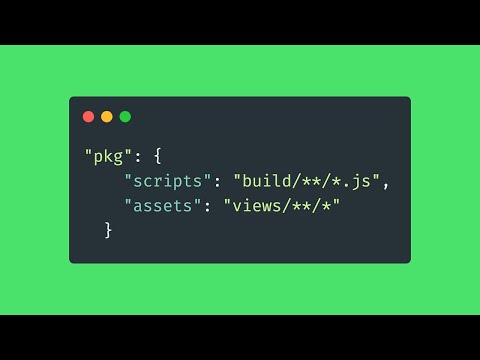 0:02:56
0:02:56
 0:02:18
0:02:18
 0:08:38
0:08:38
 0:06:59
0:06:59