filmov
tv
Reproject Shape file in QGIS || Reproject DEM in QGIS || Reproject Raster Layers

Показать описание
In this QGIS tutorial, learn how to reproject shapefiles, DEM, and raster layers using the Reproject tool. Understand the importance of maintaining data integrity while changing coordinate systems and projections. Follow step-by-step instructions to ensure accurate and precise reprojecting in QGIS for your geographic information system projects..Reprojecting or warping a raster in QGIS involves changing its coordinate reference system (CRS) to match another CRS. Here's a step-by-step guide on how to reproject or warp a raster in QGIS: Open QGIS: Launch QGIS on your computer. Load Raster Layer: Load the raster layer that you want to reproject into QGIS. You can use the "Add Raster Layer" button or drag and drop the raster file into the QGIS interface. Activate Raster Warp Tool: In the QGIS toolbar, go to the Processing Toolbox (you can find it by selecting "Processing" ----- "Toolbox" from the main menu). In the Processing Toolbox, expand the "Raster" group, and you should find the "Warp (Reproject)" tool. Configure Warp Parameters: Double-click on the "Warp (Reproject)" tool to open its configuration window. In this window, you need to set the following parameters: Input layer: Choose the raster layer you want to reproject. Target CRS: Select the target coordinate reference system (CRS) for the reprojected raster. You can either manually enter the CRS or use the browser to search and select it. Optionally, you can adjust other parameters like resampling method, target resolution, and other transformation options based on your specific requirements. Run the Tool: After configuring the parameters, click the "Run" button to execute the Warp tool. Monitor Progress: QGIS will run the tool, and you can monitor the progress in the Processing Toolbox or the Log Messages Panel. Check Reprojected Raster: Once the tool completes, you should see a new layer added to the Layers Panel. This new layer will be the reprojected raster. Right-click on the layer, select "Properties," and go to the "Source" tab to verify that the CRS has been updated. How to Change Projection/Reproject Raster Data in QGIS. Reprojection in QGIS,Reproject,Shape file Reproject in QGIS,QGIS Tutorial Reproject Layer, Reproject Shape file in QGIS,Reproject in QGIS,Reproject DEM in QGIS,Reproject Raster Layers, How to Change Projection/Reproject Raster Data in QGIS, QGIS reproject tutorial, How to reproject shapefile in QGIS, QGIS reprojecting coordinates, Reproject vector layer in QGIS, QGIS reproject plugin, Reproject raster in QGIS, QGIS change projection, Reprojecting spatial data in QGIS, QGIS coordinate transformation, QGIS reprojecting DEM
Комментарии
 0:03:39
0:03:39
 0:01:26
0:01:26
 0:02:31
0:02:31
 0:00:43
0:00:43
 0:07:33
0:07:33
 0:01:26
0:01:26
 0:05:38
0:05:38
 0:07:56
0:07:56
 0:01:21
0:01:21
 0:04:34
0:04:34
 0:03:23
0:03:23
 0:01:57
0:01:57
 0:06:53
0:06:53
 0:02:34
0:02:34
 0:02:08
0:02:08
 0:01:21
0:01:21
 0:03:02
0:03:02
 0:03:12
0:03:12
 0:04:09
0:04:09
 0:05:54
0:05:54
 0:02:11
0:02:11
 0:01:04
0:01:04
 0:03:11
0:03:11
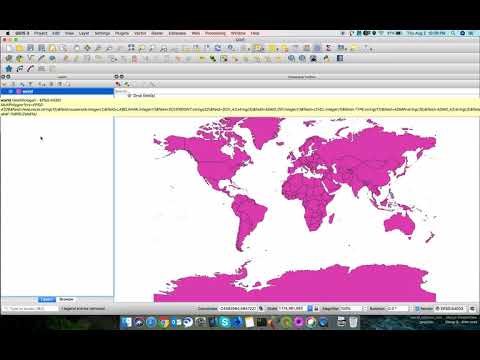 0:01:55
0:01:55