filmov
tv
Dot3D Crash Course | Crime Scene Mapping from Start to Finish
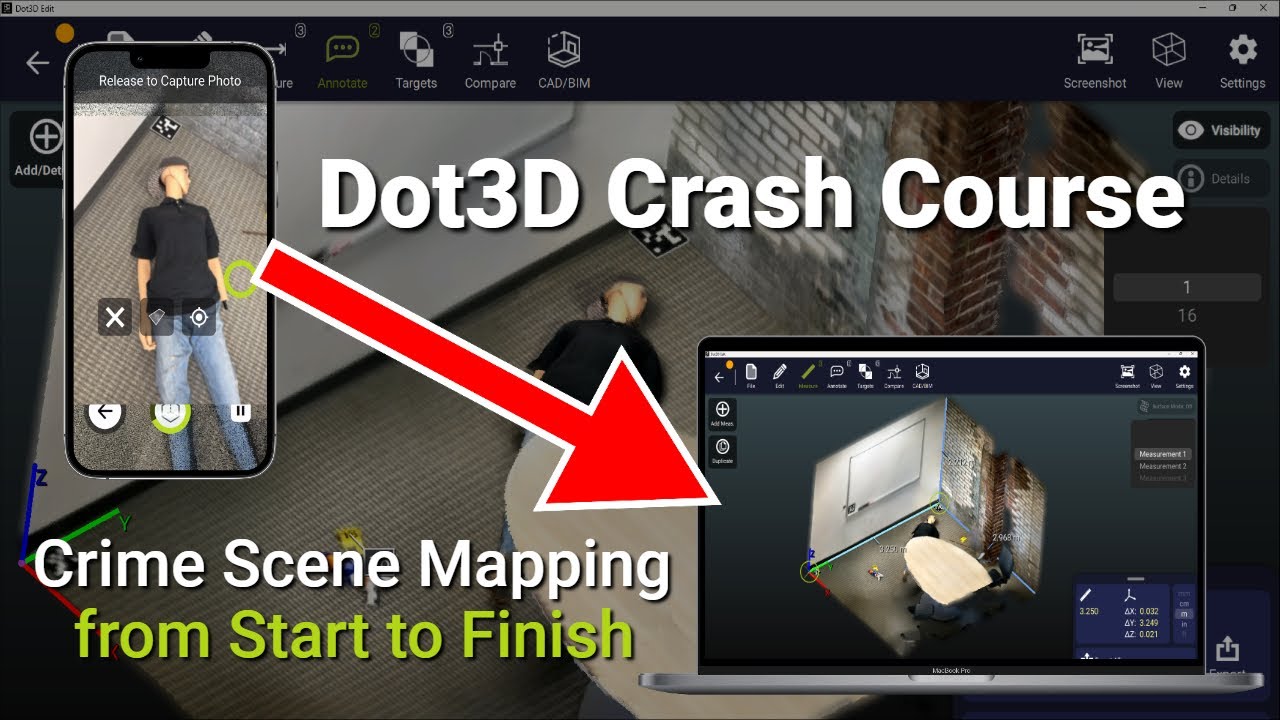
Показать описание
Your complete Dot3D crash course from the very start (iOS download) all the way through data transfer and editing (on Windows), presented in under 10 minutes flat:
00:17 Step 2: Open Dot3D
00:21 Step 3: Activate license
00:40 Step 4: Initiate first scan
01:07 Step 5: Warmup 3D camera
01:37 Step 6: Begin mapping
01:55 Step 7: Capture AprilTag target(s) at start/finish area
02:09 Step 8: Trigger additional frames as needed
02:18 Step 9: Capture high res 2D photos as needed
02:36 Step 10: Move through the scene until all areas are filled in
03:32 Step 11: Recapture AprilTag target(s) at start/finish area
03:44 Step 12: Finish the scan
03:49 Step 13: Review the unoptimized preview
04:00 Step 14: Append as needed to add more data
04:16 Step 15: Add known target measurements/coordinates if available
04:24 Step 16: Optimize your 3D data
05:10 Step 17: Reference your coordinate system
06:17 Step 18: Add annotations / photos as needed
06:40 Step 19: Crop/Hide 3D data as needed
07:00 Step 20: Save your Dot3D scene to DP format
07:23 Step 21: Transfer data from iOS to Windows
08:38 Step 22: Open data in Dot3D on Windows
09:00 Step 23: Take 3D measurements as needed
09:33 Step 24: Export your 3D data as needed
00:17 Step 2: Open Dot3D
00:21 Step 3: Activate license
00:40 Step 4: Initiate first scan
01:07 Step 5: Warmup 3D camera
01:37 Step 6: Begin mapping
01:55 Step 7: Capture AprilTag target(s) at start/finish area
02:09 Step 8: Trigger additional frames as needed
02:18 Step 9: Capture high res 2D photos as needed
02:36 Step 10: Move through the scene until all areas are filled in
03:32 Step 11: Recapture AprilTag target(s) at start/finish area
03:44 Step 12: Finish the scan
03:49 Step 13: Review the unoptimized preview
04:00 Step 14: Append as needed to add more data
04:16 Step 15: Add known target measurements/coordinates if available
04:24 Step 16: Optimize your 3D data
05:10 Step 17: Reference your coordinate system
06:17 Step 18: Add annotations / photos as needed
06:40 Step 19: Crop/Hide 3D data as needed
07:00 Step 20: Save your Dot3D scene to DP format
07:23 Step 21: Transfer data from iOS to Windows
08:38 Step 22: Open data in Dot3D on Windows
09:00 Step 23: Take 3D measurements as needed
09:33 Step 24: Export your 3D data as needed
 0:09:59
0:09:59
 1:30:04
1:30:04
 0:03:18
0:03:18
 0:00:59
0:00:59
 0:56:06
0:56:06
 0:01:30
0:01:30
 0:09:38
0:09:38
 0:23:24
0:23:24
 1:05:30
1:05:30
 0:01:55
0:01:55
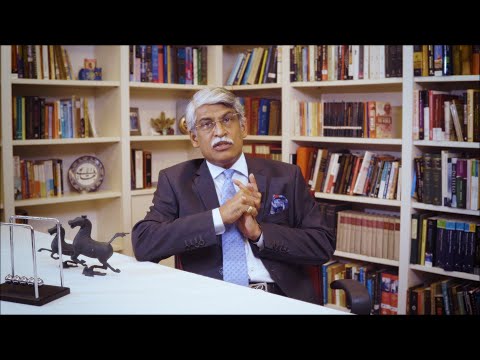 0:29:44
0:29:44
 0:49:50
0:49:50
 0:06:22
0:06:22
 0:49:13
0:49:13
 0:04:22
0:04:22