filmov
tv
How to Export PDF Bookmarks to a CSV File
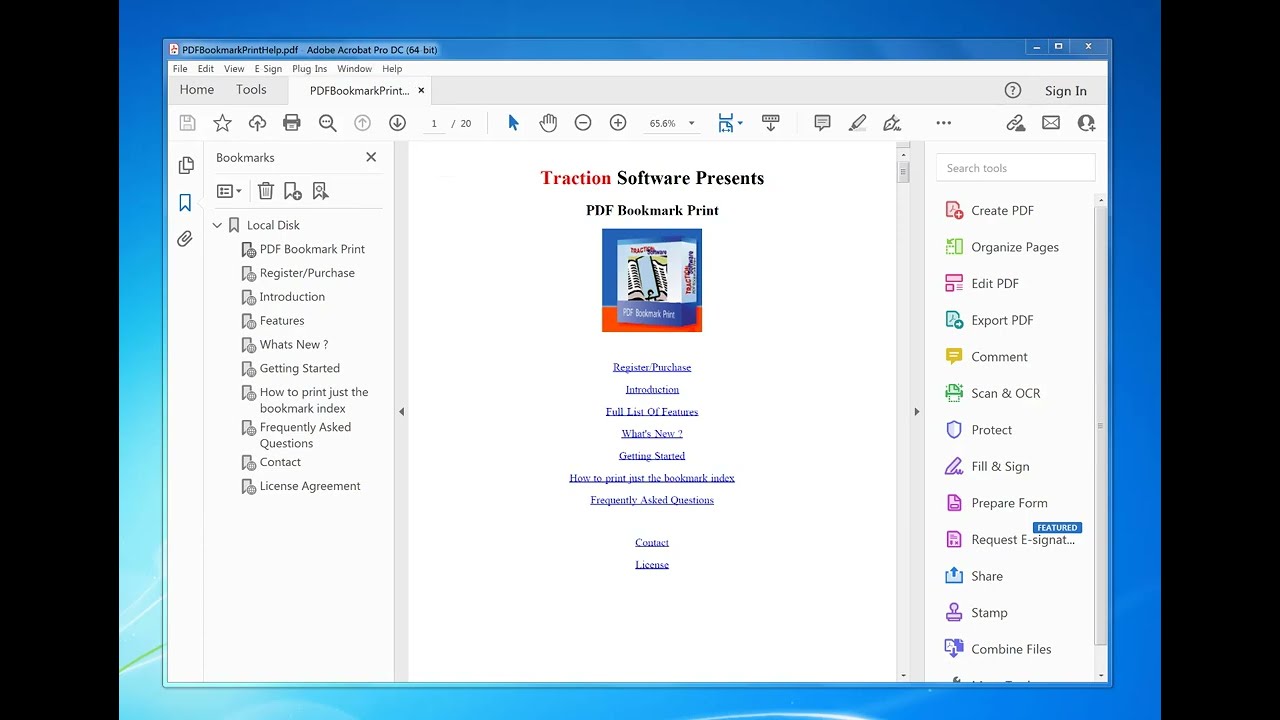
Показать описание
Don't forget to check out the video and subscribe for further pdf tips.
PDF Tips presents How to Export PDF Bookmarks to a CSV File
1. Download And Install PDF Bookmark Print software here from Traction Software
2. Open your PDF file in Adobe Acrobat
3. Click the Plug-ins menu and select 'PDF Bookmark Print' to start the software
4. PDF Bookmark Print Acrobat Plugin
5. Select the bookmarks you wish to export to a CSV file. e.g. click the checkboxes at the side of each bookmark or click the select all (toggle) checkbox at the bottom
6. Select PDF Bookmarks to Export
7. To save bookmarks to a CSV file select the Report menu, Export Bookmarks names selected to CSV file
8. Export PDF Bookmarks to a CSV File
9. Select a file to save to e.g. bookmarks and click the "Save" button
10. Save PDF Bookmarks to CSV File
11. You will see a "Done." message once it completes
#pdf-tips #pdf #tips #howto #adobe
How to Export PDF Bookmarks to a CSV File
Automatically Create Clickable PDF Bookmarks Using Microsoft Word
How to import, export and edit bookmarks of a pdf file?
Automate PDF Bookmarks
Export PDF bookmarks as txt file (2 Solutions!!)
Milestones Professional Tutorial - Export a PDF with Bookmarks
How to export selected or all pdf bookmarks to a csv file / excel file
How to Extract PDF Bookmarks as Separate Files?
How to import, export and edit bookmarks of a pdf file? (8 Solutions!!)
Bookmarks in Word Document | Hyperlink & Cross Reference To | Automatically Export Bookmarks to ...
How to export bookmarks, comments in PDF and view PDF after it is generated in LibreOffice Writer
How to Print PDF Bookmarks separately as individual print jobs
How to Create PDF Bookmarks in Windows, macOS, and iOS (Step by Step Tutorial)
Save Word doc as PDF with bookmarks - 1 MINUTE
Create Banner Pages from PDF Bookmarks
How to add Bookmarks to a PDF documents in Windows Computer ?
MS Word Export to PDF File with Bookmarks Content
Creating Bookmarks in PDFs Using Acrobat Pro
Export Your Twitter Bookmarks as PDFs with Tweetsmash!
How to extract bookmarks from a pdf file? (2 Solutions!!)
How to print pdf bookmarks with the bookmark as the print job name
Creating Bookmarks | Acrobat DC for Educators
How To Export Bookmarks from Dewey
Auto create PDF With bookmarks and TOC
Комментарии
 0:01:39
0:01:39
 0:04:49
0:04:49
 0:06:31
0:06:31
 0:03:41
0:03:41
 0:02:11
0:02:11
 0:02:14
0:02:14
 0:02:25
0:02:25
 0:02:26
0:02:26
 0:04:53
0:04:53
 0:07:19
0:07:19
 0:05:19
0:05:19
 0:02:09
0:02:09
 0:09:55
0:09:55
 0:00:49
0:00:49
 0:01:09
0:01:09
 0:08:08
0:08:08
 0:05:54
0:05:54
 0:03:29
0:03:29
 0:02:17
0:02:17
 0:01:57
0:01:57
 0:02:17
0:02:17
 0:01:17
0:01:17
 0:01:42
0:01:42
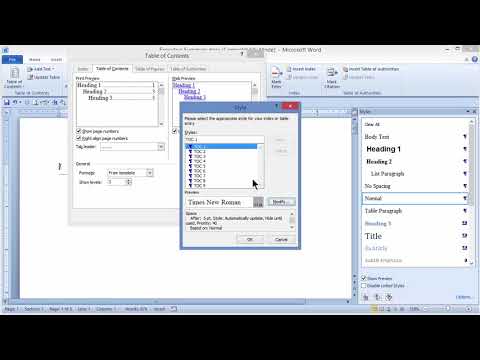 0:04:43
0:04:43