filmov
tv
Adding Superelevation to Alignment in Civil 3D
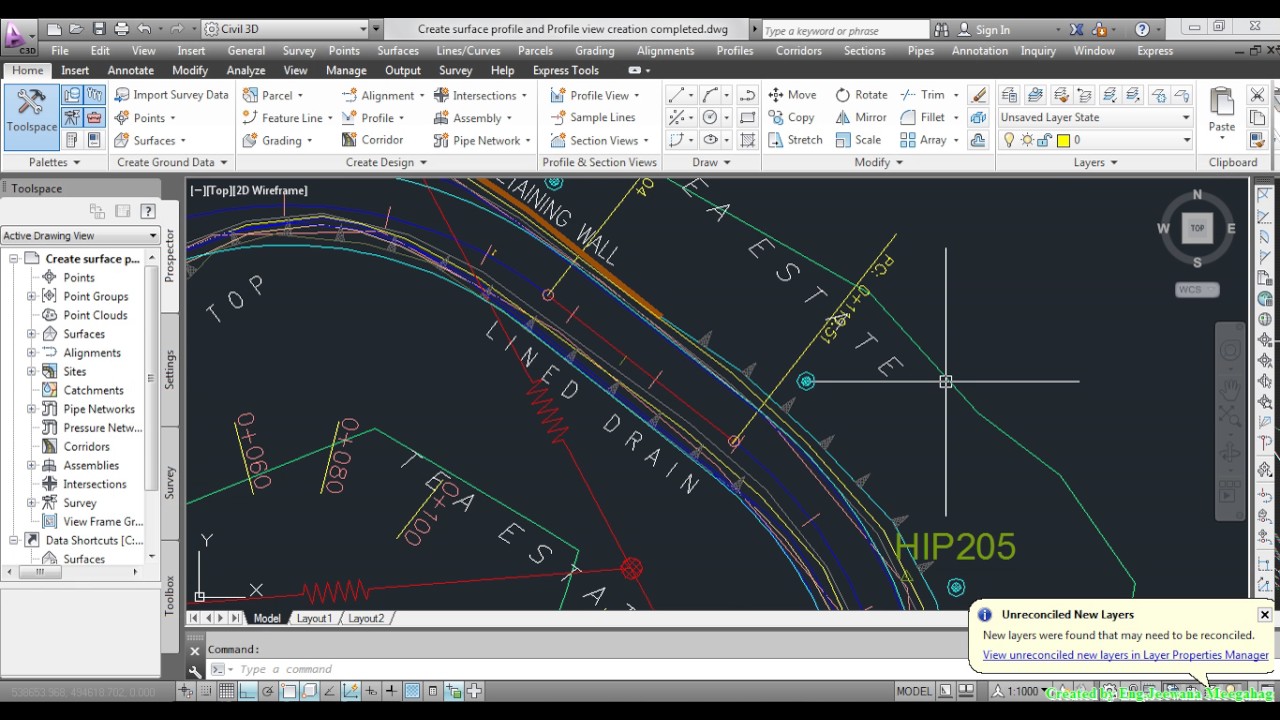
Показать описание
Click an alignment in the drawing.
Click Alignment tabModify panelSuperelevation drop-downView Tabular Editor Find.
In the Superelevation Tabular Editor, click .
In the Superelevation Import dialog box, click .
In the Select File To Import dialog box, navigate to the appropriate file. Click Open.
Note: If there is existing superelevation data, you receive a warning that existing data will be overwritten.
Important: The layout of the columns in the CSV file must match the layout of the columns in the Superelevation Tabular Editor. The layout should be in the following order:
Superelevation Region
Station
Description
Smoothing Curve Length
Left Outside Shoulder
Left Outside Lane
Left Inside Lane
Left Inside Shoulder
Right Outside Shoulder
Right Outside Lane
Right Inside Lane
Right Inside Shoulder
Click OK. The Superelevation Tabular Editor is populated with descriptions and values for each region.
Click in a cell to make edits.
Click Alignment tabModify panelSuperelevation drop-downView Tabular Editor Find.
In the Superelevation Tabular Editor, click .
In the Superelevation Import dialog box, click .
In the Select File To Import dialog box, navigate to the appropriate file. Click Open.
Note: If there is existing superelevation data, you receive a warning that existing data will be overwritten.
Important: The layout of the columns in the CSV file must match the layout of the columns in the Superelevation Tabular Editor. The layout should be in the following order:
Superelevation Region
Station
Description
Smoothing Curve Length
Left Outside Shoulder
Left Outside Lane
Left Inside Lane
Left Inside Shoulder
Right Outside Shoulder
Right Outside Lane
Right Inside Lane
Right Inside Shoulder
Click OK. The Superelevation Tabular Editor is populated with descriptions and values for each region.
Click in a cell to make edits.
Adding Superelevation to Alignment in Civil 3D
Adding superelevation regions to alignments in AutoCAD Civil 3D 2011
Adding Manual Superelevation to an Alignment
Create superelevation from an alignment using Civil 3D
Make the superelevation on a straight alignment in Autodesk Civil 3D 2011
Civil 3D Tutorial - 3.4 - Provide superelevation to the alignment
How to create Superelevation in Civil 3D ?
How to show correct superelevation values on Civil 3D Profile View Data Bands
Add superelevation values to Civil 3D Profile View data bands
Assign Superelevation to a Corridor
81. Exercise 1 Calculating Superelevation for an Alignment
Add and Edit Superelevation Labels at Alignment | AutoCAD Civil 3D in Urdu and Hindi | PART-91
Entering Superelevation to an Alignment using Civil 3D
How to Create Super Elevation Alignment & Corridor Profile in Civil 3D. Plan Profile Sheet Setti...
AutoCAD Civil 3D 2011 - Super Elevation and Curve Widening
12.CIVIL 3D Creating superelevation for an alignment and make it safe.
How to create Superelevation in Civil 3D
Creating Superelevation in Civil 3D for Canada
Trimble Business Center - HCE: Add Superelevation
Finish Strong Friday: Civil 3D Superelevation Part 1 - Overview
Finish Strong Friday: Civil 3D Superelevation Part 2 – Design Criteria File
3d Applying Superelevation to a horizontal alignment
Applying Superelevation to an Alignment in Civil 3d Exercise 24
Adding Free Curves and Spirals to an Alignment in Civil 3D 2018, 2019, 2020, 2021
Комментарии
 0:01:21
0:01:21
 0:05:07
0:05:07
 0:01:28
0:01:28
 0:11:50
0:11:50
 0:05:12
0:05:12
 0:16:07
0:16:07
 0:11:14
0:11:14
 0:06:17
0:06:17
 0:03:08
0:03:08
 0:04:47
0:04:47
 0:01:26
0:01:26
 0:12:22
0:12:22
 0:27:39
0:27:39
 0:43:17
0:43:17
 0:03:57
0:03:57
 0:10:52
0:10:52
 0:08:25
0:08:25
 0:24:43
0:24:43
 0:04:56
0:04:56
 0:06:40
0:06:40
 0:09:09
0:09:09
 0:02:12
0:02:12
 0:34:57
0:34:57
 0:03:44
0:03:44