filmov
tv
How To Download & Install Java for Minecraft (Java 17)

Показать описание
You want to know how to download and install Java 17, and in this video, we go over exactly how to download Java for Minecraft and other Java applications. We show you where to download Java, how to install Java 17, and even how to fix potential issues you may have when getting Java, so let’ jump right on into it!
Start a Minecraft server quickly and easily with SimpleGameHosting!
---------------------------------------------
---------------------------------------------
---------------------------------------------
**SOCIAL MEDIA**
---------------------------------------------
★ My Gear
About this video: This video is a complete guide on how to download and install Java 17 for Minecraft. Why would you want to get Java for Minecraft? Well, Minecraft mods and servers you will need Java installed. Java is also needed for many other applications, and this video will show you how to get Java 17 for those applications as well.
The first step of getting Java is downloading it. You can find a link in the description above to download Java. That will take you to our complete text guide on how to download and install Java for Minecraft mods & servers.
On this page, click yellow “Download Java 17” button. This will take you to the official Java 17 download page. Here, you will be able to select “Windows”. Then, click the link next to “x64 Installer”. Java 17 will then start downloading.
Now, double click on the Java installer you downloaded. You may need to confirm you want to open it. Then, click “Next” twice and Java 17 will install. You can then, click close the installer.
At this point, you will be able to right-click on .jar files like Minecraft mod installers and server software, select “Open With” and click “Okay” with Java. Your Java program will now open.
In some cases, you will be able to simply double-click the Java program to open it. However, it is worth noting that if you can’t double-click on your .jar applications, you will want to run the Jarfix.
You can find a link to the Jarfix in the description above. That will take you to our complete guide on getting the Jarfix.
To run the Jarfix for Java 17 though, just download it from our website linked above, and double click on it. Instantly, the Jarfix will run linking all of the .jar files on your computer back to Java.
And with that, you now know how to download and install Java 17 for Minecraft. If you have any questions about how to download Java, let us know in the comments. We will try to help you out.
Otherwise, if we did help you install Java 17, please give this video a thumbs up and subscribe if you haven’t already. Thank you very, very much in advance!
Note: Some of the above links are affiliate links or companies I have an ownership stake in. I may receive a commission at no additional cost to you if you go to these sites and make a purchase.
Start a Minecraft server quickly and easily with SimpleGameHosting!
---------------------------------------------
---------------------------------------------
---------------------------------------------
**SOCIAL MEDIA**
---------------------------------------------
★ My Gear
About this video: This video is a complete guide on how to download and install Java 17 for Minecraft. Why would you want to get Java for Minecraft? Well, Minecraft mods and servers you will need Java installed. Java is also needed for many other applications, and this video will show you how to get Java 17 for those applications as well.
The first step of getting Java is downloading it. You can find a link in the description above to download Java. That will take you to our complete text guide on how to download and install Java for Minecraft mods & servers.
On this page, click yellow “Download Java 17” button. This will take you to the official Java 17 download page. Here, you will be able to select “Windows”. Then, click the link next to “x64 Installer”. Java 17 will then start downloading.
Now, double click on the Java installer you downloaded. You may need to confirm you want to open it. Then, click “Next” twice and Java 17 will install. You can then, click close the installer.
At this point, you will be able to right-click on .jar files like Minecraft mod installers and server software, select “Open With” and click “Okay” with Java. Your Java program will now open.
In some cases, you will be able to simply double-click the Java program to open it. However, it is worth noting that if you can’t double-click on your .jar applications, you will want to run the Jarfix.
You can find a link to the Jarfix in the description above. That will take you to our complete guide on getting the Jarfix.
To run the Jarfix for Java 17 though, just download it from our website linked above, and double click on it. Instantly, the Jarfix will run linking all of the .jar files on your computer back to Java.
And with that, you now know how to download and install Java 17 for Minecraft. If you have any questions about how to download Java, let us know in the comments. We will try to help you out.
Otherwise, if we did help you install Java 17, please give this video a thumbs up and subscribe if you haven’t already. Thank you very, very much in advance!
Note: Some of the above links are affiliate links or companies I have an ownership stake in. I may receive a commission at no additional cost to you if you go to these sites and make a purchase.
Комментарии
 0:02:57
0:02:57
 0:01:35
0:01:35
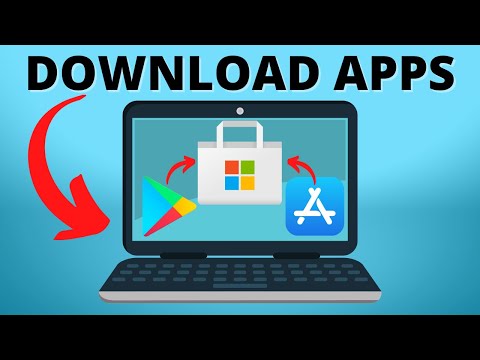 0:01:53
0:01:53
 0:03:13
0:03:13
 0:02:01
0:02:01
 0:02:29
0:02:29
 0:01:26
0:01:26
 0:04:28
0:04:28
 0:02:34
0:02:34
 0:00:48
0:00:48
 0:04:15
0:04:15
 0:01:38
0:01:38
 0:18:14
0:18:14
 0:01:30
0:01:30
 0:08:24
0:08:24
 0:08:52
0:08:52
 0:05:31
0:05:31
 0:03:52
0:03:52
 0:11:17
0:11:17
 0:08:11
0:08:11
 0:04:36
0:04:36
 0:06:07
0:06:07
 0:03:23
0:03:23
 0:06:20
0:06:20