filmov
tv
How to Add a Page Border in Google Docs
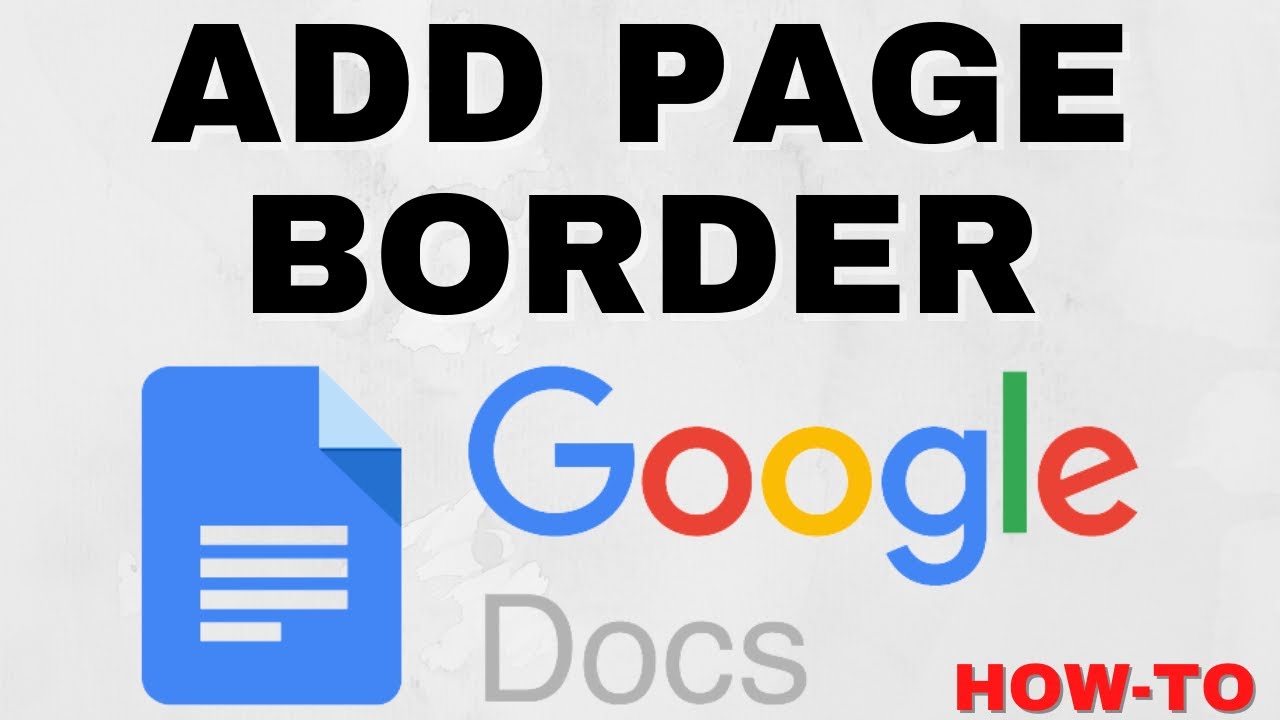
Показать описание
How to add a page border in Google Docs? In this tutorial, I show you how to add a border to pages in Google Docs. There is no page border function built-in to Google Docs, so we draw our own. This means we can make the border any color, thickness, or size. Let me know if you have any questions while you add a page border in Google Docs.
Follow the steps below to add a page border in Google Docs:
1. Open Google Docs and select the area of the document where you want the drawing to be.
2. In the top menu select Insert.
3. Under Insert, select Drawing and then New.
4. Select the shape tool and draw a rectangle.
5. You can now change the color, thickness, and if the border will be solid.
6. Select Save and Close.
7. Now drag the edges of the border to the edges of the page.
#GoogleDocs #Google #Draw
Disclaimer: Some of the links in this description are affiliate links. As an Amazon Associate and a partner of other affiliate programs, this mean I earn a small commission from qualifying purchases through these links. This helps support the channel and allows us to continue to make videos like this. Thank you for the support!
😀 HAPPY WITH THE VIDEO? 😀
FOLLOW ME!
HOW DO I DO IT? (Paid Links)
Follow the steps below to add a page border in Google Docs:
1. Open Google Docs and select the area of the document where you want the drawing to be.
2. In the top menu select Insert.
3. Under Insert, select Drawing and then New.
4. Select the shape tool and draw a rectangle.
5. You can now change the color, thickness, and if the border will be solid.
6. Select Save and Close.
7. Now drag the edges of the border to the edges of the page.
#GoogleDocs #Google #Draw
Disclaimer: Some of the links in this description are affiliate links. As an Amazon Associate and a partner of other affiliate programs, this mean I earn a small commission from qualifying purchases through these links. This helps support the channel and allows us to continue to make videos like this. Thank you for the support!
😀 HAPPY WITH THE VIDEO? 😀
FOLLOW ME!
HOW DO I DO IT? (Paid Links)
Комментарии
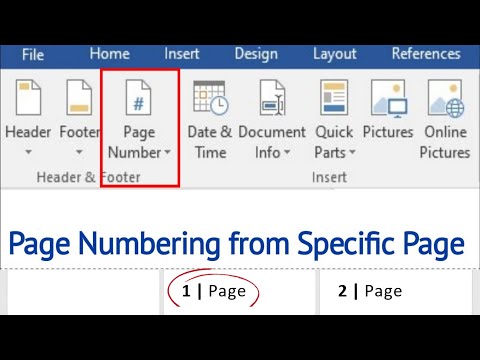 0:01:34
0:01:34
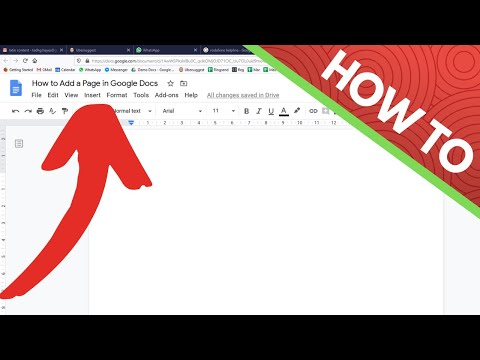 0:00:20
0:00:20
 0:03:02
0:03:02
 0:01:15
0:01:15
 0:06:47
0:06:47
 0:01:20
0:01:20
 0:01:08
0:01:08
 0:01:39
0:01:39
 0:01:26
0:01:26
 0:00:58
0:00:58
 0:02:22
0:02:22
 0:01:24
0:01:24
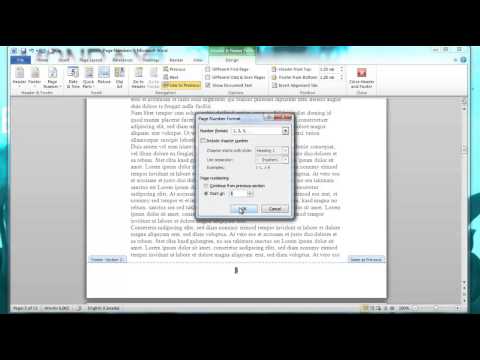 0:01:57
0:01:57
 0:02:15
0:02:15
 0:11:26
0:11:26
 0:02:45
0:02:45
 0:00:46
0:00:46
 0:02:09
0:02:09
 0:00:48
0:00:48
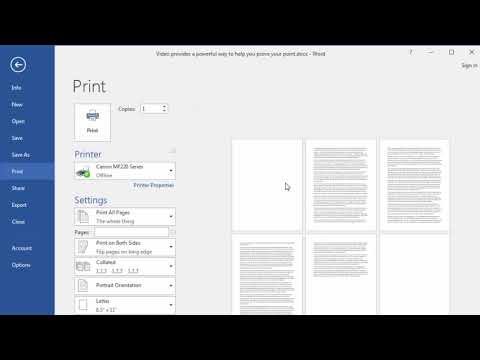 0:01:48
0:01:48
 0:01:12
0:01:12
 0:01:26
0:01:26
 0:05:32
0:05:32
 0:04:03
0:04:03