filmov
tv
Trellix SAAS Migration from On-premises ePO Server Step by Step Guide | 2024
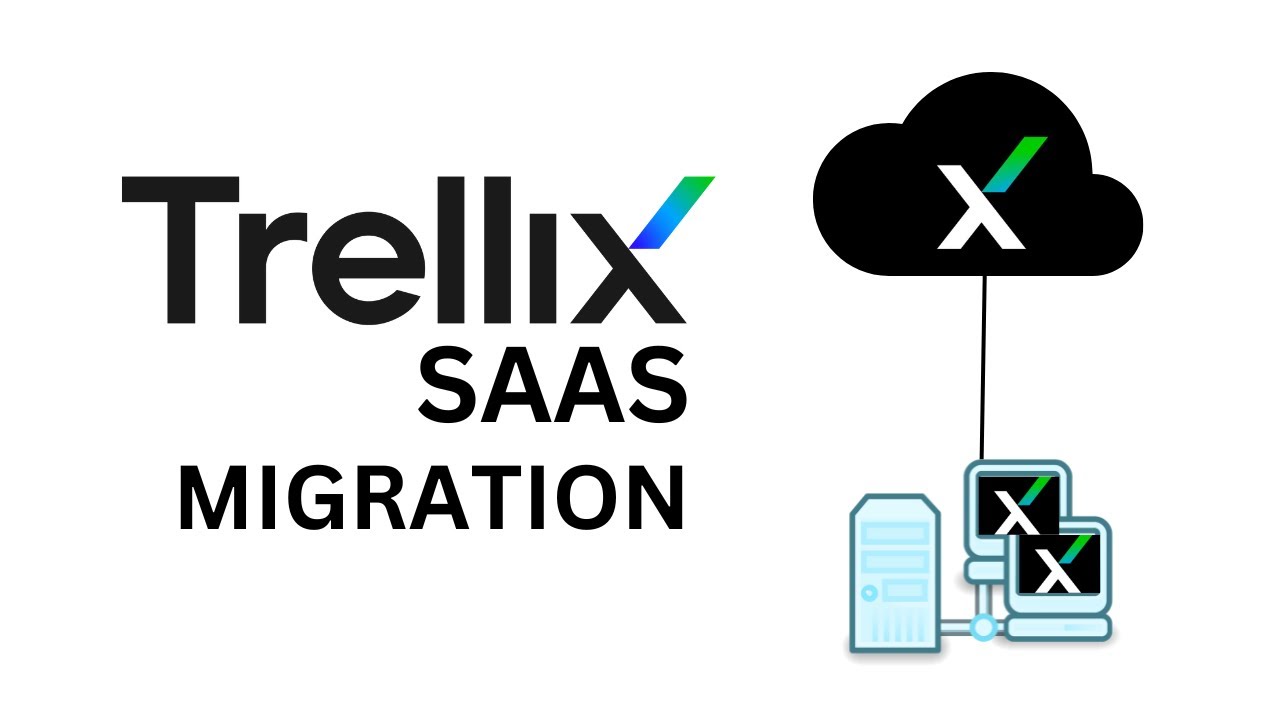
Показать описание
Trellix ePO - SaaS is a multi-tenant, enterprise SaaS model of Trellix ePO - On-prem that runs in the AWS cloud infrastructure, accessible through an internet browser. You can migrate from your Trellix ePO - On-prem server to cloud using the ePO - SaaS Migration extension. This process allows you to manage your systems that are migrated to the cloud using Trellix ePO - SaaS.
Trellix SAAS Migration from On-premises ePO Server Step by Step Guide | 2024
Before you begin
Before you begin, make sure that these conditions are met.
You have an active Trellix ePO - SaaS account.
Your Trellix ePO - On-prem version is 5.3.1 or later.
You have installed the Trellix ePO - SaaS Migration extension on your current Trellix ePO - On-prem server.
The Trellix ePO - On-prem server has internet connectivity. If you're using a proxy server, make sure that you have configured the proxy server settings.
The client systems can communicate with the Trellix ePO - SaaS server.
The agent repository policies have proxy settings to connect to the Trellix ePO - SaaS server.
You have configured the proxy and firewall settings to allow communication with the Trellix ePO - SaaS server. For more information, see KB90878.
The Trellix ePO - SaaS tenant account that you're planning to link has an active subscription and administrator rights.
You have identified inactive systems and excluded them from the migration process. Migration can't be complete if even one of the systems is not reachable.
You have explored the available options in the Settings page and chose what is relevant to you.
Task
Log on to Trellix ePO - On-prem and select Menu → ePO - SaaS → ePO - SaaS Migration.
Enter your Trellix ePO - SaaS credentials.
(If your email account is associated with multiple tenants...) Select a tenant account from the Select Tenant drop-down.
The Select Tenant drop-down appears only if the user account is configured for multiple tenants.
Click Link to ePO - SaaS account.
You have successfully linked your Trellix ePO - On-prem to your Trellix ePO - SaaS account. The email ID used to log on is displayed in the left pane.
Click Clone configuration to ePO - SaaS to copy the configurations.
You can see a list of systems that can be migrated, and a list of incompatible products that can't be migrated.
Tip: Plan to migrate your systems in multiple phases — A trial phase to migrate few systems, then one or more phases to migrate the remaining systems.
Click Settings to customize the migration, then click Save.
Migrate resources — Select Client Task, Policy, Tag, and Active Directory Configuration to migrate them from your system to Trellix ePO - SaaS.
Delete Systems after Migration — Select to delete the migrated systems on Trellix ePO - On-prem server after migrating to Trellix ePO - SaaS.
Auto Migrate newly added Systems — Select to automatically migrate the newly added systems of a pre-migrated group.
The Trellix ePO - On-prem configurations such as policies, user-defined client tasks, and tags are copied to Trellix ePO - SaaS.
Click Migrate active directory configurations to ePO - SaaS, then select active directories to initiate migration.
You can see the list of active directories configured under Registered Servers. You can select single or multiple active directories. If you don't want to migrate the active directories to Trellix ePO - SaaS, you can skip steps 7 to 10 by clicking Skip This Step.
Note: - This YouTube Channel is Only for Tutorial purposes.
Disclaimer
Elearninginfoit channel does not promote or encourage Any illegal activities, all Content provided by this channel is meant for information and education purposes only
Copyright disclaimer under section 107 of the copyright act 1976, allowance is made for “fair use” purposes such as criticism, comment, news reporting, teaching, scholarship, and research, fair use is a use permitted by copyright by statute that might otherwise be infringing.
Trellix SAAS Migration from On-premises ePO Server Step by Step Guide | 2024
Before you begin
Before you begin, make sure that these conditions are met.
You have an active Trellix ePO - SaaS account.
Your Trellix ePO - On-prem version is 5.3.1 or later.
You have installed the Trellix ePO - SaaS Migration extension on your current Trellix ePO - On-prem server.
The Trellix ePO - On-prem server has internet connectivity. If you're using a proxy server, make sure that you have configured the proxy server settings.
The client systems can communicate with the Trellix ePO - SaaS server.
The agent repository policies have proxy settings to connect to the Trellix ePO - SaaS server.
You have configured the proxy and firewall settings to allow communication with the Trellix ePO - SaaS server. For more information, see KB90878.
The Trellix ePO - SaaS tenant account that you're planning to link has an active subscription and administrator rights.
You have identified inactive systems and excluded them from the migration process. Migration can't be complete if even one of the systems is not reachable.
You have explored the available options in the Settings page and chose what is relevant to you.
Task
Log on to Trellix ePO - On-prem and select Menu → ePO - SaaS → ePO - SaaS Migration.
Enter your Trellix ePO - SaaS credentials.
(If your email account is associated with multiple tenants...) Select a tenant account from the Select Tenant drop-down.
The Select Tenant drop-down appears only if the user account is configured for multiple tenants.
Click Link to ePO - SaaS account.
You have successfully linked your Trellix ePO - On-prem to your Trellix ePO - SaaS account. The email ID used to log on is displayed in the left pane.
Click Clone configuration to ePO - SaaS to copy the configurations.
You can see a list of systems that can be migrated, and a list of incompatible products that can't be migrated.
Tip: Plan to migrate your systems in multiple phases — A trial phase to migrate few systems, then one or more phases to migrate the remaining systems.
Click Settings to customize the migration, then click Save.
Migrate resources — Select Client Task, Policy, Tag, and Active Directory Configuration to migrate them from your system to Trellix ePO - SaaS.
Delete Systems after Migration — Select to delete the migrated systems on Trellix ePO - On-prem server after migrating to Trellix ePO - SaaS.
Auto Migrate newly added Systems — Select to automatically migrate the newly added systems of a pre-migrated group.
The Trellix ePO - On-prem configurations such as policies, user-defined client tasks, and tags are copied to Trellix ePO - SaaS.
Click Migrate active directory configurations to ePO - SaaS, then select active directories to initiate migration.
You can see the list of active directories configured under Registered Servers. You can select single or multiple active directories. If you don't want to migrate the active directories to Trellix ePO - SaaS, you can skip steps 7 to 10 by clicking Skip This Step.
Note: - This YouTube Channel is Only for Tutorial purposes.
Disclaimer
Elearninginfoit channel does not promote or encourage Any illegal activities, all Content provided by this channel is meant for information and education purposes only
Copyright disclaimer under section 107 of the copyright act 1976, allowance is made for “fair use” purposes such as criticism, comment, news reporting, teaching, scholarship, and research, fair use is a use permitted by copyright by statute that might otherwise be infringing.
Комментарии
 0:17:55
0:17:55
 0:55:37
0:55:37
 0:59:47
0:59:47
 0:06:55
0:06:55
 0:07:41
0:07:41
 0:05:51
0:05:51
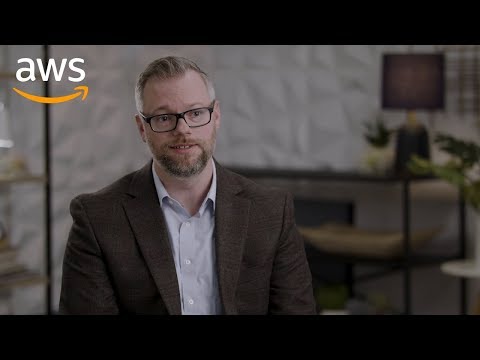 0:01:38
0:01:38
 0:48:35
0:48:35
 0:47:59
0:47:59
 0:36:04
0:36:04
 0:55:01
0:55:01
 1:00:20
1:00:20
 0:50:06
0:50:06
 1:12:39
1:12:39
 0:43:56
0:43:56
 1:00:31
1:00:31
 0:54:41
0:54:41