filmov
tv
Canva: What's the difference between the Free, Pro and Teams versions?
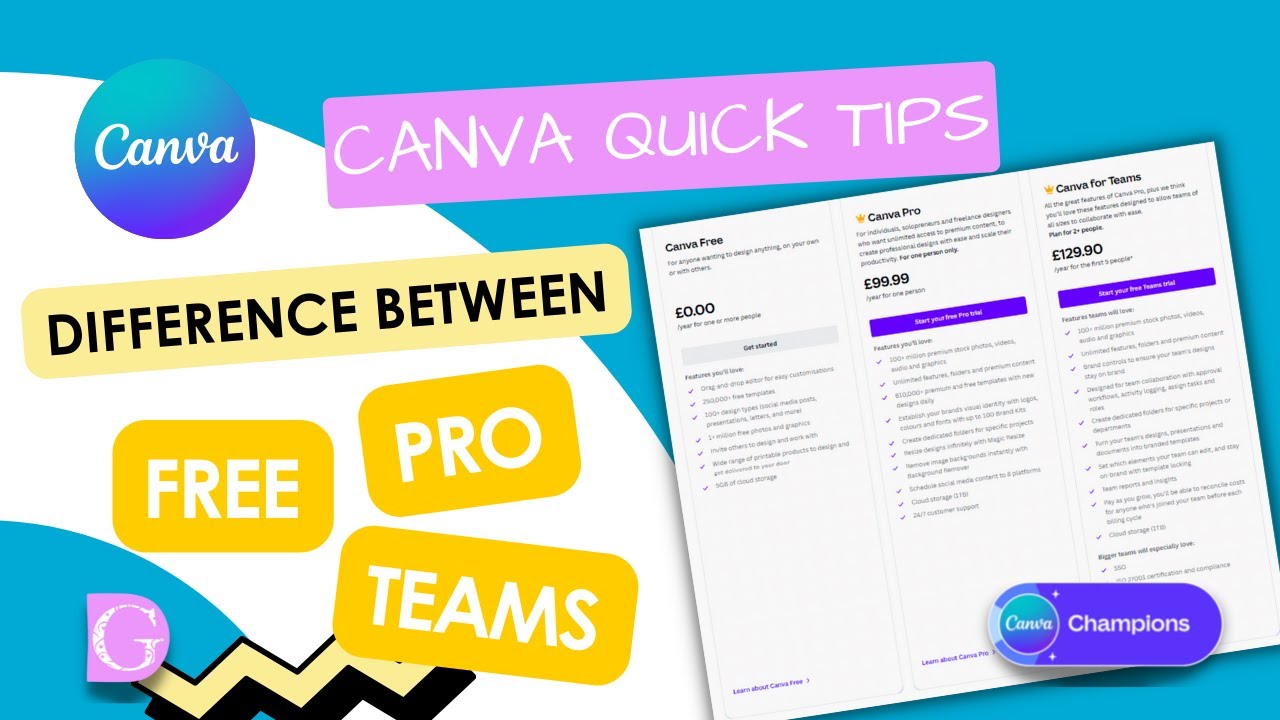
Показать описание
This week I'm going to answer a question that I've been asked a few times. What's the difference between Canva Free, Canva Pro and Canva for Teams? I thought it'd be worthwhile covering it today.
❤️ Get Canva Pro for FREE for 30 days!
When using our link, you can benefit from 30 days of Canva Pro free trial.
00:00 - Introduction
00:41 - Where to find Plans and Pricing
00:48 - Canva Free
02:49 - Canva Pro
04:57 - Canva for Teams
05:46 - Pricing
I'll show you where you can find out all the information on the different types of subscription you can have to Canva. If you go to your Canva Home page, all you need to do is go to the Plans and Pricing tab.
Canva Free is the basic level of Canva and you can do some amazing things and it's perfect if you're starting a business or starting out as a designer. You can invite others to collaborate with you even on a free account. You can create, collaborate, publish and print and you can use social media, presentations, video, print designs, photo editing and whiteboards. The other thing you can do with a free account is you can post directly from Canva to your social media accounts.
It's really easy to share with people or if you're starting out as say a social media manager and you need to get approval from your client, you can add their email address and they'll be able to review that design. Canva Free is what it says, it's free...forever.
Canva Pro. I'm a great fan of Canva Pro because I use Canva Pro in my designs all the time. When Canva created Canva for Teams, Canva Pro became for individuals. Turn your ideas into reality, accelerate your ideas, work faster, create standout designs and it's easy to market your business. Premium features, these are the ones I absolutely love, Brand Kit, where you can make sure that you always have all your brand colours and your fonts. Background remover for photos and now you can do it with video too and remove the background. I haven't done a video on that yet, but I will. Magic resize is a tool I use all the time. You'll look so much more professional if you do use the correct sizes. And then there's also the Content Planner. If you're paying for a social media scheduler app already, you might find that the cost of your Canva Pro account is less than the cost of your social media app. You can schedule posts to eight different platforms and Canva's now added in helpful suggestions of special days for whatever country you're in .
Finally, Canvas for Teams. And Teams is basically Canva Pro for more than one person. It's quite simple. It starts as soon as you have two people and the first pricing level goes up to five people. But it also gives you some controls to use with your team if you want to approve content before it goes out, it's very useful to make sure that your team is designing exactly on brand. It's where all teams of all sizes can collaborate and Whiteboards are a perfect example of doing that. An all-in-one workplace design solution.
I hope that gives you some idea of which one's right for you. Canva Free is a great place to start. It may be fine for you forever but you may want to upgrade a Canva Pro eventually.
--- Other useful links ---
❤️ Get Canva Pro for FREE for 30 days!
When using our link, you can benefit from 30 days of Canva Pro free trial.
00:00 - Introduction
00:41 - Where to find Plans and Pricing
00:48 - Canva Free
02:49 - Canva Pro
04:57 - Canva for Teams
05:46 - Pricing
I'll show you where you can find out all the information on the different types of subscription you can have to Canva. If you go to your Canva Home page, all you need to do is go to the Plans and Pricing tab.
Canva Free is the basic level of Canva and you can do some amazing things and it's perfect if you're starting a business or starting out as a designer. You can invite others to collaborate with you even on a free account. You can create, collaborate, publish and print and you can use social media, presentations, video, print designs, photo editing and whiteboards. The other thing you can do with a free account is you can post directly from Canva to your social media accounts.
It's really easy to share with people or if you're starting out as say a social media manager and you need to get approval from your client, you can add their email address and they'll be able to review that design. Canva Free is what it says, it's free...forever.
Canva Pro. I'm a great fan of Canva Pro because I use Canva Pro in my designs all the time. When Canva created Canva for Teams, Canva Pro became for individuals. Turn your ideas into reality, accelerate your ideas, work faster, create standout designs and it's easy to market your business. Premium features, these are the ones I absolutely love, Brand Kit, where you can make sure that you always have all your brand colours and your fonts. Background remover for photos and now you can do it with video too and remove the background. I haven't done a video on that yet, but I will. Magic resize is a tool I use all the time. You'll look so much more professional if you do use the correct sizes. And then there's also the Content Planner. If you're paying for a social media scheduler app already, you might find that the cost of your Canva Pro account is less than the cost of your social media app. You can schedule posts to eight different platforms and Canva's now added in helpful suggestions of special days for whatever country you're in .
Finally, Canvas for Teams. And Teams is basically Canva Pro for more than one person. It's quite simple. It starts as soon as you have two people and the first pricing level goes up to five people. But it also gives you some controls to use with your team if you want to approve content before it goes out, it's very useful to make sure that your team is designing exactly on brand. It's where all teams of all sizes can collaborate and Whiteboards are a perfect example of doing that. An all-in-one workplace design solution.
I hope that gives you some idea of which one's right for you. Canva Free is a great place to start. It may be fine for you forever but you may want to upgrade a Canva Pro eventually.
--- Other useful links ---
Комментарии
 0:04:15
0:04:15
 0:06:38
0:06:38
 0:17:03
0:17:03
 0:12:02
0:12:02
 0:10:49
0:10:49
 0:07:00
0:07:00
 0:07:00
0:07:00
 0:09:25
0:09:25
 0:23:35
0:23:35
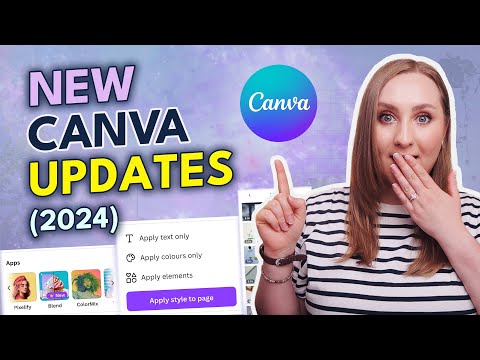 0:23:04
0:23:04
 0:06:11
0:06:11
 0:10:54
0:10:54
 0:05:46
0:05:46
 0:03:24
0:03:24
 0:15:53
0:15:53
 0:11:19
0:11:19
 0:22:08
0:22:08
 0:44:18
0:44:18
 0:04:23
0:04:23
 0:06:28
0:06:28
 0:25:51
0:25:51
 0:31:01
0:31:01
 0:25:14
0:25:14
 0:03:57
0:03:57