filmov
tv
How to Replace Text with the SUBSTITUTE Function in Excel

Показать описание
The SUBSTITUTE function in Excel is a powerful text function used to replace specific instances of a substring within a text string with another substring. Here’s how to use it, why it’s important, and some criteria to consider.
Syntax of SUBSTITUTE
The syntax for the SUBSTITUTE function is:
text: The original text string in which you want to substitute characters.
old_text: The substring you want to replace.
new_text: The substring you want to use as a replacement.
instance_num (optional): The specific instance of old_text you want to replace. If omitted, all instances of old_text are replaced.
Example of SUBSTITUTE Usage
Basic Example: If you have a string "Hello World" in cell A1 and you want to replace "World" with "Excel", you would use:
Instance Number Example: If you have the string "apple, orange, apple" in cell A2 and want to replace the second "apple" with "banana":
Why Use SUBSTITUTE?
Data Cleaning: It helps in cleaning up data by replacing unwanted text or correcting errors without affecting the entire string.
Text Manipulation: Useful for text manipulation, especially in datasets where certain terms need to be standardized (e.g., replacing various spellings of the same word).
Dynamic Reports: When generating reports, you can modify labels or descriptions dynamically based on user input or other criteria.
Consistency: Ensures consistency in data entry by replacing different variations of the same term with a single standard version.
Importance of SUBSTITUTE
Efficiency: Reduces the time needed for manual corrections by automating the text replacement process.
Accuracy: Minimizes human error that can occur during manual edits.
Flexibility: Can be used in combination with other text functions (like CONCATENATE, TRIM, etc.) to perform complex text manipulations.
Criteria for Using SUBSTITUTE
Case Sensitivity: The SUBSTITUTE function is case-sensitive. "apple" and "Apple" are treated as different strings.
Exact Match: The old_text must match exactly; otherwise, no replacements will occur.
Instance Specification: If you specify an instance_num, ensure that it does not exceed the total number of instances of old_text in the string. If it does, no replacement will occur.
Conclusion
The SUBSTITUTE function is an essential tool in Excel for anyone dealing with text data. It enables users to efficiently clean and standardize their datasets, making it invaluable in data analysis, reporting, and manipulation tasks. By understanding how to effectively use SUBSTITUTE, you can enhance your productivity and accuracy in Excel.
#exceltipsandtricks #datamanipulation #exceltips #exceldataanalytics #dataextraction #datainsights #dataanalysis #viralvideos
Syntax of SUBSTITUTE
The syntax for the SUBSTITUTE function is:
text: The original text string in which you want to substitute characters.
old_text: The substring you want to replace.
new_text: The substring you want to use as a replacement.
instance_num (optional): The specific instance of old_text you want to replace. If omitted, all instances of old_text are replaced.
Example of SUBSTITUTE Usage
Basic Example: If you have a string "Hello World" in cell A1 and you want to replace "World" with "Excel", you would use:
Instance Number Example: If you have the string "apple, orange, apple" in cell A2 and want to replace the second "apple" with "banana":
Why Use SUBSTITUTE?
Data Cleaning: It helps in cleaning up data by replacing unwanted text or correcting errors without affecting the entire string.
Text Manipulation: Useful for text manipulation, especially in datasets where certain terms need to be standardized (e.g., replacing various spellings of the same word).
Dynamic Reports: When generating reports, you can modify labels or descriptions dynamically based on user input or other criteria.
Consistency: Ensures consistency in data entry by replacing different variations of the same term with a single standard version.
Importance of SUBSTITUTE
Efficiency: Reduces the time needed for manual corrections by automating the text replacement process.
Accuracy: Minimizes human error that can occur during manual edits.
Flexibility: Can be used in combination with other text functions (like CONCATENATE, TRIM, etc.) to perform complex text manipulations.
Criteria for Using SUBSTITUTE
Case Sensitivity: The SUBSTITUTE function is case-sensitive. "apple" and "Apple" are treated as different strings.
Exact Match: The old_text must match exactly; otherwise, no replacements will occur.
Instance Specification: If you specify an instance_num, ensure that it does not exceed the total number of instances of old_text in the string. If it does, no replacement will occur.
Conclusion
The SUBSTITUTE function is an essential tool in Excel for anyone dealing with text data. It enables users to efficiently clean and standardize their datasets, making it invaluable in data analysis, reporting, and manipulation tasks. By understanding how to effectively use SUBSTITUTE, you can enhance your productivity and accuracy in Excel.
#exceltipsandtricks #datamanipulation #exceltips #exceldataanalytics #dataextraction #datainsights #dataanalysis #viralvideos
 0:00:16
0:00:16
 0:03:28
0:03:28
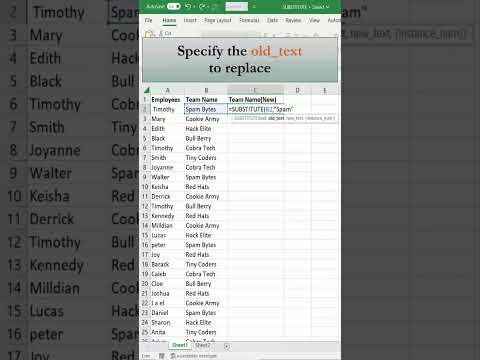 0:00:39
0:00:39
 0:01:47
0:01:47
 0:00:19
0:00:19
 0:00:17
0:00:17
![[TUTORIAL] How to](https://i.ytimg.com/vi/VzWUGsDpYB4/hqdefault.jpg) 0:06:10
0:06:10
 0:06:41
0:06:41
 0:00:16
0:00:16
 0:00:32
0:00:32
 0:04:02
0:04:02
 0:00:18
0:00:18
 0:00:28
0:00:28
 0:01:01
0:01:01
 0:00:16
0:00:16
 0:00:38
0:00:38
 0:00:29
0:00:29
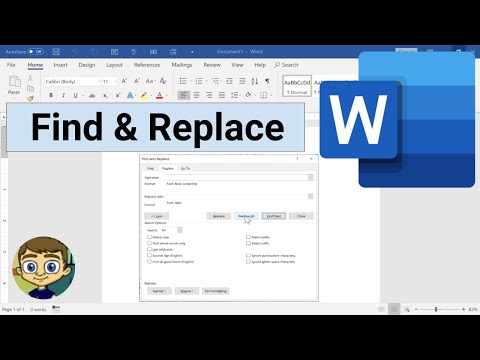 0:07:55
0:07:55
 0:00:44
0:00:44
 0:04:28
0:04:28
 0:00:08
0:00:08
 0:00:49
0:00:49
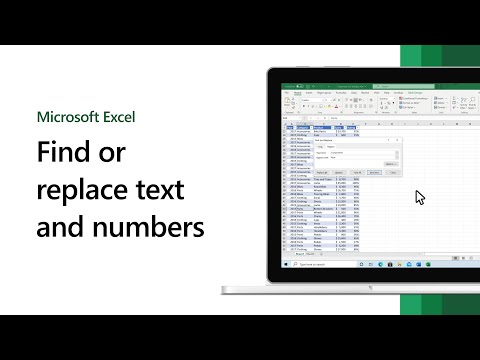 0:01:16
0:01:16
 0:00:19
0:00:19