filmov
tv
VSCode in Docker for Home Assistant on Synology - #019

Показать описание
In this video, we will install VSCode in Docker on Synology.
VSCode is a source code editor developed by Microsoft that allows you to edit your code or in our case configuration files more easily.
Installation has a lot of steps and is not as easy as Home Assistant VSCode Add-On but works great and will help you in editing yaml files.
03:41 - We have to create two new folders:
mkdir /volume1/docker/vscode
mkdir /volume1/docker/vscode/temp
04:46 - Following are couple of options for commands:
- this command will use Synology host network settings - use this if you DON'T have any other containers on port 8080
sudo docker run -itd --net=host --name=vscode --user 1000:1000 --restart=always -e PASSWORD=12345678 -v /volume1/docker/vscode:/home/coder/.local/share/code-server -v /volume1/docker/home-assistant:/home/coder/project codercom/code-server:v2
- this command will use internal Docker network settings - use this if you have any other container running on port 8080 (for ex. FaceBox)
sudo docker run -itd -p 8888:8080 --name=vscode --user 1000:1000 --restart=always -e PASSWORD=12345678 -v /volume1/docker/vscode:/home/coder/.local/share/code-server -v /volume1/docker/home-assistant:/home/coder/project codercom/code-server:v2
10:01 - edit permissions of the folder
sudo chmod 777 /volume1/docker/vscode -R
On main screen open Home Assistant configuration folder to be able to see yaml files - just press "Open folder..." and select "project/" and press on OK.
13:18 - Following are extensions that you need/can install to enhance your experience:
1) Home Assistant Config Helper
15:50 - NOTE: This component requires you to create long-lived access token inside Home Assistant and copy it in configuration field.
2) Log File Highlighter - NOTE - Doesn't work anymore
3) ESPHome VSCode plugin
4) Material Design Icons Intellisense
5) indent-rainbow
6) YAML
7) vscode-icons
14:13 - After you download each one of them, copy them to your Synology in folder docker/vscode/temp and install them as per video.
15:00 - You have to install each component by hand using vscode intefrace.
19:51 - fix permissions in configuration files folder:
sudo chmod 777 /volume1/docker/home-assistant -R
vscode:
title: 'vscode'
icon: mdi:bug
Check your configuration and restart Home Assistant Core.
I hope that you will find this component useful as much as I do!
Thank you for watching this video. If you have any questions or comments , please leave them below.
Have fun!
BeardedTinker
Twitter: @BeardedTinker
#HomeAssistant #VSCode #Docker #Synology
VSCode is a source code editor developed by Microsoft that allows you to edit your code or in our case configuration files more easily.
Installation has a lot of steps and is not as easy as Home Assistant VSCode Add-On but works great and will help you in editing yaml files.
03:41 - We have to create two new folders:
mkdir /volume1/docker/vscode
mkdir /volume1/docker/vscode/temp
04:46 - Following are couple of options for commands:
- this command will use Synology host network settings - use this if you DON'T have any other containers on port 8080
sudo docker run -itd --net=host --name=vscode --user 1000:1000 --restart=always -e PASSWORD=12345678 -v /volume1/docker/vscode:/home/coder/.local/share/code-server -v /volume1/docker/home-assistant:/home/coder/project codercom/code-server:v2
- this command will use internal Docker network settings - use this if you have any other container running on port 8080 (for ex. FaceBox)
sudo docker run -itd -p 8888:8080 --name=vscode --user 1000:1000 --restart=always -e PASSWORD=12345678 -v /volume1/docker/vscode:/home/coder/.local/share/code-server -v /volume1/docker/home-assistant:/home/coder/project codercom/code-server:v2
10:01 - edit permissions of the folder
sudo chmod 777 /volume1/docker/vscode -R
On main screen open Home Assistant configuration folder to be able to see yaml files - just press "Open folder..." and select "project/" and press on OK.
13:18 - Following are extensions that you need/can install to enhance your experience:
1) Home Assistant Config Helper
15:50 - NOTE: This component requires you to create long-lived access token inside Home Assistant and copy it in configuration field.
2) Log File Highlighter - NOTE - Doesn't work anymore
3) ESPHome VSCode plugin
4) Material Design Icons Intellisense
5) indent-rainbow
6) YAML
7) vscode-icons
14:13 - After you download each one of them, copy them to your Synology in folder docker/vscode/temp and install them as per video.
15:00 - You have to install each component by hand using vscode intefrace.
19:51 - fix permissions in configuration files folder:
sudo chmod 777 /volume1/docker/home-assistant -R
vscode:
title: 'vscode'
icon: mdi:bug
Check your configuration and restart Home Assistant Core.
I hope that you will find this component useful as much as I do!
Thank you for watching this video. If you have any questions or comments , please leave them below.
Have fun!
BeardedTinker
Twitter: @BeardedTinker
#HomeAssistant #VSCode #Docker #Synology
Комментарии
 0:11:53
0:11:53
 0:02:33
0:02:33
 0:11:02
0:11:02
 0:27:23
0:27:23
 0:10:47
0:10:47
 0:06:54
0:06:54
 0:07:27
0:07:27
 0:14:53
0:14:53
 0:05:53
0:05:53
 0:12:40
0:12:40
 0:21:54
0:21:54
 0:00:58
0:00:58
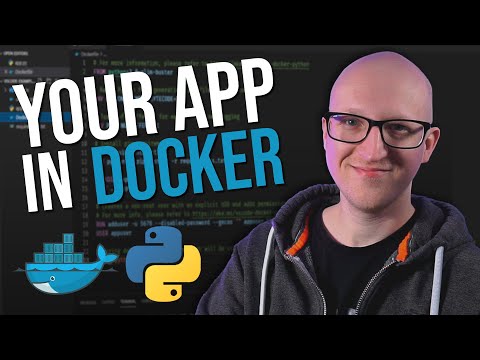 0:19:13
0:19:13
 0:04:13
0:04:13
 0:01:16
0:01:16
 0:14:33
0:14:33
 0:10:53
0:10:53
 0:00:53
0:00:53
 0:00:28
0:00:28
 0:02:16
0:02:16
 0:08:10
0:08:10
 0:26:18
0:26:18
 0:58:33
0:58:33
 0:21:34
0:21:34