filmov
tv
How to Safely Move Programs from C Drive to D Drive | Move Apps from C Drive to D Drive
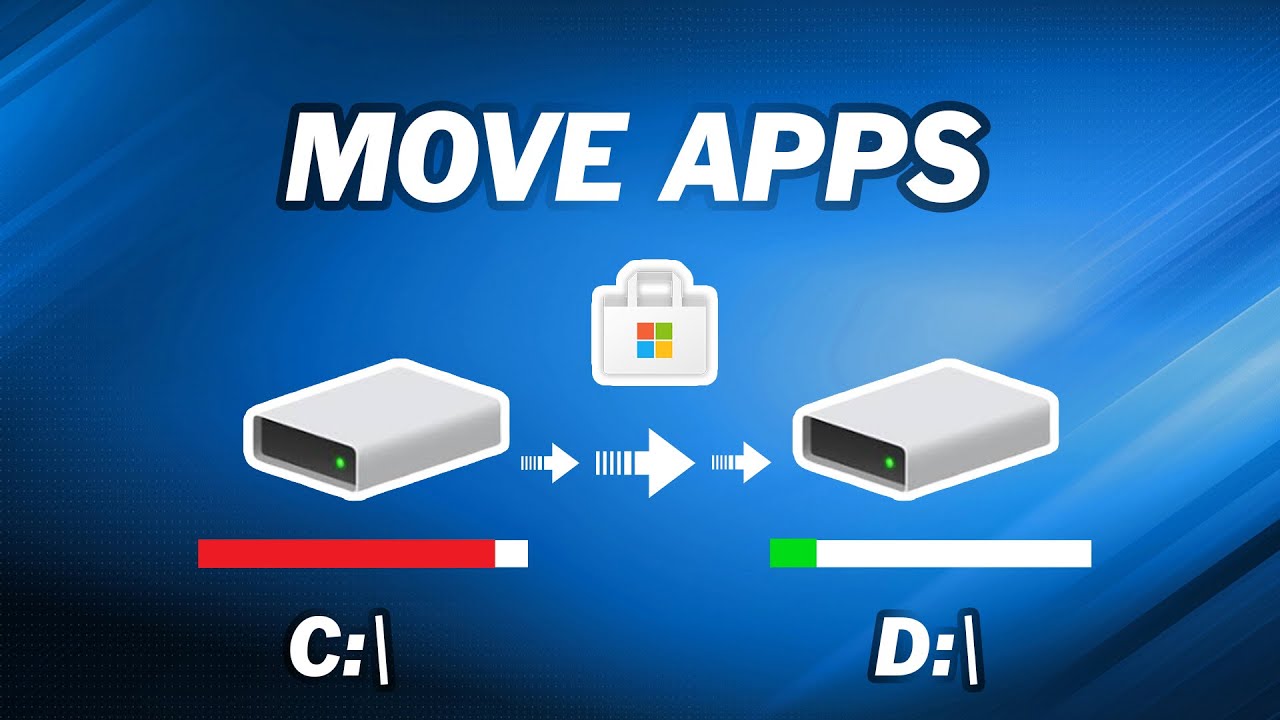
Показать описание
In this video, you will know how to move apps from C drive to D drive to free up disk space.
-----------------------------------------------------------
✅ 【How to Move Programs from C Drive to D Drive Windows 10】
⏰ 0:00 Start
⏰ 1:06 Moving Programs with Windows Utility
⏰ 2:11 Moving Programs with the Professional Application Mover
-----------------------------------------------------------
✅ 【Detail】
⏰ 1:06 Moving Programs with Windows Utility
When the Low Disk Space alert is showing up in the C drive, it means that the partition has not enough free space, which can cause the PC to run slower and the apps to respond late. However, there is plenty of space on D drive or other drives. To better deal with the problem, transferring programs from a C drive to a D drive or another drive is a nice choice. It’s available to change the location of certain apps from the control panel in Windows,
1. Press win+r to open the run box, then input control and click ok to open the control panel.
2. Click programs and click programs and features, then you can see a list of installed programs on your computer.
3. Right-click the program that you want to move and choose change.
⏰ 2:11 Moving Programs with the Professional Application Mover
If the app that you want to transfer to another drive has no change option, you can resort to a reliable and powerful application mover. It can move apps safely not only from C drive to D drive on the same disk but also to another disk without reinstalling. And ensure programs can run properly after moving. Run AOMEI Partition Assistant and come to its homepage, you can see the detailed info about your disks here.
1. Click all tools on the left, then click app mover.
2. In the pop-up window, choose the partition that you want to free up via moving apps and click Next.
3. In this window, all movable apps on the C drive will be listed. You can choose one or multiple apps that you need to move and select the destination partition. Then click Move.
4. Confirm that you have closed the apps that you will move from C drive to D drive. Then, click "OK".
5. Wait for the move process to complete. Then, click "Finish".
-----------------------------------------------------------
How to Safely Move Programs from C Drive to D Drive
how to move programs from c drive to d drive windows 10,can i move programs from c drive to d,how to move programs from c drive to another drive,move programs to another drive windows 10,move programs to another drive windows 11,move apps to another drive windows 11,how to move apps from c drive to d drive,move apps from c drive to d drive,how to move apps from c drive to d drive windows 11,how to move apps from c drive to d drive windows 10
#moveprograms#moveapps
-----------------------------------------------------------
✅ 【How to Move Programs from C Drive to D Drive Windows 10】
⏰ 0:00 Start
⏰ 1:06 Moving Programs with Windows Utility
⏰ 2:11 Moving Programs with the Professional Application Mover
-----------------------------------------------------------
✅ 【Detail】
⏰ 1:06 Moving Programs with Windows Utility
When the Low Disk Space alert is showing up in the C drive, it means that the partition has not enough free space, which can cause the PC to run slower and the apps to respond late. However, there is plenty of space on D drive or other drives. To better deal with the problem, transferring programs from a C drive to a D drive or another drive is a nice choice. It’s available to change the location of certain apps from the control panel in Windows,
1. Press win+r to open the run box, then input control and click ok to open the control panel.
2. Click programs and click programs and features, then you can see a list of installed programs on your computer.
3. Right-click the program that you want to move and choose change.
⏰ 2:11 Moving Programs with the Professional Application Mover
If the app that you want to transfer to another drive has no change option, you can resort to a reliable and powerful application mover. It can move apps safely not only from C drive to D drive on the same disk but also to another disk without reinstalling. And ensure programs can run properly after moving. Run AOMEI Partition Assistant and come to its homepage, you can see the detailed info about your disks here.
1. Click all tools on the left, then click app mover.
2. In the pop-up window, choose the partition that you want to free up via moving apps and click Next.
3. In this window, all movable apps on the C drive will be listed. You can choose one or multiple apps that you need to move and select the destination partition. Then click Move.
4. Confirm that you have closed the apps that you will move from C drive to D drive. Then, click "OK".
5. Wait for the move process to complete. Then, click "Finish".
-----------------------------------------------------------
How to Safely Move Programs from C Drive to D Drive
how to move programs from c drive to d drive windows 10,can i move programs from c drive to d,how to move programs from c drive to another drive,move programs to another drive windows 10,move programs to another drive windows 11,move apps to another drive windows 11,how to move apps from c drive to d drive,move apps from c drive to d drive,how to move apps from c drive to d drive windows 11,how to move apps from c drive to d drive windows 10
#moveprograms#moveapps
Комментарии
 0:03:56
0:03:56
 0:10:41
0:10:41
 0:06:05
0:06:05
 0:03:37
0:03:37
 0:03:45
0:03:45
 0:02:36
0:02:36
 0:04:29
0:04:29
 0:07:44
0:07:44
 1:02:11
1:02:11
 0:03:58
0:03:58
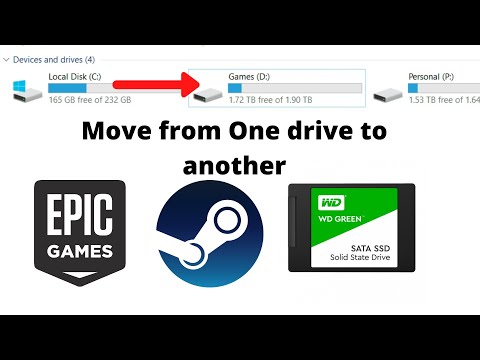 0:07:27
0:07:27
 0:08:07
0:08:07
 0:04:00
0:04:00
 0:03:26
0:03:26
 0:04:09
0:04:09
 0:04:24
0:04:24
 0:02:21
0:02:21
 0:05:49
0:05:49
 0:05:41
0:05:41
 0:03:06
0:03:06
 0:05:29
0:05:29
 0:06:47
0:06:47
 0:00:54
0:00:54
 0:01:23
0:01:23