filmov
tv
How to track expenses AUTOMATICALLY in Excel | BUDGET SPREADSHEET

Показать описание
Learn how to track expenses in Microsoft Excel automatically by using simple formulas and functions in this step-by-step guide/Tutorial.
In this template I provide links to all my online videos and I also have a section for frequently asked questions and my answers (FAQs). I also include an alternative Data tab for bank downloads with two columns!
(BONUS When you signup using this link, the first 4 months of subscription are free if you choose to upgrade to advanced plan and I may get a small my commission at no extra cost to you, so we both win!)
OTHER VIDEOS BY ME
SUBSCRIBE NOW!!!
OTHER INFORMATION
I will show you how to automate your tracking in Excel by showing you how to download and open CSV files from your bank and then use some simple formulae to format the data in a more usable way that minimises manual work saving you time and money! I will then show you how to display your data in a Pie chart and how to sort by month and year.
I created this tutorial after being disappointed with the new tracking tool my bank offered. I was also nervous of uploading my personal bank transactions and details into the cloud when it could be hacked - not to mention the ongoing monthly fees.
CHAPTERS
00:00 How to track expenses AUTOMATICALLY in Excel | TUTORIAL
01:13 Download online bank statements
01:52 Open CSV file in Excel
02:16 Create Expense tracker file in Excel
02:34 Copy and paste CSV file into Data
03:34 LEFT formula
05:26 Create Unique identifiers for categories
06:55 VLOOKUP formula
08:17 Create a Pivot Table
10:07 Formatting a Pivot Table
13:24 Add in a second month of bank data
15:58 Add MONTH and YEAR Formula to organise date in Pivot Table
17:53 Add month filter to Pivot Table
20:08 Create Pie Chart using Pivot Table
20:54 Formatting Pie Charts to look better
#budgeting #personalfinance #excel
In this template I provide links to all my online videos and I also have a section for frequently asked questions and my answers (FAQs). I also include an alternative Data tab for bank downloads with two columns!
(BONUS When you signup using this link, the first 4 months of subscription are free if you choose to upgrade to advanced plan and I may get a small my commission at no extra cost to you, so we both win!)
OTHER VIDEOS BY ME
SUBSCRIBE NOW!!!
OTHER INFORMATION
I will show you how to automate your tracking in Excel by showing you how to download and open CSV files from your bank and then use some simple formulae to format the data in a more usable way that minimises manual work saving you time and money! I will then show you how to display your data in a Pie chart and how to sort by month and year.
I created this tutorial after being disappointed with the new tracking tool my bank offered. I was also nervous of uploading my personal bank transactions and details into the cloud when it could be hacked - not to mention the ongoing monthly fees.
CHAPTERS
00:00 How to track expenses AUTOMATICALLY in Excel | TUTORIAL
01:13 Download online bank statements
01:52 Open CSV file in Excel
02:16 Create Expense tracker file in Excel
02:34 Copy and paste CSV file into Data
03:34 LEFT formula
05:26 Create Unique identifiers for categories
06:55 VLOOKUP formula
08:17 Create a Pivot Table
10:07 Formatting a Pivot Table
13:24 Add in a second month of bank data
15:58 Add MONTH and YEAR Formula to organise date in Pivot Table
17:53 Add month filter to Pivot Table
20:08 Create Pie Chart using Pivot Table
20:54 Formatting Pie Charts to look better
#budgeting #personalfinance #excel
Комментарии
 0:20:47
0:20:47
 0:23:20
0:23:20
 0:12:18
0:12:18
 0:02:45
0:02:45
 0:02:58
0:02:58
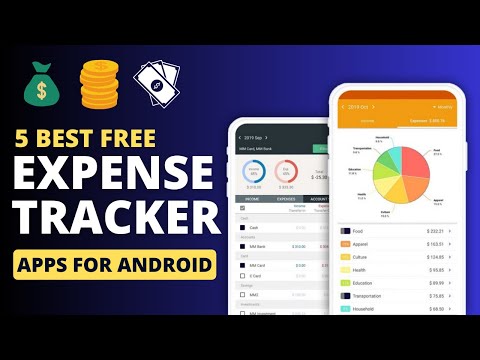 0:03:59
0:03:59
 0:05:38
0:05:38
 0:15:22
0:15:22
 0:15:46
0:15:46
 0:09:32
0:09:32
 0:06:01
0:06:01
 0:09:18
0:09:18
 0:01:00
0:01:00
 0:18:18
0:18:18
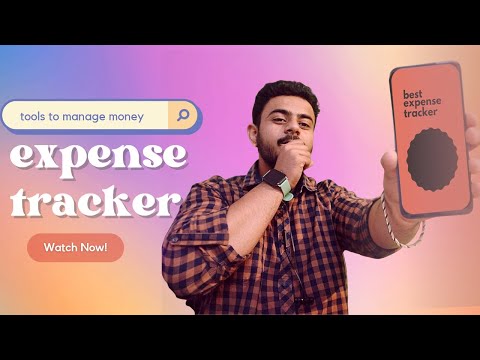 0:07:20
0:07:20
 0:15:45
0:15:45
 0:01:22
0:01:22
 0:06:00
0:06:00
 0:19:21
0:19:21
 0:14:38
0:14:38
 0:02:42
0:02:42
 0:00:20
0:00:20
 0:00:44
0:00:44
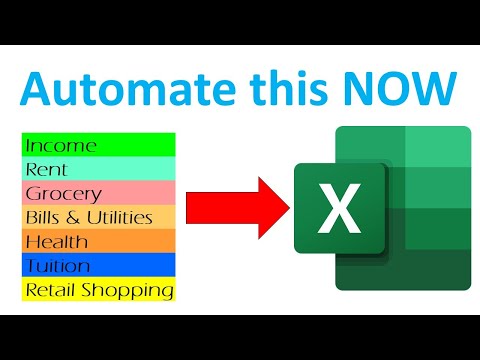 0:07:35
0:07:35