filmov
tv
Create Azure Virtual Machine ,Application Gateway Setup NgInx Deploy WebApp Attach Domain and SSL

Показать описание
Creating an Azure Virtual Machine using Application Gateway, configuring NgInx, and deploying a ReactJS or AngularJS WebApp, attaching a domain, and configuring an SSL certificate involves several steps. Here's an overview of the process:
Create an Azure Virtual Machine: First, create a Virtual Machine in the Azure portal by navigating to the Virtual Machines section and clicking on the "Add" button. Follow the prompts to choose the OS, size, and other settings for the VM. Once the VM is created, note down its public IP address.
Install and Configure NgInx: Once the VM is created, log in to the VM and install NgInx. Follow the prompts to install the necessary components, including any dependencies.
Deploy ReactJS or AngularJS WebApp: Next, deploy your ReactJS or AngularJS WebApp to the VM. Follow the prompts to configure the necessary settings, including any dependencies or environment variables.
Configure the Application Gateway: Once the WebApp is deployed, navigate to the Application Gateway section in the Azure portal and click on the Application Gateway that you created. Configure the HTTP settings to point to the NgInx server that you installed on the VM. This will allow the Application Gateway to route traffic to the WebApp.
Attach a domain: To attach a domain to the Application Gateway, navigate to the "Frontend IP configurations" section and click on the public IP address associated with the gateway. Under "Custom domains", click on the "Add" button and enter the domain name.
Obtain an SSL certificate: To obtain an SSL certificate for the domain, there are several options. You can use Azure's own SSL certificate service or purchase a certificate from a third-party provider. Follow the prompts to generate the certificate.
Configure SSL settings: Once the SSL certificate is obtained, navigate to the Application Gateway's "HTTPS settings" section and select the certificate from the dropdown menu. You can also configure other settings, such as the SSL policy and minimum TLS version.
Test the configuration: Finally, test the configuration by accessing the domain over HTTPS. If everything is configured correctly, the website should load without any SSL errors.
Overall, creating an Azure Virtual Machine using Application Gateway, configuring NgInx, and deploying a ReactJS or AngularJS WebApp, attaching a domain, and configuring an SSL certificate requires several steps. With the correct configuration, you can ensure that your website is secure and accessible over HTTPS.
Create an Azure Virtual Machine: First, create a Virtual Machine in the Azure portal by navigating to the Virtual Machines section and clicking on the "Add" button. Follow the prompts to choose the OS, size, and other settings for the VM. Once the VM is created, note down its public IP address.
Install and Configure NgInx: Once the VM is created, log in to the VM and install NgInx. Follow the prompts to install the necessary components, including any dependencies.
Deploy ReactJS or AngularJS WebApp: Next, deploy your ReactJS or AngularJS WebApp to the VM. Follow the prompts to configure the necessary settings, including any dependencies or environment variables.
Configure the Application Gateway: Once the WebApp is deployed, navigate to the Application Gateway section in the Azure portal and click on the Application Gateway that you created. Configure the HTTP settings to point to the NgInx server that you installed on the VM. This will allow the Application Gateway to route traffic to the WebApp.
Attach a domain: To attach a domain to the Application Gateway, navigate to the "Frontend IP configurations" section and click on the public IP address associated with the gateway. Under "Custom domains", click on the "Add" button and enter the domain name.
Obtain an SSL certificate: To obtain an SSL certificate for the domain, there are several options. You can use Azure's own SSL certificate service or purchase a certificate from a third-party provider. Follow the prompts to generate the certificate.
Configure SSL settings: Once the SSL certificate is obtained, navigate to the Application Gateway's "HTTPS settings" section and select the certificate from the dropdown menu. You can also configure other settings, such as the SSL policy and minimum TLS version.
Test the configuration: Finally, test the configuration by accessing the domain over HTTPS. If everything is configured correctly, the website should load without any SSL errors.
Overall, creating an Azure Virtual Machine using Application Gateway, configuring NgInx, and deploying a ReactJS or AngularJS WebApp, attaching a domain, and configuring an SSL certificate requires several steps. With the correct configuration, you can ensure that your website is secure and accessible over HTTPS.
Комментарии
 0:14:30
0:14:30
 0:09:04
0:09:04
 0:05:38
0:05:38
 0:10:53
0:10:53
 0:44:01
0:44:01
 0:24:34
0:24:34
 0:03:31
0:03:31
 0:26:18
0:26:18
 0:15:01
0:15:01
 0:06:20
0:06:20
 0:09:14
0:09:14
 0:05:20
0:05:20
 0:16:39
0:16:39
 0:04:59
0:04:59
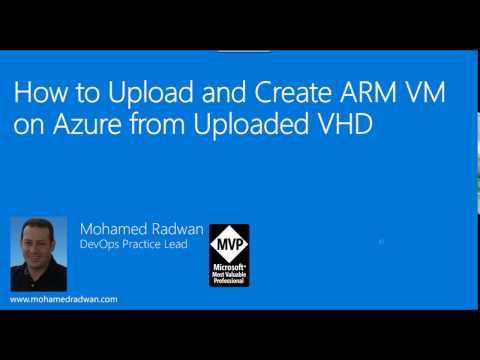 0:22:24
0:22:24
 0:25:42
0:25:42
 0:09:50
0:09:50
 0:00:54
0:00:54
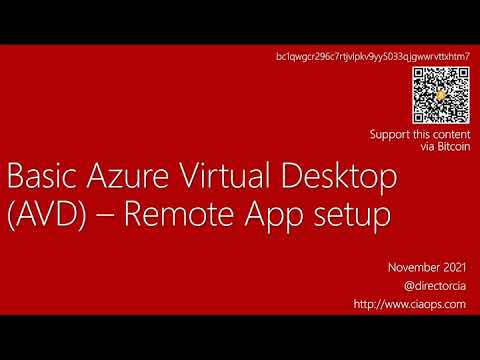 0:13:11
0:13:11
 0:07:18
0:07:18
 0:11:10
0:11:10
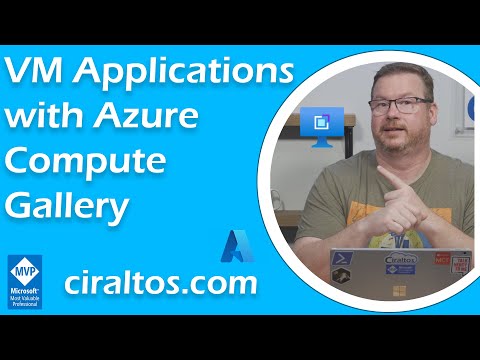 0:17:22
0:17:22
 0:24:16
0:24:16
 0:18:27
0:18:27