filmov
tv
Boost Your AI System: Dockerized Ollama Servers on 4x Nvidia 3090 GPUs

Показать описание
Ready to scale your AI infrastructure? In this video, I’ll walk you through a step-by-step guide to setting up and load balancing multiple Ollama servers using Nginx and Docker. We’ll cover everything from configuring Docker containers to setting up Nginx as a robust load balancer. Whether you're an AI enthusiast or a seasoned developer, this tutorial will help you optimize your AI services for better performance and reliability.
🔧 **What You'll Learn:**
- Removing existing Ollama server setups
- Creating a dedicated Docker network
- Running multiple Ollama server instances with GPU allocation
- Configuring Nginx as a load balancer
- Testing the configuration to ensure seamless operation
📂 **Resources:**
**Complete Nginx Configuration File:**
```bash
mkdir -p ~/nginx-conf
```
```nginx
events { }
http {
upstream ollama_backend {
server ollama1:11434;
server ollama2:11434;
}
server {
listen 80;
location /ollama/ {
proxy_set_header Host $host;
proxy_set_header X-Real-IP $remote_addr;
proxy_set_header X-Forwarded-For $proxy_add_x_forwarded_for;
proxy_set_header X-Forwarded-Proto $scheme;
}
}
}
```
**Docker Commands and Setup Instructions:**
```bash
docker stop ollama
docker rm ollama
docker network create ollama-network
docker run -d --gpus '"device=0,2"' -v ollama:/root/.ollama -p 11435:11434 --restart always --name ollama1 --network ollama-network ollama/ollama
docker run -d --gpus '"device=1,3"' -v ollama:/root/.ollama -p 11436:11434 --restart always --name ollama2 --network ollama-network ollama/ollama
```
Don't forget to like, comment, and subscribe for more tech tutorials and AI insights!
🔧 **What You'll Learn:**
- Removing existing Ollama server setups
- Creating a dedicated Docker network
- Running multiple Ollama server instances with GPU allocation
- Configuring Nginx as a load balancer
- Testing the configuration to ensure seamless operation
📂 **Resources:**
**Complete Nginx Configuration File:**
```bash
mkdir -p ~/nginx-conf
```
```nginx
events { }
http {
upstream ollama_backend {
server ollama1:11434;
server ollama2:11434;
}
server {
listen 80;
location /ollama/ {
proxy_set_header Host $host;
proxy_set_header X-Real-IP $remote_addr;
proxy_set_header X-Forwarded-For $proxy_add_x_forwarded_for;
proxy_set_header X-Forwarded-Proto $scheme;
}
}
}
```
**Docker Commands and Setup Instructions:**
```bash
docker stop ollama
docker rm ollama
docker network create ollama-network
docker run -d --gpus '"device=0,2"' -v ollama:/root/.ollama -p 11435:11434 --restart always --name ollama1 --network ollama-network ollama/ollama
docker run -d --gpus '"device=1,3"' -v ollama:/root/.ollama -p 11436:11434 --restart always --name ollama2 --network ollama-network ollama/ollama
```
Don't forget to like, comment, and subscribe for more tech tutorials and AI insights!
Комментарии
 0:28:44
0:28:44
 0:11:02
0:11:02
 0:06:17
0:06:17
 0:08:28
0:08:28
 0:10:37
0:10:37
 0:12:34
0:12:34
 0:04:34
0:04:34
 0:35:25
0:35:25
 0:12:58
0:12:58
 0:02:40
0:02:40
 0:15:37
0:15:37
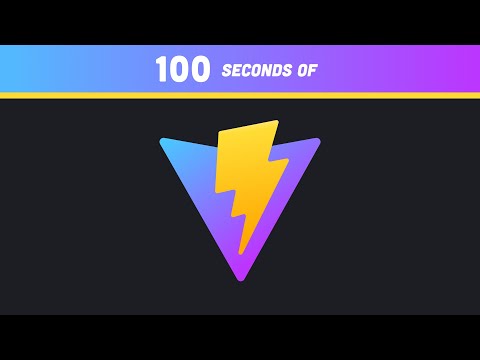 0:02:29
0:02:29
 0:20:51
0:20:51
 0:17:58
0:17:58
 0:14:33
0:14:33
 0:09:33
0:09:33
 0:12:48
0:12:48
 0:16:26
0:16:26
 0:18:40
0:18:40
 0:05:17
0:05:17
 0:26:04
0:26:04
 0:11:35
0:11:35
 0:15:52
0:15:52
 0:36:24
0:36:24